This document provides information on the various releases and the corresponding feature updates and enhancements introduced in version 2.6.x of the SmartAssist application.
v2.6.11 Mar 23, 2024
Patch Release
This update includes feature enhancements and bug fixes.
Configuration
Adjust Bot Flows by Adding Confidence Values in the Context Object
Bot developers can now use the confidence levels to adjust bot flows by incorporating ASR confidence values into the conversation context. For example: If the ASR’s confidence level for an entity falls below a predetermined threshold, the bot can re-prompt the customer again for clarification.
Bot developers can write a bot function to abstract the ASR confidence evaluation logic throughout the bot flow.
The confidence values from the last three user inputs are included in the context object. Kore Voice Gateway (VG) adds these values when it receives a speech-to-text hypothesis. This can be done by using the lastUtteranceConfidence key. Learn more.
Syntax:
let lastUtteranceConfidence = context. session.UserSession.lastUtteranceConfidence
let text = lastUtteranceConfidence.text
let confidenceValue = lastUtteranceConfidence.confidence
| KEY | CATEGORY | DESCRIPTION | USAGE EXAMPLE |
lastUtteranceConfidence |
userSession | A nested JSON object that contains the actual text captured, along with the confidence value. The n_best parameter is available for only limited providers and provides the next best hypothesis returned by the ASR. | {text: "Hello this is ASR confidence test.",confidence: 0.77108324,n_best: [ {text: "Hello this is ASR confidence test.",confidence: 0.77108324,lexical: "hello this is ASR confidence test",itn: "hello this is ASR confidence test",masked_i_t_n: "hello this is asr confidence test",display: "Hello this is ASR confidence test." } ]} |
Email Channel Configuration
Administrators can now configure email settings in SmartAssist by going to CONFIGURATION > Channels > Email. Learn more.
Kore Voice Gateway
Added Support for PlayHT
Customers using Kore Voice Gateway can now start exploring PlayHT as a provider of TTS (Text-To-Speech) services. Learn more.
Analytics
IVR Containment Report
The IVR Containment Report shows data on all incoming calls. It identifies callers and provides details on each caller’s purpose and how their conversations ended.
The report contains a scorecard generated in CSV format. Learn more.
v2.6.10 Mar 10, 2024
Patch Release
This update includes feature enhancements and bug fixes.
Agent Console
CSAT Survey Enhancements
The CSAT (Customer Satisfaction) survey is a crucial tool, offering invaluable insights into customer satisfaction levels and paving the way for continuous service quality enhancement. The following enhancements are aimed at improving the efficacy of the CSAT survey:
Extending Feedback Scenario: Trigger Survey When There Are No Active Participants.
CSAT surveys can be triggered in scenarios where there are no active participants, including:
- Outside hours of operation
- No Agents Available flow
- Terminations from both Agent/Customer sides or system terminations due to user inactivity
- Subflows such as No Agents flow or Out of Hours flow
In these scenarios, CSAT scores are assigned to the respective interaction.
UI Enhancement: Agent Triggered Survey.
If the’ Agents Can Trigger’ scenario is configured, a survey icon will now appear next to the End button whenever agents click the Send Survey button during the interaction. Learn more.
UI Internationalization
The SmartAssist desktop can now be configured in Spanish, French, and Italian. Learn more.
Analytics and Reporting
Agent Performance Table Enhancements
The Agent Performance table is enhanced to provide greater flexibility and accuracy in data presentation, ensuring a more comprehensive view of agent performance across various organizational contexts.
Key Features:
- Comprehensive Data Display: When ‘No Queues’ and ‘No Agents’ are selected in the filters, the table showcases data for all agents within the organization.
- Queue Filtering: If one or more queues are selected without any agents, the table displays data for all agents associated with the chosen queues.
- Queue and Agent Selection: When both queues and agents are selected, the table displays data exclusively for the chosen agents within the selected queues.
- Agent Selection: If no queues are selected but one or more agents are chosen, the table shows data for the selected agents only.
- Exclusion of Deleted Agents: Deleted agents are automatically excluded from the displayed data, ensuring the accuracy of performance metrics.
- Channel Filtering: When all channels are selected at the saved filter level, the table includes all agents with at least one enabled channel type.
- Selective Channel Display: If only specific channels are chosen at the saved filter level, the table incorporates agents enabled for the selected channel types, offering tailored insights.
These enhancements empower administrators/supervisors to customize their data views based on specific criteria, facilitating better analysis and decision-making processes.
Kore Voice Gateway
Added Support for Amazon Transcribe
Customers using Kore Voice Gateway can now start exploring Amazon Transcribe as a provider of Speech-to-text (Automated speech recognition) services. Learn more.
API
Call Recording API Version 2
This API provides an S3-hosted URL to access the recording. Depending on the call duration, the recording becomes available approximately 15-20 minutes after the call. The recording URL is accessible only once, generating a new URL each time it’s accessed. Learn more.
v2.6.9 February 24, 2024
Patch Release
This update includes feature enhancements and bug fixes.
Agent Console
Call Recording and Transcription Enhancements
These enhancements empower users with more comprehensive recording and transcription capabilities and improved control over call management during consults and callbacks.
- Comprehensive Call Recording and Transcription: All call legs are now recorded and transcribed if configured.
- Enhanced Recording Functionality: Manual recording and transcription pause/resume functionality is extended to apply to all call legs, providing greater control and flexibility.
- Automated Redaction for Enhanced Privacy: To ensure sensitive information remains protected, automated recording and transcription redaction now covers all call legs.
- Improved Recording Options for Consult Calls: Users can now pause and resume recording for consult calls, offering more control over capturing crucial discussions.
Analytics and Reporting
Agent Email Field in Interaction Details Report’s CSV
The CSV format of the Interaction Details Report now includes an Agent Email field. This field lists the email IDs of agents, separated by “|“, and arranged based on their participation order in the interaction. If an agent was the primary agent multiple times, their name and email ID will appear in the correct order.
Total Volumes Report
The Total Volumes Report provides comprehensive statistics on conversations, including counts and duration, categorized by channel and direction within a specified time frame. Administrators/Supervisors can view the total number of conversations, duration, the cumulative agent minutes expended, etc. Administrators/Supervisors can filter using the date filters and time zone.
This report contains the following fields:
- Date – The selected date range.
- Channel – Chat, Voice.
- Direction – Inbound/Outbound.
- Sessions – Total number of conversations.
- Served by Automation – The count of conversations handled by the bot.
- Dropped in Automation – The count of conversations dropped while with the bot.
- Deflected in Automation – The count of conversations deflected to other channels.
- Transferred to Queue – The count of conversations transferred to queues.
- Queued, no Agent – The count of conversations transferred to queues but did not reach an agent.
- Abandoned before Agent – The count of abandoned conversations while in a queue before reaching the first agent.
- Terminated before Agent – The count of conversations terminated while in a queue before reaching the first agent.
- Reached Agent – The count of conversations that reached at least one agent.
- Closed by Agent – The count of conversations that were properly closed by an Agent (not counting Abandons with Agent).
- Total Duration – Sum of the durations of all conversations.
- Total Talk Time – Time spent with any Agent, including hold time and snooze time, for all conversations.
- Total ACW time – Time spent by any Agent in After-Call Work for all conversations. Learn more.
v2.6.8 February 11, 2024
Patch Release
This update includes feature enhancements and bug fixes.
Agent Console
External Consult and Conference Calls During an Inbound Call
This feature enables agents to initiate External Consult and Conference calls during an inbound conversation.
Manual Call
Agents can manually dial an external consult call by clicking the Dialpad button.
Contacts Tab
The Contacts tab displays external contacts saved through the API. Agents can search for an external contact and initiate an external consult call.
The Call History tab contains records of the outbound calls. Learn more.
Agent Forms: PII Data Redaction
When a user submits information on an agent form, the agent cannot directly view the submitted information when trying to open the data in their console. While the form headers are visible, the data is redacted. The information is revealed to the agents when they click the View button.
There are two ways to secure the agent form:
- The entire form is secured by turning on a toggle at form creation. In this case, the Unmask icon appears to view masked data in the header with the agent form text.
- Only specific fields are masked, retaining the redaction as per the configuration for that field. The data is unmasked when the agent clicks the Unmask button. Learn more.
Configuration
Access Level Updated for User Management Section
The User Management section now includes two new access levels (Edit, Edit & Delete), which are detailed as follows:
Name: User Management
Subtext: Invite and manage users in the account
Access Level: View/None/Full Access/View & Invite/Edit/Edit & Delete
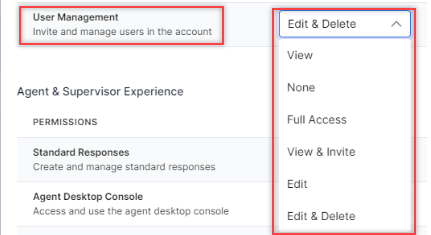
Users with these access levels can:
- View: Can only view users.
- None: No access to user management features.
- Full Access: Can create, edit, delete, view, and invite users.
- View & Invite: Can view and invite users.
- Edit: Can view and edit users.
- Edit & Delete: Can view, edit, and delete users.
For existing accounts, the current permissions will remain unchanged. However, administrators can modify these permissions.
User management permissions for new and existing accounts will consist of Full Access, Edit, Delete, View, View and Invite, and None. By default, the Admin and Supervisor roles have ‘Full Access’, whereas the Agent role has ‘None’ access. Learn more.
New Permission for Agent Playbook – Configuration in the Flows & Routing Section
A new permission for Agent Playbook – Configuration is added in the Flows & Routing section with the following details:
Name: Agent Playbook – Configuration
Subtext: Manage the accessibility of the agent playbook feature
Access Level: None/Full Access
If Role Management > Flows & Routing > AgentAssist Settings is set to either View/Full Access, Administrators, Supervisors, and Agents should have the following permissions applicable by default for Agent Playbook – Configuration.
New Sound and Web Notifications
Additional sound notification settings are added for Error Prompts, Warning Prompts, Automation Messages, and New Messages from Customers. These additional notifications will be muted by default, with a ‘double bell’ as the default sound. Agents can unmute these notifications according to their preferences.
Web notifications are introduced for New Conversations, Transfer Requests, New Messages from Customers, and Messages from Managers. These notifications will be enabled by default. Learn more.
Analytics and Reporting
Queue Wait Time Displayed for All Queues in PDF and CSV Formats
Interaction Details Report:
A conversation can wait in multiple queues. The queue wait time will be shown separately for all the queues.
All queue wait times will be shown in the PDF and CSV outputs using the “|” symbol as a separator.
In both CSV and PDF formats, the queue wait time will be computed and displayed, even if the conversation is terminated or abandoned in the queue. The queue wait time concludes when the conversation exits the queue.
Interactions Tab UI Updated
DASHBOARD > Interactions
Insights to Logs panel on the Interactions tab is updated and now consists of four tabs:
- TRANSCRIPT – (formerly CHAT HISTORY): Consists all details from the CHAT HISTORY tab.
- DETAILS: Consists of all information that was available by clicking the Info icon. Additionally, Queues, Skills, Agents, Notes, and Session-level tags are included.
- USER: Consists of Customer Phone, Customer Name, Customer Email, and User-level tags.
- IDENTIFIERS: Consists of the Call ID, Session ID, Channel User ID, Call Conversation ID, Agent Conversation ID, and User ID.
Icons beside the Insights to Logs header show the Direction (inbound or outbound), Language, and Channel.
v2.6.7 January 21, 2024
Patch Release
This update includes feature enhancements and bug fixes.
| FEATURE | ENHANCEMENT |
|---|---|
| CONSOLE | |
| Introduced Consult Calls, Conference Calls, and Warm Transfer for Voice Calls | This feature enables agents to initiate Consult calls, Conference calls, and Warm Transfer voice calls while interacting with customers. It increases agent efficiency by allowing the initiating agent to share relevant context with the receiving agent before transferring the call. To ensure effective call handling, the receiving agent is provided with the necessary information, leading to smoother transitions and improved customer outcomes. Additionally, this feature enables seeking expert opinions during customer calls. Learn more. |
| Display Queue Name for Incoming Interactions in the Conversation Tray | The Queue name is now displayed for all incoming interactions in the Conversation Tray. Learn more. |
| CONFIGURATION | |
| New Permission for Audio and Video Calls in the User Management Section | Two new permissions for Audio and Video calls are added in the User Management section with the following details:
Name: Audio calls in messaging conversations Name: Video calls in messaging conversations These permissions offer the following benefits.
|
| ANALYTICS AND REPORTING | |
| Drill Down Option in Incoming Volume Graph to Show Bars for Individual Options | DASHBOARD > Automations
Administrators can select individual categories on the Incoming Volume stacked bar graph. Clicking the legends allows them to see the conversation counts in the selected categories during the chosen time. Learn more. |
| “Closed” Metric Re-calculated on Queues & Against and My Dashboard Tabs | DASHBOARD > Queues and Agents
In the Queue Performance table, the closed count shows all closed conversations, excluding the abandoned conversations (in Queue or with an Agent). DASHBOARD > My Dashboard In the Closed widget, the count shows all conversations that are closed by agents, excluding those that are abandoned while interacting with agents. Learn more. |
v2.6.6 January 07, 2024
Patch Release
This update includes feature enhancements and bug fixes.
| FEATURE | ENHANCEMENT |
|---|---|
| CONSOLE | |
| Introduced Widget Level Refresh Button | A refresh button is added to all widgets on the Agent Console. This allows agents to refresh the widget without refreshing the page. The refresh button appears when the user clicks the widget. Learn more. |
| CONFIGURATION | |
| After Contact Work (ACW) Configuration | Administrators can now choose to enable or disable ACW for a queue.
ACW Enabled: The following options are available:
ACW Disabled: When ACW is disabled for a specific queue, any conversation concluding within that queue disappears from the agent console after the conversation ends, freeing up slots. Agents do not receive any disposition sets or summary notes related to these conversations. Learn more. MONITOR Tab:
|
| New Permission Added in User Management Section | A new permission is added in the User Management section with the following details:
Name: Queue Visibility and Access
This permission works in combination with the Monitor tab access permission.
|
| Agent Console – External Widget Communication | A communication channel is implemented between internal and external widgets to streamline data sharing for contact center agents.
Context Sharing from Internal to External Widgets Text Transfer External widgets can send selected text to the Live Interaction pane. The received text is automatically populated in the compose bar on the Live Interaction Pane. Learn more. |
| Introduced Knowledge AI Feature in AgentAssist | This feature enables agents to access the Knowledge AI features within the AgentAssist widget during customer conversations.
|
| ANALYTICS AND REPORTING | |
| Agent Performance Metrics Revised | DASHBOARD > Queues & Agents
All the existing metrics displayed on the agent performance table are replaced with the following metrics, as the existing metrics are already present in the reports:
|
| Included Agent’s Custom ID to the CSV Outputs of Reports Containing Agent Names | The agent’s Custom ID (customer-provided ID) is displayed in the CSV format of reports containing agent names. This allows customers to utilize their Corporate IDs for Agents, facilitating easier tracking of Agents’ performance and activities using their specified ID.
|
| Added Agent Group in Agent Filter on the Interactions Tab | DASHBOARD > Interactions
|
| Added Skills Filter on Queues & Agents and Interactions Tabs | DASHBOARD > Queues and Agents
DASHBOARD > Interactions
|
v2.6.5 December 16, 2023
Patch Release
This update includes feature enhancements and bug fixes.
| FEATURE | ENHANCEMENT |
|---|---|
| CONSOLE | |
| Revised Snooze Functionality | The option for customers to resume a snoozed conversation by responding to it is removed. This change is implemented to prevent the conversation timer from resuming when a customer responds, triggering agent inactivity and subsequent queue transfer. Learn more. |
| CONFIGURATION | |
| Improved Automatic Conversation Summary (Beta) | The Automatic Conversation Summary feature is improved to enable/disable arrival and post-conversation summaries.
When the automatic conversation summary is enabled, the arrival and post-conversation summaries are generated. When the automatic conversation summary is disabled, the arrival and post-conversation summaries are not generated. Learn more. |
| New Permission Added in User Management Section | A new permission is added in the User Management section with the following details:
Name: Change User Role Users belonging to roles with this permission selected as ‘Yes‘ can modify the role of an existing user. Users belonging to roles with this permission selected as ‘No‘ cannot modify the role of an existing user. Learn more. |
| Integration with Amazon Connect for Voice Automation | The integration enables Amazon Connect to receive calls, enabling Kore.ai to offer voice automation and then transfer control to Amazon for routing to an agent if necessary. It employs HTTP for the connection between Amazon Connect and the Kore.ai platform. Amazon Lex is utilized for ASR/TTS. Learn more. |
| ANALYTICS AND REPORTING | |
| Queue Metrics Summary Report: CSV Enhancement – Break up of Abandon Count | The following fields are included after the Abandonments field in the Queue Metrics Summary Report:
The sum of these counts is displayed in the Weekly and Monthly summaries. |
| Abandon Count Break up Shown on Queues & Agents Tab | DASHBOARD > Queues & Agents
Clicking the percentage value on the Abandon Rate widget shows the following information:
|
| Queue Metrics Summary Report: CSV Enhancement – Added Terminations Column | A Terminations column is added to the Queue Metrics Summary Report. This field shows the count of all terminated conversations while in this queue for the specified Queue-Channel-Date combination. |
| Agent Chat Metrics Report: CSV Enhancement – Added Closed and Not Added Fields | Two new fields, Closed and Not Added, are included on the Agent Chat Metrics Report with the following details:
|
v2.6.4 December 02, 2023
Patch Release
This update includes feature enhancements and bug fixes.
| FEATURE | ENHANCEMENT |
|---|---|
| CONSOLE | |
| AgentAssist v2 Released | AgentAssist v1 is deprecated, and AgentAssist v2 is released. AgentAssist v2 includes the following features:
AgentAssist v2 is now available by default for new SmartAssist users. The widget name appears as “AgentAssist”. Users will have to manually replace AgentAssist v1 with AgentAssist v2 in existing SmartAssist layouts The updated widget name “AgentAssist” now appears for existing layouts using AgentAssist v2 (Beta). Learn more. |
| CONFIGURATION | |
| Improved Configuration of Caller ID for Outbound Calls | Users can now configure their own SIP trunk or assign a new Twilio number for outbound calls. Previously, support was limited to the Kore Twilio number only.
Users can also designate a specific number as the Caller ID for outgoing calls. NOTE: If the configured SIP trunk does not support outbound calls, outgoing calls will not function as expected. Learn more. |
| Handling Agent Transfer Failure on External Systems Due to Registration Failure | When an agent transfer fails on external systems due to registration failure and if an error message is not configured in the experience flow for this scenario, the default system message is played.
Also, if an action is not configured, the call is closed immediately. Learn more. |
| ANALYTICS AND REPORTING | |
| Columns Renamed on the Interactions Tab | DASHBOARD > Interactions
The “From” Column is renamed to “CUSTOMER” and displays customer information for Inbound and Outbound interactions. The “To” Column is renamed to “SUPPORT” and displays support center side information (Support phone number for Inbound and Outbound interactions, and the Bot name for Inbound chats). Learn more. |
| Agent Activity Summary Report: CSV Enhancement – Custom Statuses Addition | The fields Available, Away, and Busy maintain the sum of durations when the Agent is in the respective status or any custom status mapped to them.
To provide a more comprehensive and detailed representation of Agent statuses and their respective durations in CSV exports, the following changes are made: Enhanced CSV Structure for Away Statuses: After the “Away” status, the CSV now shows individual fields with durations (HHH:mm:SS). For example: “Away:Away” – When the Agent selects “Away”. Improved CSV Representation for Busy Statuses: After the “Busy” status, the CSV now shows individual fields with durations (HHH:mm:SS) for all Busy-type statuses that the Agent selects. Enhanced Calculation for Weekly and Monthly Totals: The weekly and monthly total durations in CSV files are now calculated using the SUM function, ensuring accuracy across existing and new duration fields. |
v2.6.3 November 18, 2023
Patch Release
This update includes feature enhancements and bug fixes.
| FEATURE | ENHANCEMENT |
|---|---|
| CONSOLE | |
| Improved Compose Bar Experience | Agents can type their responses in the compose bar and send the message by clicking the Send button on the bottom right corner of the compose bar. Pressing the Tab button on the keyboard shifts the focus to the send button. Also, agents can press Tab + Enter or Enter to send the message.
Standard Responses can be sent by pressing the Forward Slash (/) in the compose bar. Pressing Escape immediately after the slash closes the standard responses window. |
| Multiple Secure Forms Submission Permitted | In a scenario where an agent requires information about two individuals using the same form structure, the agent can send two identical forms to the customer. The customer can update both forms with separate sets of data and submit both forms to the agent. |
| Improved Snooze Functionality | Agents can click the Snooze button on the Live Interactions pane to resume a snoozed interaction.
When an interaction is snoozed, a message appears on the live interaction pane at the top, and the agent is intimated on the live interaction. The conversation timer is paused when an interaction is snoozed. The timer starts when the interaction is resumed. Hovering over the snooze button on the Conversation Tray displays the duration for which the interaction is snoozed. |
| CONFIGURATION | |
| Revised Login Behavior for New Users on Single Sign On (SSO) Enabled Accounts and Non-SSO Enabled Accounts | SSO-enabled accounts:
Non-SSO-enabled accounts:
Note: If the user closes the application midway through this process, they will be prompted to set the password the next time they attempt to log in before accessing the application. |
| ANALYTICS AND REPORTING | |
| Supervisor Actions on the Interactions Tab | DASHBOARD > Interactions
Supervisors can view in-progress interactions on the Interactions tab. They can intervene as a supervisor, similar to the Monitor tab, and join, reassign, or change the queue of any interaction visible on the Interactions tab. Learn more. |
| Interactions Tab Updated | DASHBOARD > Interactions
Supervisors can see the Agents, Queues, and Skills for every interaction on the Interactions tab. These fields are also available in the exported file (.CSV format). This update will enable supervisors to manage the agent and queue loads better. Learn more. |
| Updated Widgets in the Overview Section of Queues & Agents | DASHBOARD > Queues & Agents
The widgets in the Overview section are updated as follows:
|
| Revamped Queue Performance Table | DASHBOARD > Queues & Agents
The Queue Performance table is revamped to prioritize the most relevant information. Since the Average Response Times, First Response Time, and other related metrics are already available in the reports, the focus of the Queue Performance Table is to showcase the following:
|
| Voicemail Analytics on Dashboard and Reports | DASHBOARD > Queues & Agents
A new Voicemail column is added to the Queue Performance table. The count of all voicemails associated with each queue will be shown in this column. Reports: Queue Metrics Daily Report: A “Voicemails” column is added to the .CSV format of the report to track the count of voicemails created in each queue. Interaction Details Report: A filter for Voicemails is added with the following options:
There are no changes in the output formats of this report. |
| Interactions Tab Updated to Show Voicemails | DASHBOARD > Interactions
Supervisors can view Voicemails on the Interactions tab.
|
v2.6.2 November 04, 2023
Patch Release
This update includes feature enhancements and bug fixes.
| FEATURE | ENHANCEMENT |
|---|---|
| CONSOLE | |
| Added Simplified Chinese App Language Option | To enhance accessibility for a wider user base, the SmartAssist desktop can now be configured in Simplified Chinese. Learn more. |
| Snooze Functionality for Digital Channel Interactions | When an agent waits for the customer to respond, and the customer does not respond, or if the agent needs time to retrieve information before responding, the agent’s performance metrics, such as Average Handle Time (AHT), are impacted by the conversation’s duration.
The snooze functionality allows agents to temporarily pause the conversation timer and resume it when either the customer or the agent responds. This feature also opens up available slots for the agent to take on additional conversations. Learn more. |
| Enhanced Email Channel | The following functionalities have been added to the email channel to improve its useability:
The following functionalities have been added to the digital channels for easy identification and better readability of conversations:
|
| Help text Updated on the Live Interactions Pane | To provide a better hint to agents, the help text on the Live Interactions pane is updated. |
| CONFIGURATION | |
| Configure Sensitive Data Masking | Safeguarding Personally Identifiable Information (PII), Payment Card Industry (PCI), and Protected/Personal Health Information (PHI) data is essential for preserving trust, protecting individual privacy, ensuring the long-term success of organizations, and complying with regulations. SmartAssist admins can configure these settings to mask sensitive data. Learn more. |
| Masking Identified Sensitive Data on Chat and Voice Interactions | Any customer input that matches the PII, PCI, or PHI pattern gets redacted in chat and voice conversations.
SmartAssist allows you to redact any sensitive information that customers share. When you enable redaction for sensitive information, you can transform its value into a pattern that doesn’t contain comprehensible data. For chat conversations: In the response, the system tracks and identifies sensitive information and type of sensitivity (PII, PCI, PHI). For audio conversations: In the response, the system tracks and identifies information and type of sensitivity (PII, PCI, PHI) in the transcription. Learn more. |
| Configure Conversation Intelligence Dashboard | Administrators can configure the parameters to enable the default adherence parameters and provide sample responses to check adherence for the following fields:
|
| Configurable Agent Inactivity and Auto-Expiry Notifications | Agent Inactivity Notification
When a customer waits for a response and the agent does not respond, the conversation is marked as “Overdue” after a pre-configured time and returns to the queue to be assigned to another agent if the agent remains inactive. A notification is sent to the agent, informing them that their response is overdue. The customer is notified after the configured duration that the conversation is being moved back to the queue due to agent inactivity and will be assigned to another agent with the highest priority. Auto-Expiry Notification When a customer does not respond to the conversation within a pre-configured time, the conversation is marked as “Idle”. A notification is sent to the customer, informing them to respond to the agent within a configured time, otherwise, the conversation will expire. On completion of the configured duration, the conversation auto-expires. The agent and the customer are notified about the same. |
| Conversation Termination Enabled for Customers on Messaging Channel | Customers can now end chat conversations with agents. Admins can define a customizable end command for these conversations, which is configurable in all the languages supported by the organization.
When Agent Transfer is initiated, a message is displayed to the user, along with the welcome message: “To end the conversation at any point, you can use the command /ConfiguredEndCommand.” When the user enters the configured end command, the conversation is terminated, and the customer is notified. |
| Sessions Created for Outbound Calls | Sessions are created for outbound calls to record and monitor them through the Monitor tabs. |
| ANALYTICS AND REPORTING | |
| Enhanced Agent Load Capacity Indicator | MONITOR > AGENTS
The load capacity indicator displays the agent’s overall load capacity. Hovering over the load shows the channel-wise load capacity. Learn more. |
| Contact Center Efficiency: Key Performance Indicators | DASHBOARD > Intelligence
Efficient contact centers are the backbone of excellent support. To ensure teams are maximizing productivity and efficiency, managers use key performance indicators. Key Performance Indicators (KPIs) in a contact center environment are measurable metrics used to assess the effectiveness and efficiency of customer service operations. They include:
|
| Agent Efficacy: Agent Playbook Adherence | DASHBOARD > Intelligence
Agents follow pre-defined scripts when handling customer interactions. These scripts are part of either the static playbooks configured in AgentAssist or business process-specific scripts configured in the dynamic playbooks in AgentAssist. Supervisors can track agents’ adherence to the configured scripts. The adherence is presented as a bar graph, with each attribute represented by individual bars indicating the compliance percentage for the selected period. When the playbook steps are the same across all the different playbook configurations, they appear as the default set of parameters for measuring adherence. Learn more. |
| Adherence to Generic Parameters When no Playbook is Configured | DASHBOARD > Intelligence
When no Agent Assist playbooks are configured, adherence is displayed for the following parameters (Conversation Etiquettes) by default:
|
| Keyword Search Field Added for Topics, Keyword Cloud, & Emotions | Supervisors can search for specific keywords across interactions associated with a selected topic from the topic bubbles. This keyword search field allows searching for a keyword across all topics.
Hovering over the keyword displays the total number of keyword mentions and the total count of unique interactions where the keyword is present. Learn more. |
| Overdue Widget Added on the Queues & Agents Tab | DASHBOARD > Queues & Agents
This live metric shows the number of conversations currently in the overdue state (the agent has not responded). It displays the count based on all the interactions currently associated with the selected queues and agents. Learn more. |
| Concurrency Rate Column Added in the Agent Chat Metrics Report | Concurrency rate is a valuable metric for agents handling interactions on a single channel. Concurrency rate allows the assessment of an agent’s performance across multiple channels by summing up the single-channel concurrency rates, provided they are synchronous channels. This data is displayed in the CSV output of the report. |
| Total Talk Time and Avg. Talk Time Columns Added in the Agent Chat Metrics Daily Report | The total talk time is a metric that measures the cumulative amount of time an agent engaged in interactions during a specified period (Daily, Weekly, Monthly). Total talk time includes the time spent interacting with customers, from the time the agent accepted the interaction till the time the interaction ended, excluding the hold/snooze time.
Average Talk Time is a metric that calculates the average duration of conversations or interactions during a specified period (Daily, Weekly, Monthly). This data is displayed in the CSV output of the report. |
| Access Control on the Reports Tab | Access control is of paramount importance as it ensures that critical information is safeguarded and available only to required stakeholders. Supervisors can restrict the access to specific reports by making them private. Public reports will remain visible to everyone. Learn more. |
| The Monitor is Tab Updated to Show Email Interactions | Queues, Agents, and Interactions sub-tabs are updated to show email interactions. |
| Service Levels: Real-time Metrics for Response Service Level, Abandon Rate, and Transfer Rates | MONITOR > SERVICE LEVELS
Actual values are displayed on hover for the three columns currently depicting percentages (Response Service Level, Abandon Rate, and Transfer Rate). The number reflects the numerator of the percentage. |
| API | |
| Created a Public API To Transfer Conversation To a Specific Agent | This API transfers a conversation to a specific agent using the provided botSessionId and aId. It posts specific messages to the provided callback URL to indicate the success or failure of the conversation transfer. Learn more. |
v2.6.1 October 14, 2023
Patch Release
This update includes feature enhancements and bug fixes.
| FEATURE | ENHANCEMENT |
|---|---|
| CONSOLE | |
| Initiate Co-browse Session on the Console When Connected to an External System | Agents can initiate a co-browser request without being connected to the user via SmartAssist. Share the code generated via SmartAssist through the external communication system to establish a co-browser session. Learn more. |
| CONFIGURATION | |
| SmartAssist Email Channel Deprecated | The SmartAssist email channel is deprecated in favor of utilizing the email channel provided by our platform. This transition aims to provide a more unified and efficient email communication system for users. Learn more. |
| Transition to Platform Email Channel for Email Interactions | SmartAssist now uses the platform email channel for email interactions allowing configured email addresses to be linked to the experience flow. Furthermore, standalone slots and dedicated conversation controls are created specifically for the email channel.
This improvement allows users to do the following:
|
| Selection of Outbound Line for Manual Outbound Calls | Admins can now specify which numbers or SIP trunks are used for manual outbound calls. This allows customization of the outbound calling experience.
Agents making manual outbound calls can select the number they wish to use from the available options. This gives agents flexibility and control over the numbers they use for outbound calls. Learn more. |
| ANALYTICS AND REPORTING | |
| Introduced new Intelligence Dashboard [Beta] | The intelligence dashboard displays post-interaction analytics and is a powerful tool designed to provide insights and actionable information following customer interactions. This dashboard gathers and presents data derived from customer interactions, allowing admins and supervisors to gain valuable insights into agent performance and customer interactions.
The key sections of this dashboard include:
|
| Assign and Change Queue Update on the Monitor Tab | The ”Reassign” button on the queues page is renamed to “Assign” since both buttons perform the same function (assign interactions to an agent).
The Change Queue functionality is added to the Agents and Interactions pages in the Monitor tab. |
| Added Duration of Agent Status | MONITOR > AGENTS
This real-time tracking system continuously measures the duration an agent remains away and displays this information in an easily accessible format for supervisors. This functionality offers valuable insights into the agent’s real-time availability and ensures that agents are available during working hours. Under the ‘Agents’ tab, the status column displays the duration for which each agent has remained in their current status. Learn more. |
| Improved Filter Option on Dashboard and Monitor Tabs | To make it easier for supervisors in large contact centers with many agents to filter data and access the exact data they need for monitoring and management purposes, an improved filter is introduced into the Dashboard and Monitor tabs. Learn more. |
| Enhanced Agent Chat Metrics Report | To enhance the Agent Chat Metrics report (CSV format), three new metrics are included:
|
| Improved Queue Metrics Report | The queue metrics report includes channel-based aggregation, addressing the issue where metrics at the queue level had varying values based on the channel type (chat, voice, or mail). All data is grouped by channel, and the channel name is integrated into the Queue Name header, displayed as “Queue Name – Channel Name.”
|
| System Terminations Widget Added on Queues & Agents Tab | DASHBOARD > Queues & Agents
All conversations terminated by the system are displayed in the System Terminations widget. These conversations may have been terminated for various reasons, including:
Including terminated conversations provides a comprehensive view of all interactions, even those that did not proceed to completion due to specific circumstances. This addition ensures an accurate and informative representation of agent and queue performance. Learn more. |
| Built-in Agent and Custom Roles Can View Their Interactions Only | DASHBOARD > INTERACTIONS
Users with the built-in Agent role can only see interactions in which they are participants. For users with custom roles, an administrator can configure whether they can view all conversations or only those in which they are participants. |
v2.6 September 23, 2023
Minor Release
SmartAssist v2.6 includes new features and significant enhancements to existing features. For more information, see What’s New in SmartAssist v2.6.
