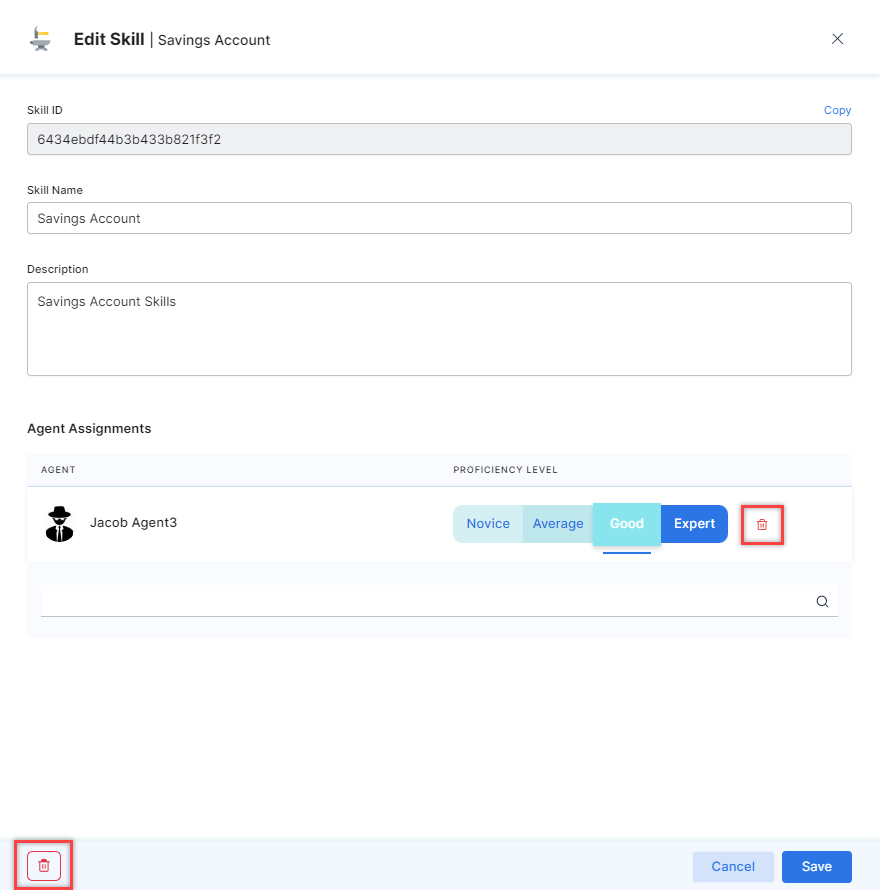The Skills feature helps set up organizational classifications to route calls or chats to an agent based on the agent’s specialization, department, vertical, customer segment, and other categories. Examples of agent skills may include:
- Languages – Agents can speak different languages, such as English, Hindi, Spanish, etc. Language is considered a default skill that every agent must have.
- Customer Interactions – Agents are trained for retention, up-selling/cross-selling, or other related skills.
The Skills Live Board
You can reach the Skills Live Board by going to Configuration > Routing > Skills.
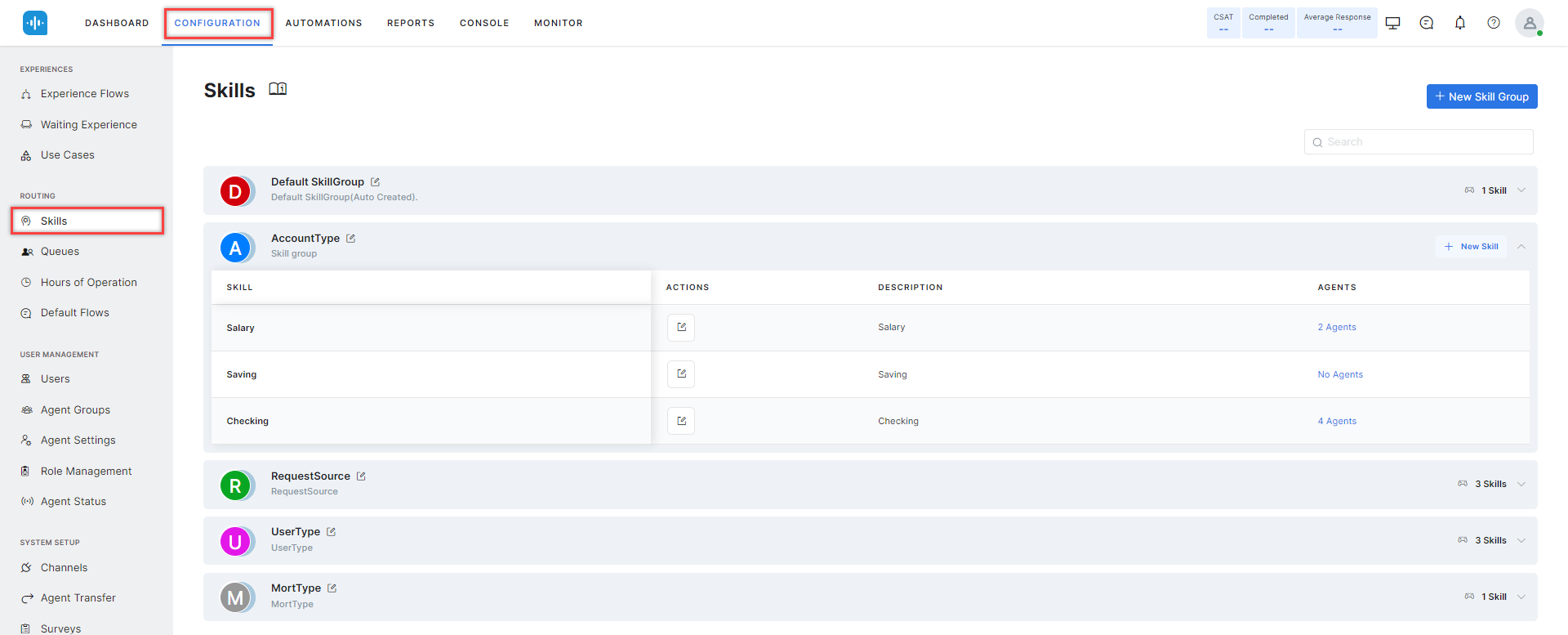
The Skills section is organized by Skill Groups. Click a group to expand it and display the skills assigned to that group. You can use the Search field to find skills or skill groups by name.
Add a Skill
Before adding a skill, you need a skill group. See Skill Groups for details. SmartAssist comes pre-configured with a Default Skill Group to which you can add skills.
To add skills to a skill group, follow these steps:
- Click the respective skill group to get the drill-down view of associated Skills;
- Click the + New Skill button.

- Enter the following details in the Add New Skill window:
- Skill Name: Enter the name to identify the skill by.
- Description: Enter a brief description of the skill or its purpose.
- Agent Assignments: Associate agents to the skill and provide the proficiency level (Novice, Average, Good, and Expert);
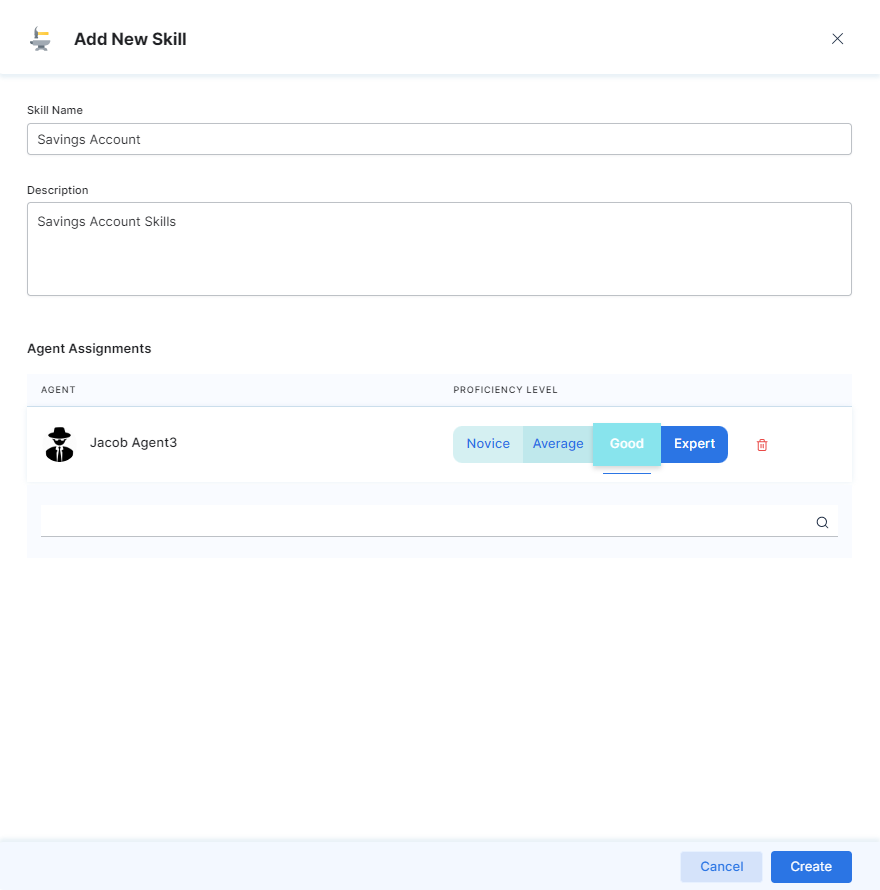
- Click Create to complete the process. SmartAssists creates the new skill, adds it to the list, and displays a success confirmation message.
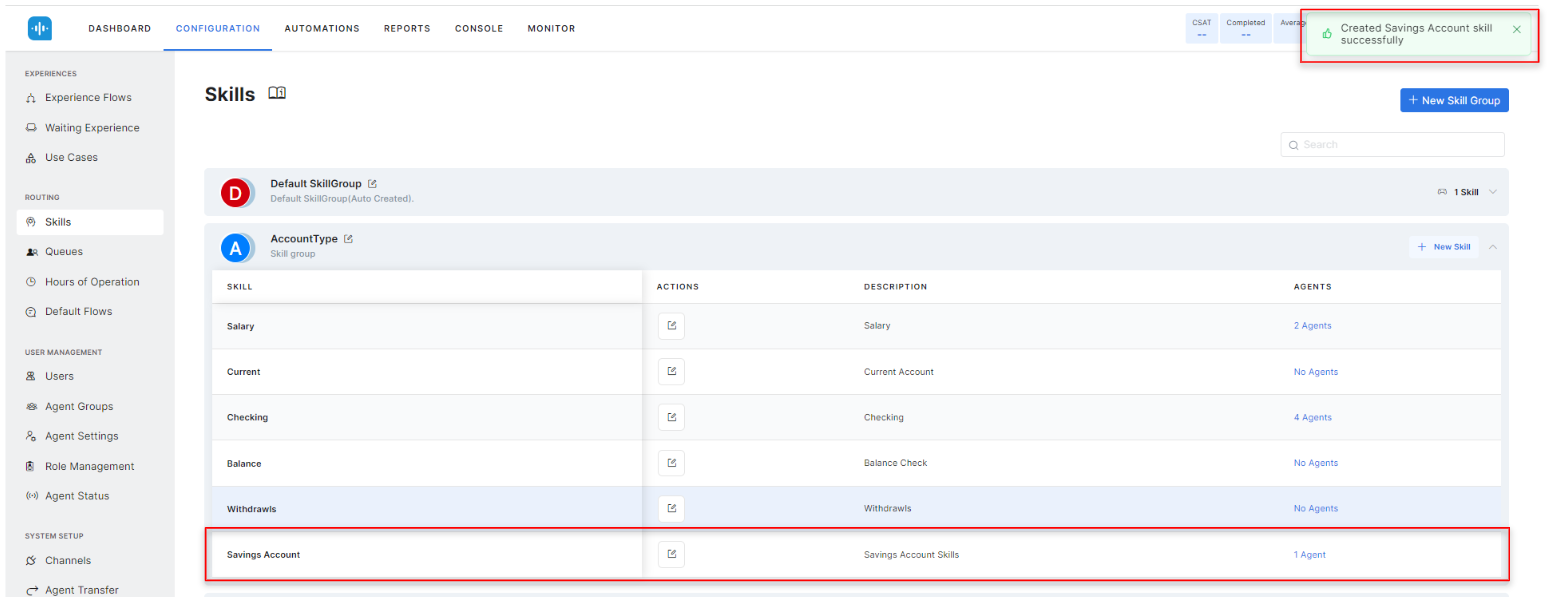
Add a Skill Using a Script
You can use custom attributes to add skills dynamically.
SmartAssist administrators can dynamically add skills using script nodes while building dialogs in the XO platform or building an experience flow in SmartAssist.
The following methods are available:
setSkills(skillsInfo) – You can use this method to append skills to the current conversation. skillsInfo is an array parameter.
var loanType = { //creating a sample variable of skill - loan type
"Car Loan": {
name: "Car Loan",
id: "60b50bec5c4c1a4195b55d88",
},
"House Loan": {
name: "House Loan",
id: "60b50c005c4c1a4195b55d89",
},
"Education Loan": {
name: "Education Loan",
id: "60b894198afcca6accc5f466",
},
"Gold Loan": {
name: "Gold Loan",
id: "60b8943a8afcca6accc5f467",
},
};
agentUtils.setSkills([loanType[a]]); //setting the skill - loan type
getSkills() – Returns an array of skills in the current conversation.
getSkillById(skillId) – Returns a skill using the skill ID. Skills IDs are available under skills.
deleteSkillById(skillId) – Deletes a skill from the context of the current conversation.
deleteSkills(skillsToDelete) – Deletes an array of skills from the context of the current conversation.
Edit a Skill
To edit the field values of an existing skill, follow these steps:
- Click the desired skill group to get the associated skills list;
- Click the Edit icon corresponding to the skill you want to update;
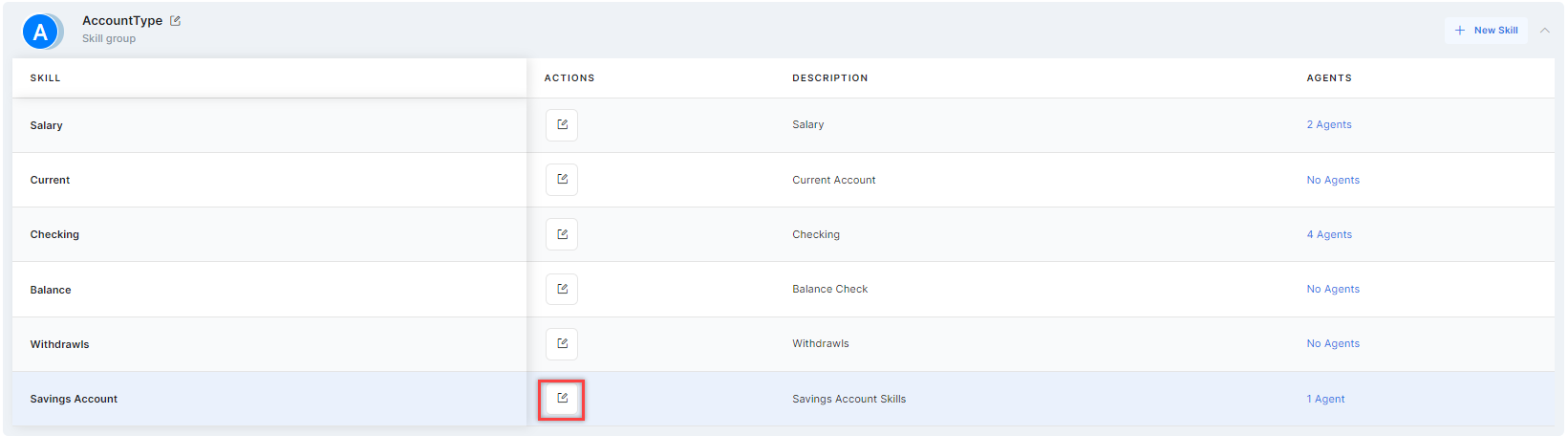
- Make your changes in the Edit Skill window;
- Click Save. A success confirmation message is displayed once the skill details are updated.
Delete a Skill
To delete a skill, follow these steps:
- Click the desired skill group to get the associated skills list;
- Click the Edit icon corresponding to the skill you want to delete;
- Ensure that there are no agents assigned to the skill. If there are, you must remove them to delete the skill. Removing an agent from a skill also removes the skill assignment on the agent’s profile. Follow these steps:
- In the Edit Skill window, scroll down to Agent Assignments;
- Click the Delete icon for all the agents mapped to the skill.
- Click the Delete button on the confirmation pop-up for each agent. Once deleting all the agents under Agent Assignments, click Save.
- Click the Delete Skill icon.
- Click the Delete button on the confirmation pop-up to confirm your choice.