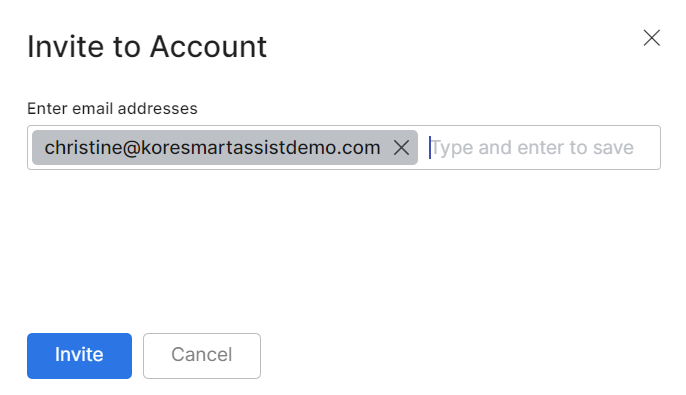This option allows you to collaborate with developers within SmartAssist. To invite a developer to an account, follow these steps:
- Click your Profile picture on the top-right of your SmartAssist screen,
- Select Profile.
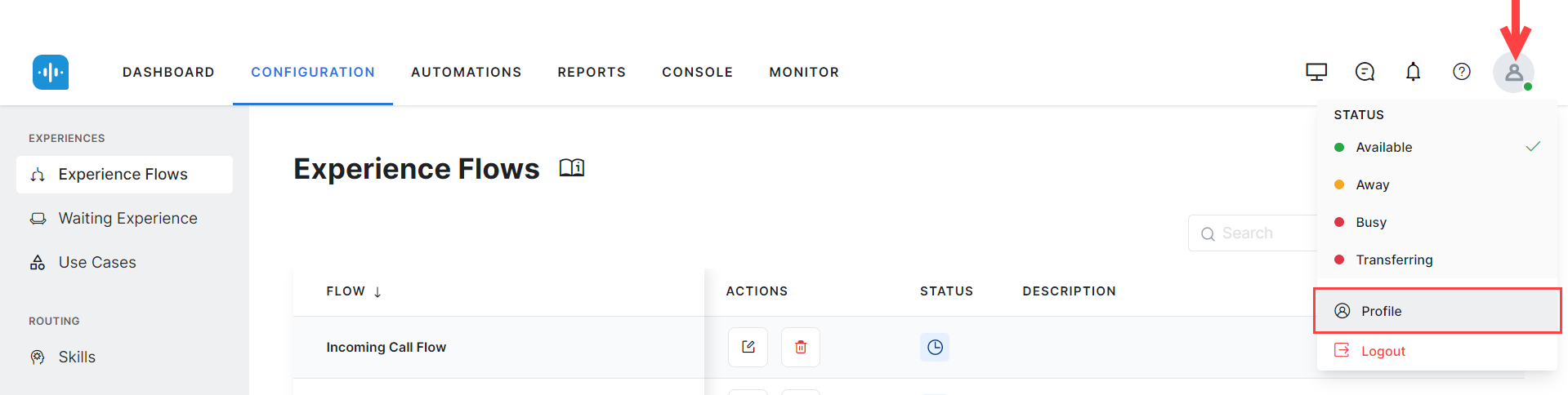
- Select Invite Developer to Account from the list of profile options,
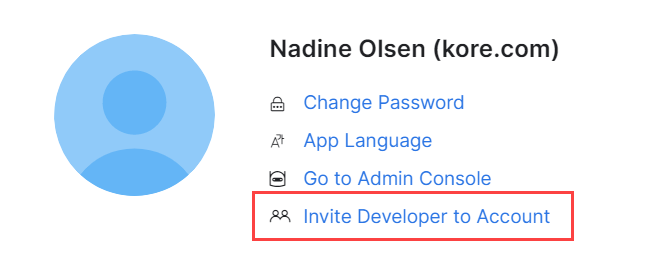
- Within the Invite to Account dialog box, enter the email address in the Enter Email Addresses field. Click Enter to save and add more addresses.
- Click Invite.