SmartAssist is an automation-first, customer-intent-driven contact center software. It is available in the cloud and for on-premise deployment, providing an omnichannel solution for inbound customer service via Voice and Digital Channels (Chat and Email).
Based on customer intents/goals, you can tailor customer experiences to your business and customer needs. With SmartAssist, you can automate regular customer queries and seamlessly transfer them to a human agent as needed.
SmartAssist is built upon and integrated with the Kore.ai XO Platform, an enterprise-grade VA development platform offered as a SaaS, by Kore.ai. The XO Platform enables enterprises to design, train, deploy, analyze, and manage AI-rich Virtual Assistants.
SmartAssist leverages both an enterprise-grade automation platform and a dedicated contact center solution that meets the needs of management, agents, and customers.
Key Features
SmartAssist incorporates both AI-based automations via XO Platform bots and best-practice contact center-specific functionalities. Below is a list of core features provided by SmartAssist, along with the Kore.ai XO Platform, according to five main user types, as explained in the table below:
| Feature | Feature Details |
|---|---|
| Experience Designers | |
| Automate, redirect, or transfer queries to agents based on customer intent. | |
| Design customer experience flows, including the waiting experience. | |
| Create use cases to integrate a knowledge graph into your automations. | |
| Administrators | |
| Account and user management |
|
| Routing |
|
| System Setup |
|
| Agents | |
| Agent Console |
|
| Supervisors | |
| Real-time monitoring | For the agent console, agents, and queues, |
| Dashboards | These include an overview, agent view, containment metrics, and conversation logs. |
| Reports |
|
| Business Users (contact center clients) | |
| Reports |
|
How SmartAssist Works
Once a customer calls or initiates a text interaction at a customer service endpoint, SmartAssist triggers a workflow that is specific to the channel in use: Voice or Digital.
The following diagram illustrates SmartAssist’s high-level architecture.
- A call goes through the Kore SmartAssist Voice gateway, which is processed through an Automated Speech Recognition (also known as Speech-to-Text) engine to convert a customer’s voice input to text.
- The Kore NLU engine processes this text to understand what the customer is saying and is either processed with an automated dialog, an agent transfer, or a deflection from voice to chat.
- In case of an automated dialog, the Bot’s text-based response to the end customer’s input is converted back to voice and relayed to the customer through the SmartAssist voice gateway. Customers can also be routed to an agent if the virtual assistant cannot handle a customer’s intent.
- In case of an agent transfer, the call is routed to an available agent (based on the routing logic defined within SmartAssist) and managed by the Voice gateway. At this point, two primary flows happen, one is the automation flow, and the other is the agent flow.
- Finally, in case of deflection, the end customer receives a message on a text-based channel (SMS, WhatsApp, etc.) to continue the conversation over text (SMS). This is particularly useful when a customer needs to update an address (and an error is far less likely than via voice).
For digital channels (Chat, Email):
- The system directly routes an end customer’s intent to SmartAssist, where the intent is detected. Based on the configurations, SmartAssist decides to let a Bot handle a conversation or transfer it to a human agent.
- In the case of automation, the virtual assistant does its best to fulfill the customer’s request based on the use case and within the customer’s preferred channel.
- In the case of a live agent, SmartAssist transfers the chat to an available agent on the customer’s channel based on the routing logic specified for that particular intent.
Once the call or chat is transferred to an agent, agents can use the SmartAssist Agent Console to interact with the end customers.
While using the agent console, agents can access the AgentAssist Bot, which helps answer customer queries based on customer context and intents.
How SmartAssist integrates with the XO Platform
SmartAssist is based on the Kore.ai XO Platform and works based on a bot that is built within the XO Platform. There are two fundamental areas where the interaction between XO Platform bots and SmartAssist is most significant:
- Your SmartAssist instance, acts as a container for your configurations.
- Platform bots, which can be integrated with SmartAssist to invoke dialog tasks, run automations, and implement bot knowledge graphs via SmartAssist Use Cases. This is achieved using a dedicated Webhook Channel implementation, which you can find listed within the instance bot, under Channels > Web/Mobile Client.
The workflow is similar for both Voice and Digital channels, and is illustrated in the below diagram.
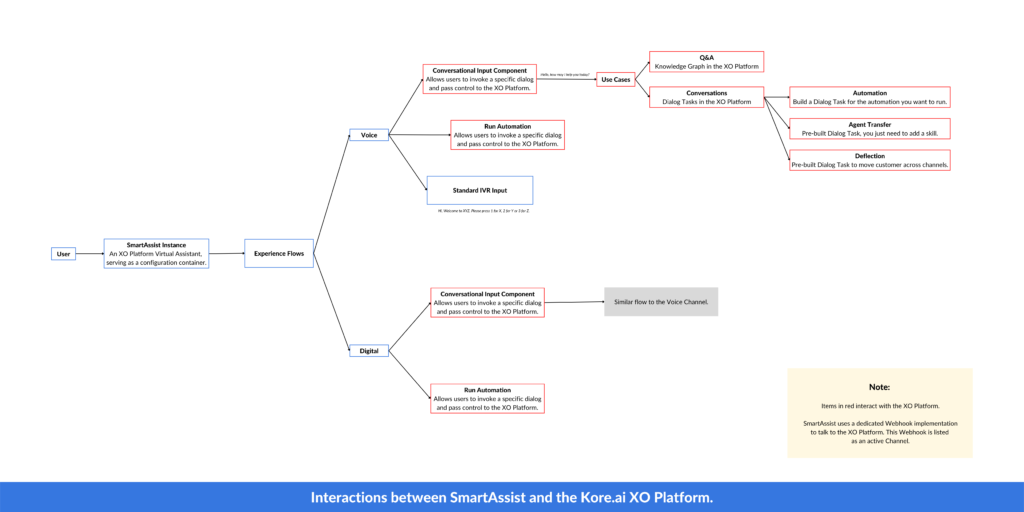 For more information on the XO Platform, please see the XO Platform Documentation.
For more information on the XO Platform, please see the XO Platform Documentation.