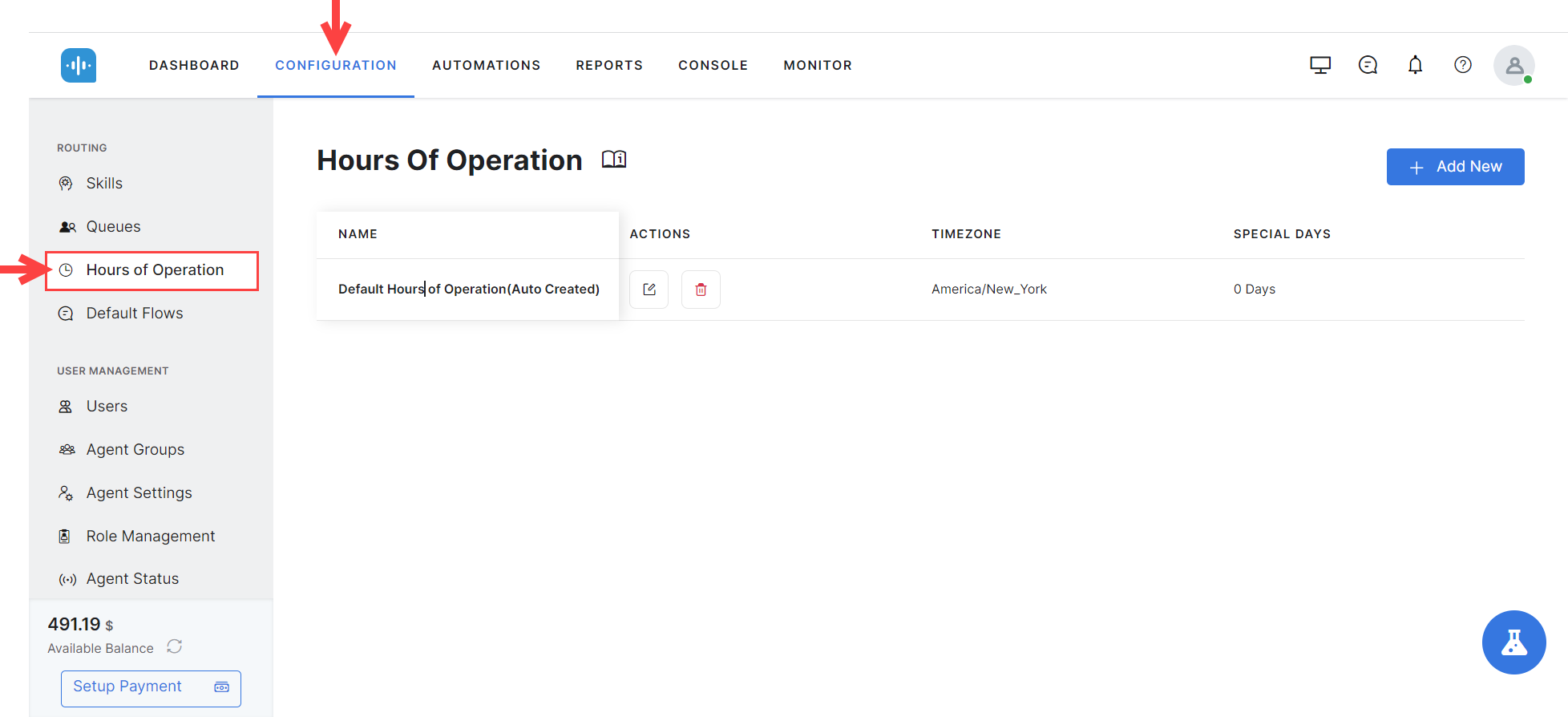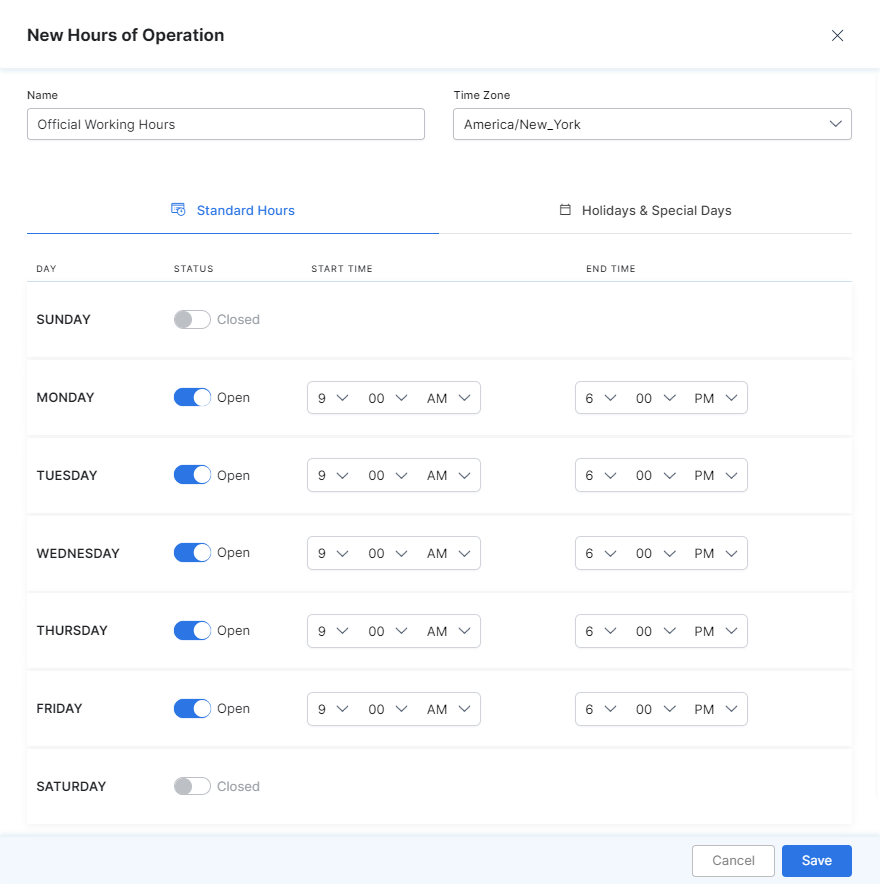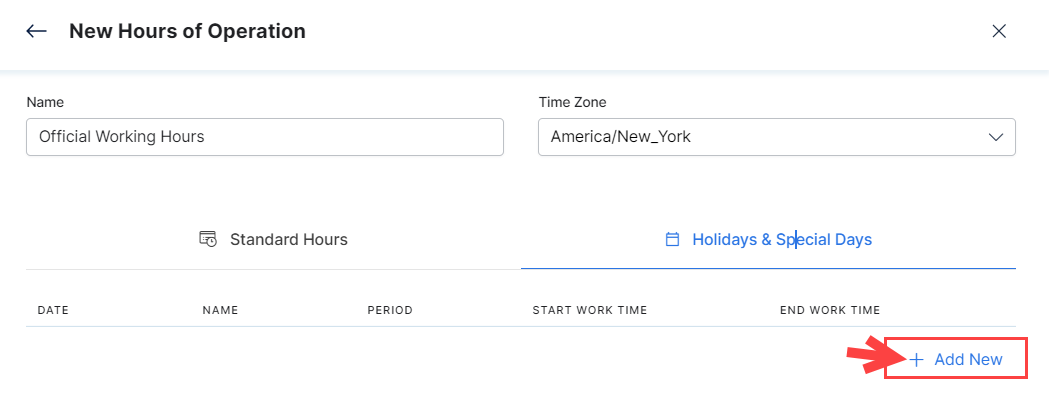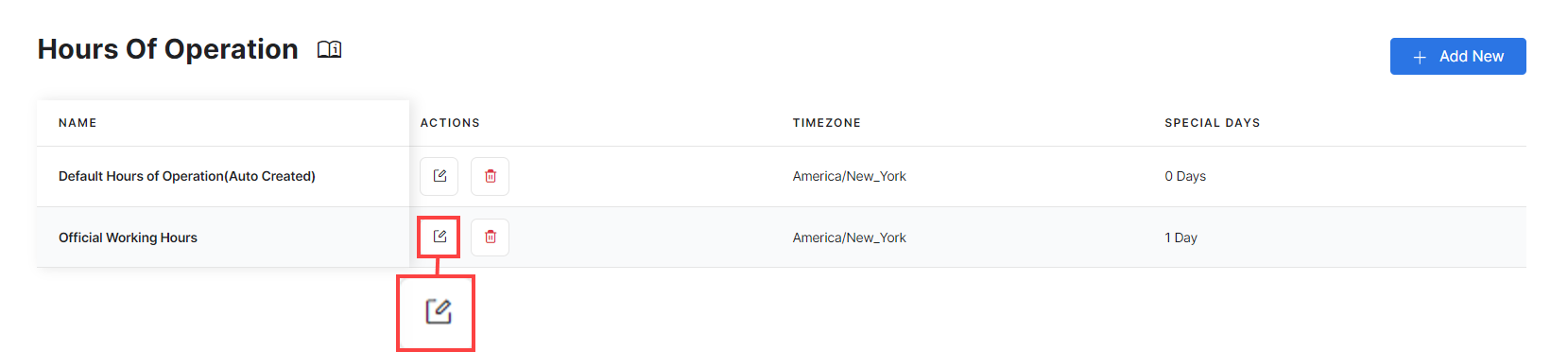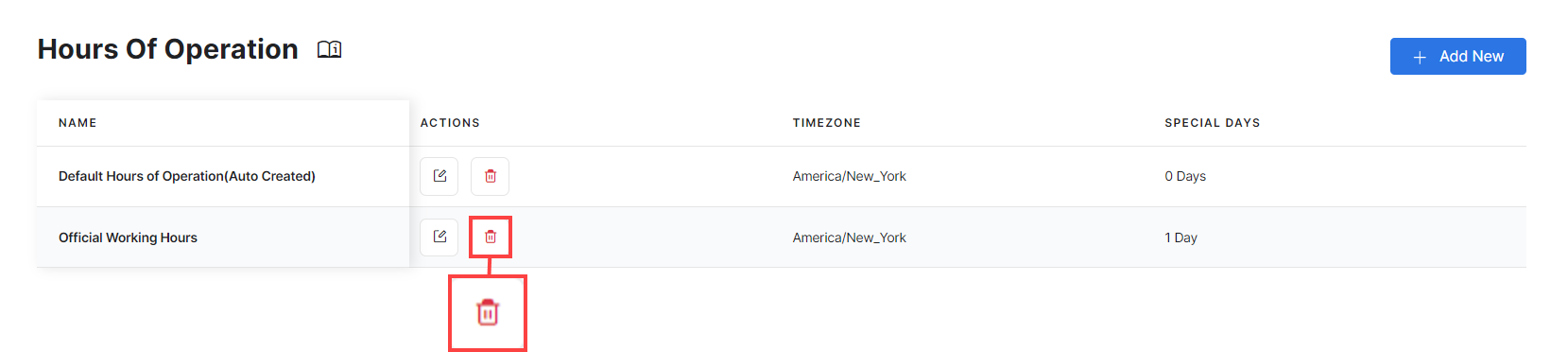The Hours of Operation feature helps set the standard hours when agents are available for customers based on business operating hours, non-operating hours, and holidays.
In SmartAssist, you can define the standard working hours for each day of the week and set the non-working hours for weekends and public holidays in different time zones. Default Flows are handled by SmartAssist based on your configuration for Hours of Operation,
You can reach the Hours of Operation feature by going to Configuration > Routing > Hours of Operation.
The Hours of Operation section displays the following details:
- A Name for each configuration;
- Actions: Here is where you can Edit or Delete a configuration.
- Timezone: Lists the timezone for which the hours of operation are configured;
- Special Days: Lists any configured special days or holidays.
Add Hours of Operation
To add Hours of Operation, follow these steps:
- Click + New Hours to add a new Hours of Operation entry.
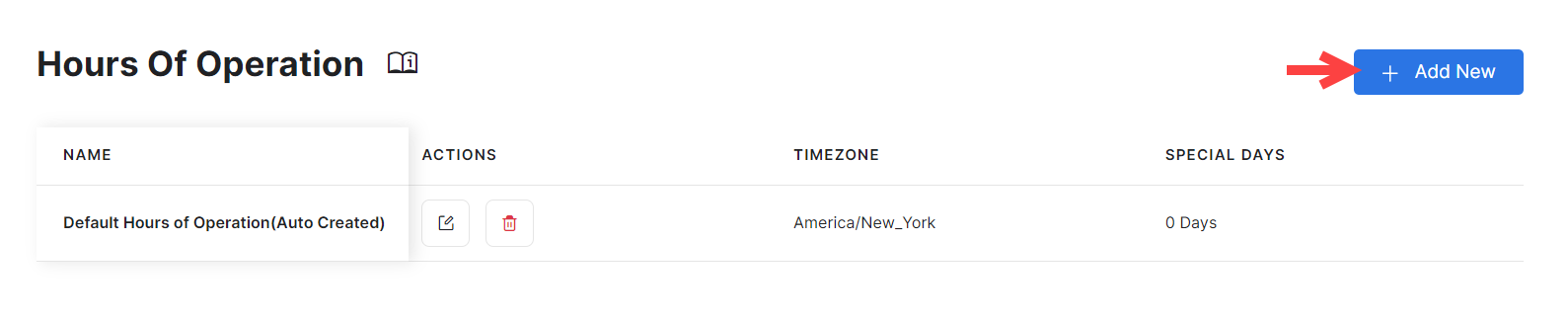
- In the New Hours of Operation panel, configure the following fields:
- Name: Add a name to identify the Hours of Operation profile. For example, Official Working Hours.
- Time Zone: Select the time zone for which these hours apply.
- Work Days, Holidays, and Special Days: Configure the days and hours of operation per day, and set up holidays and special days as follows:
Standard Hours
Set the standard working hours explicitly or opt for the pre-selected hours (9 AM to 6 PM). By default, the weekdays are open, and weekends are closed. The status for Saturday or Sunday can be enabled or disabled using the toggle.
Holidays and Special Days
Set the Date, Name, Period, Start Work Time, and End Work Time for holidays or special days.
To add a new entry, click the + Add New button.
- Enter the Date of the holiday or special day;
- Enter a Name;
- Toggle the Period to either Partial or Full. When set to Partial, you can adjust the working hours for the day. When set to Full, the day is considered a holiday.
- To add more hours of operation for holidays and special days, click + Add Another.
- To delete an entry, click the Delete (bin) icon next to it.
- Click Save.
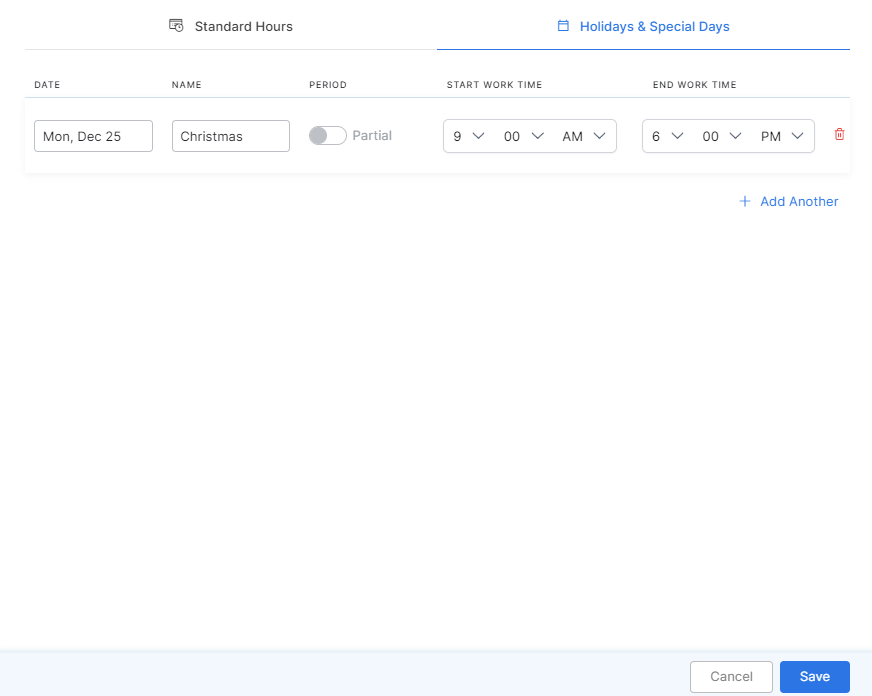
Edit Hours of Operation
To edit Hours of Operation, click the corresponding Edit icon under Actions.
Delete Hours of Operation
To delete an Hours of Operation entry, click the corresponding Delete icon under Actions. You will be asked to confirm your choice.