In SmartAssist, Defaults refer to the default behavior. Defaults are set up to handle situations that occur regularly during customer interactions. SmartAssist comes with in-built default experiences for common events like Welcome Messages, Agent Transfers, Non-responsive customers, etc. You can also modify these experiences and messages to suit your requirements.
Since customer interactions are substantially different based on the medium, defaults are divided based on the channel of interaction. Additionally, each default scenario has its own set of properties.
To access the defaults, follow the below steps:
- Log in to SmartAssist with valid credentials.
- On the left pane, click Defaults.
- On the Defaults page, you can find the default messages categorized based on the channel of interaction:
- Phone Experiences
- Chat Experiences
- Click a message to customize. For example, Welcome Message or No Response message.
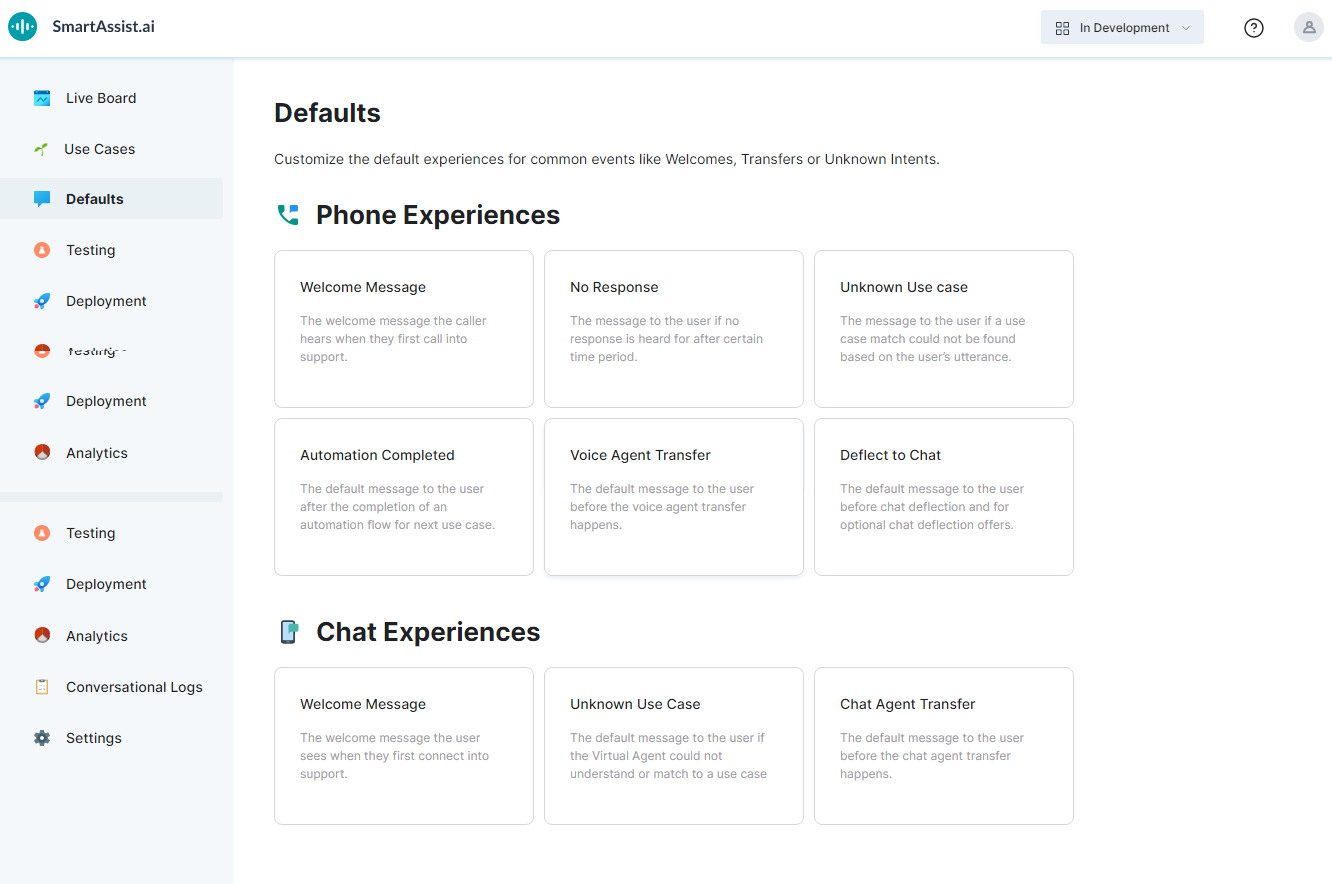
Following are the default experiences that you can customize: