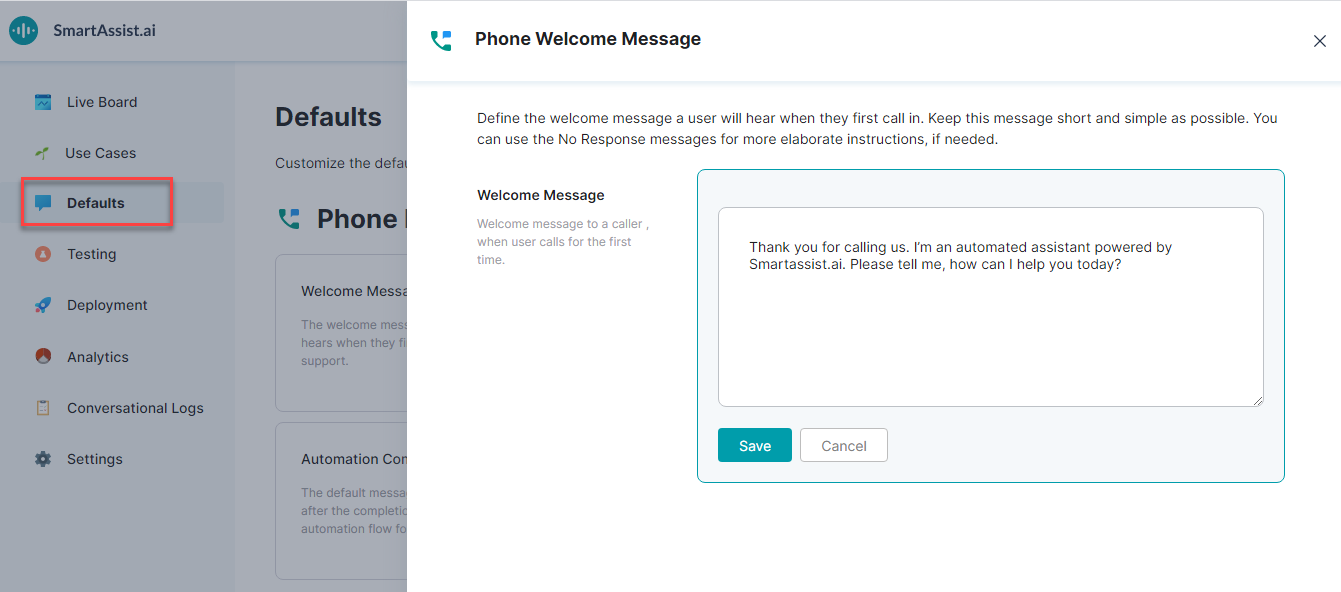Welcome Message is the message that the user receives when they first connect with a SmartAssist application. This message is available for both Phone and Chat experiences.
Configure Welcome Message
To configure the Welcome Message, follow the below steps:
- On the left pane, click Defaults.
- On the Defaults page, under the Phone Experiences section, click Welcome Message card.
- On the Phone Welcome Message window, click the Edit icon to edit.
- Enter the required text message.
- Click Save.