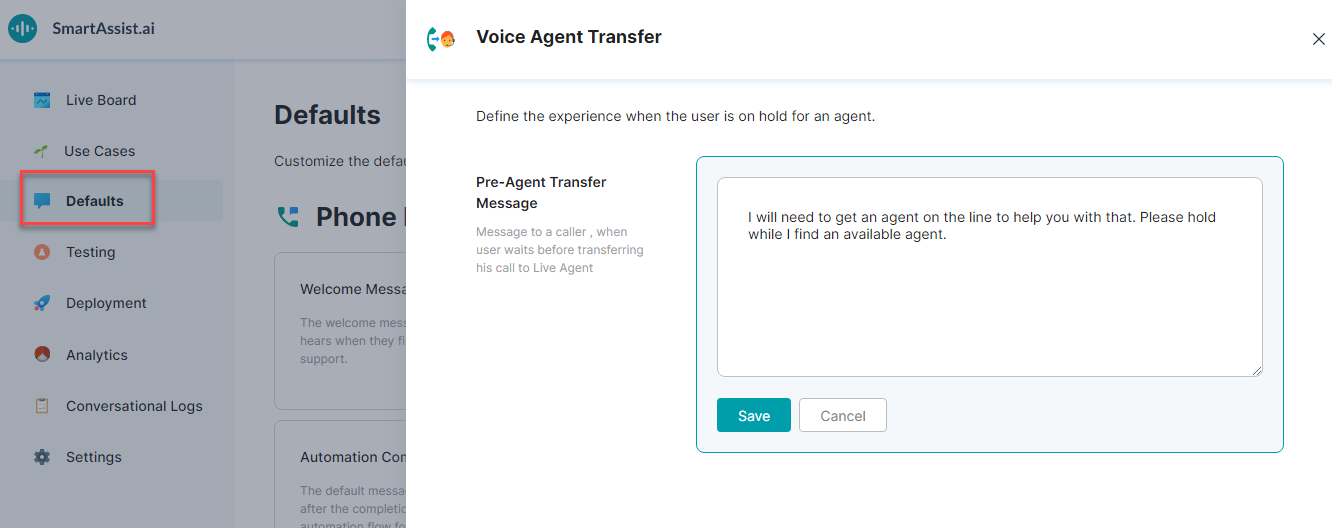Voice Agent Transfer is played when the user is put on hold for an agent. This message is available only for Phone experiences.
Configure Voice Agent Transfer
To configure Voice Agent Transfer, follow the below steps:
- On the left pane, click Defaults.
- On the Defaults page, under the Phone Experiences section, click the Voice Agent Transfer card.
- On the Voice Agent Transfer window, you can find Pre-Agent Transfer Message.
- Click the Edit icon to edit.
- Enter the required text message or retain the default message.
- Click Save.