SmartAssist Dashboard lets a contact center agent track their tasks and performance metrics for conversations under DASHBOARD > AGENTS > Overview.
Analytics for agent conversations in SmartAssist is divided into two sections:
- All Analytics: Displays key parameters related to conversations, necessary for agents to track their performance for a selected time period.
- All History: Displays a history of conversations between agents and customers for a selected time period.
Dashboard Filters
The dashboard filters allow you to customize the data to suit your requirements. These filters are common for both sections.
Time Selection
You can filter dashboard data for a specific time period. You can choose a particular time period and click Apply.
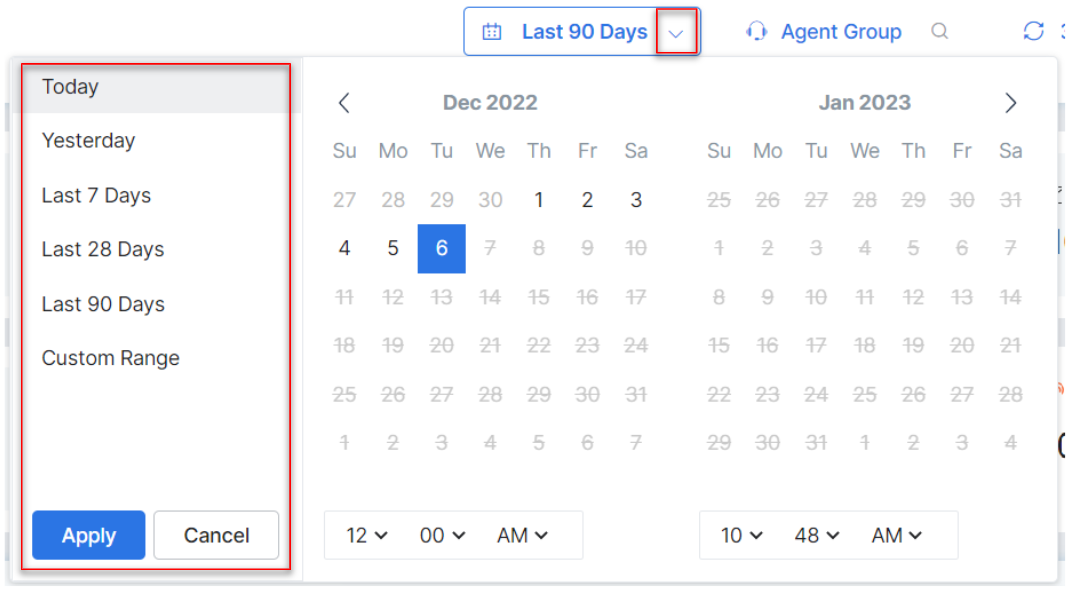
Agent Group
You can use the Agent Group filter to select a group of agents to view their metrics. This can be done as follows:
- Click the Agent Group button on the top of the Dashboard. The list of agents is displayed.

- Select the agents and click Apply.

- The count of selected agents is displayed.

Refresh
The Refresh status is located at the top right corner of the Dashboard. The page automatically refreshes every 3 minutes.
To manually refresh the dashboard, click the Refresh status.

