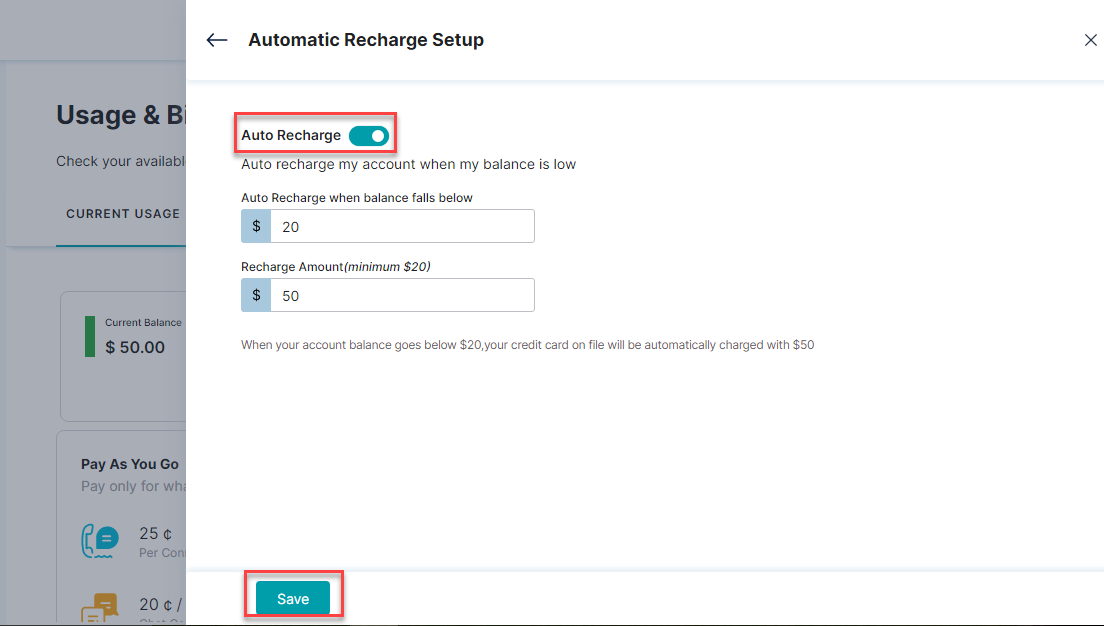계좌를 충전하려면 다음 단계를 수행하세요.
- 왼쪽 창에서 청구 및 사용량을 클릭합니다.
- 사용량 및 청구 페이지에서 기본적으로 현재 사용량 탭이 선택되어 있습니다. 현재 잔액, 충전, 및 자동 충전 옵션을 확인할 수 있습니다.
- 충전을 클릭합니다.
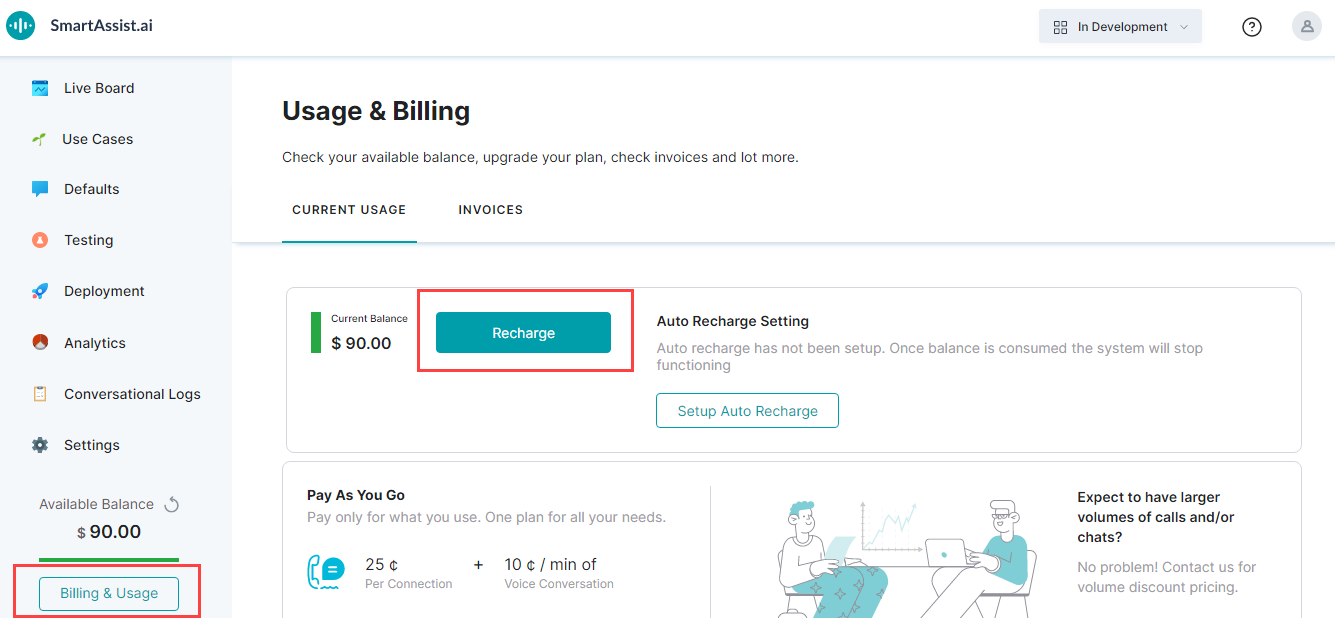
- 충천 창의 충전 설정 섹션에서 필요한 경우 자동 충전 설정 사용함 체크 박스를 선택할 수 있습니다.
- 잔액이 이하로 떨어지면 자동 충전 필드에 금액을 입력합니다.
- 충전 금액 필드에 금액을 입력합니다.
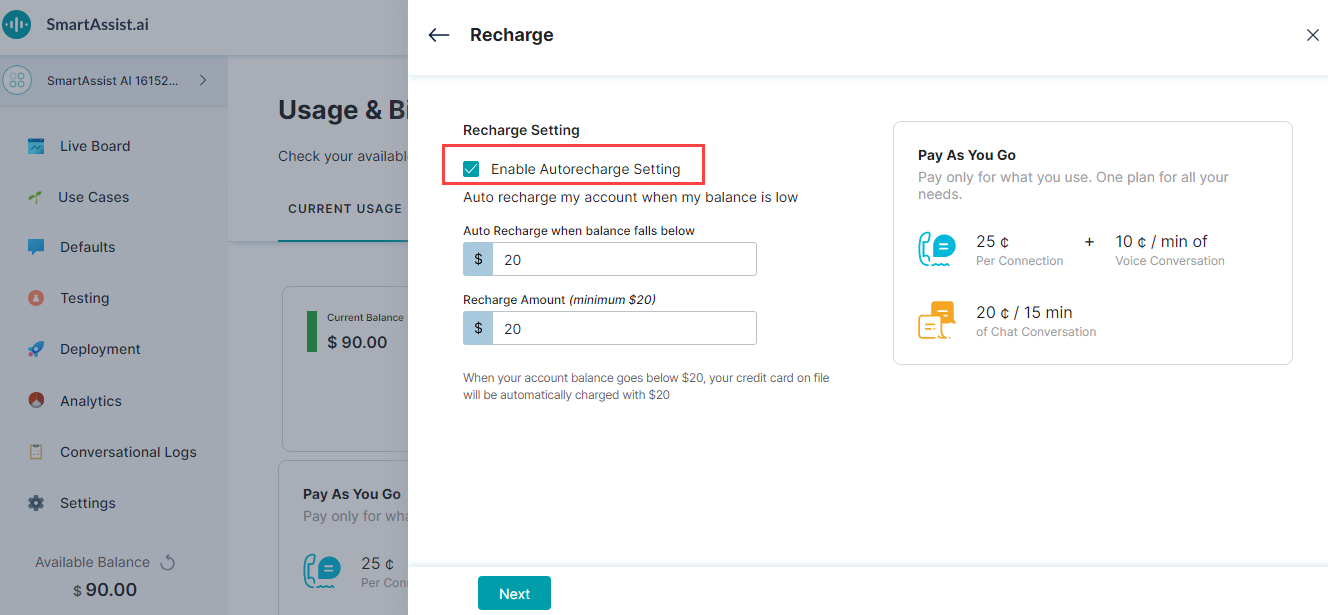
- 다음을 클릭합니다.
- 결제 세부 정보 창에서 청구 정보 세부 사항 및 결제 방법을 입력합니다.
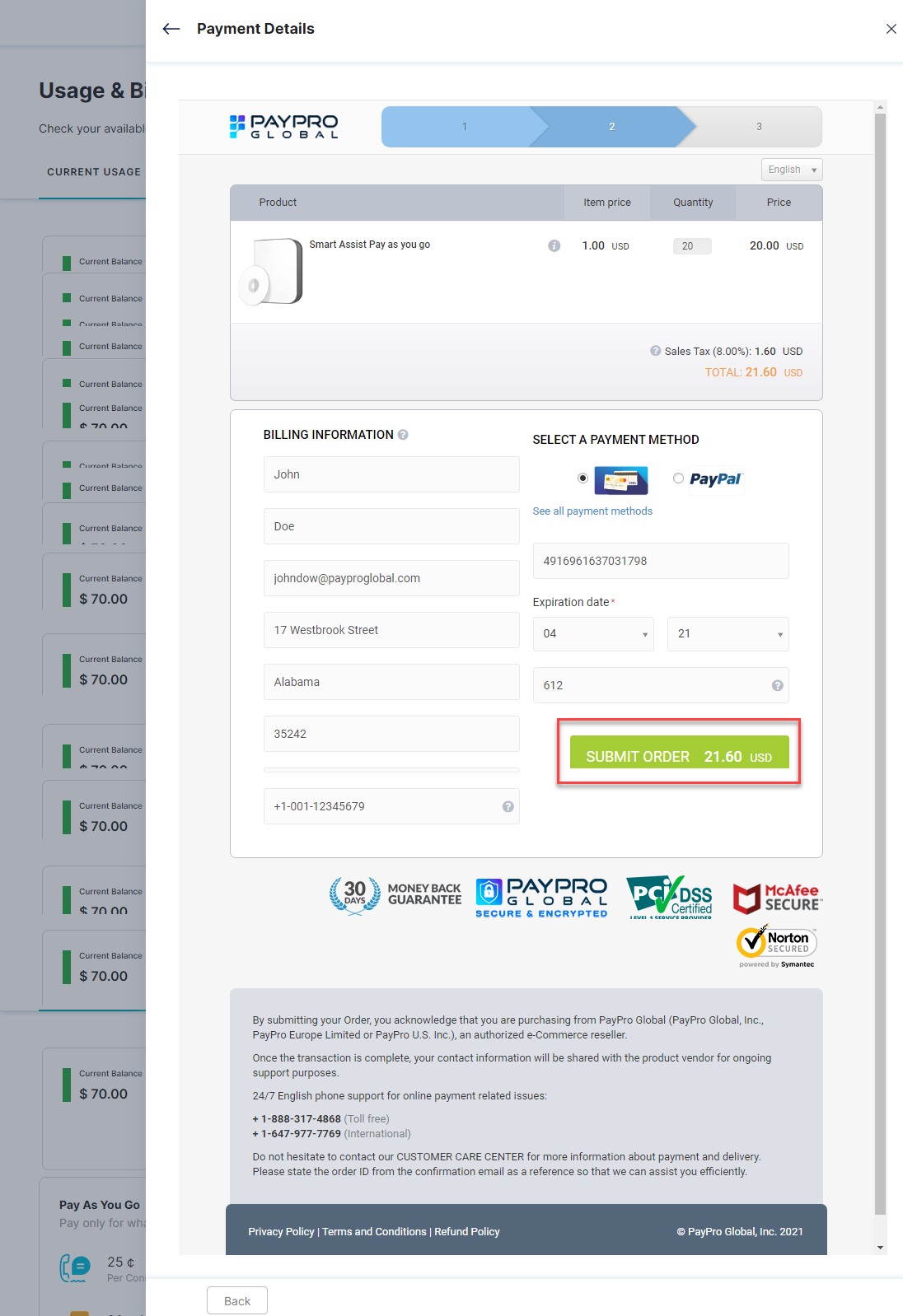
- 주문 제출을 클릭합니다.
- 확인 창에서 결제 상태를 확인할 수 있습니다. 필요한 경우 송장 다운로드를 클릭하여 송장 사본을 다운로드 합니다.
- 확인을 클릭합니다.
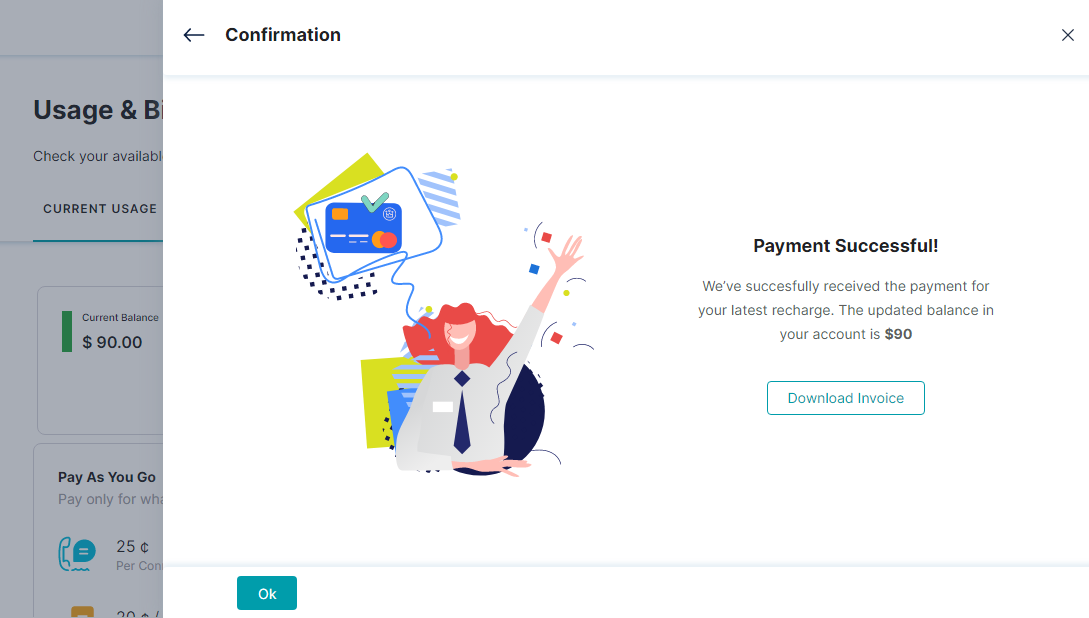
자동 충전 설정
사용자가 자동 충전 옵션을 사용하지 않고 계정을 이미 설정한 경우 사용자가 사용함으로 설정할 수 있습니다. 자동 충전 옵션을 설정하려면 다음 단계를 수행하세요.
- 왼쪽 창에서 청구 및 사용량을 클릭합니다.
- 사용량 및 청구 페이지에서 기본적으로 현재 사용량 탭이 선택되어 있습니다. 자동 충전 설정 섹션에서 자동 충전 설정을 클릭합니다.
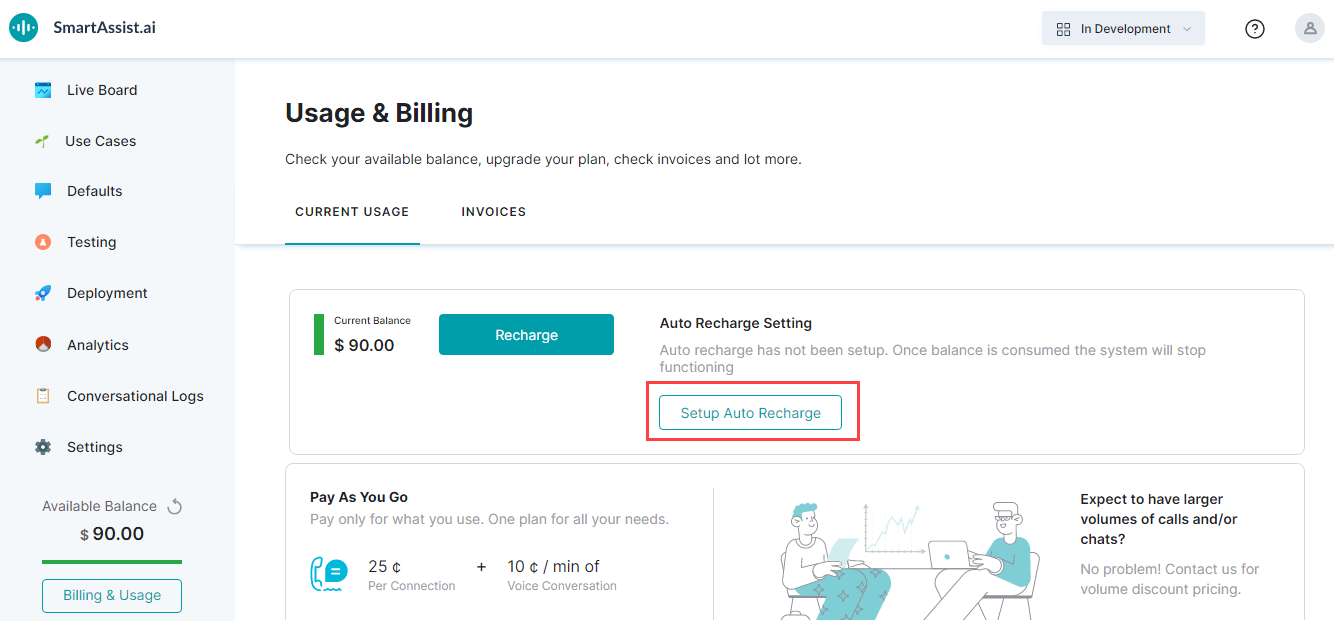
- 자동 충전 설정 창에서 자동 충전 토글을 켭니다.
- 잔액이 이하로 떨어지면 자동 충전 필드에 금액을 입력합니다.
- 충전 금액 필드에 금액을 입력합니다.
- 저장을 클릭합니다.