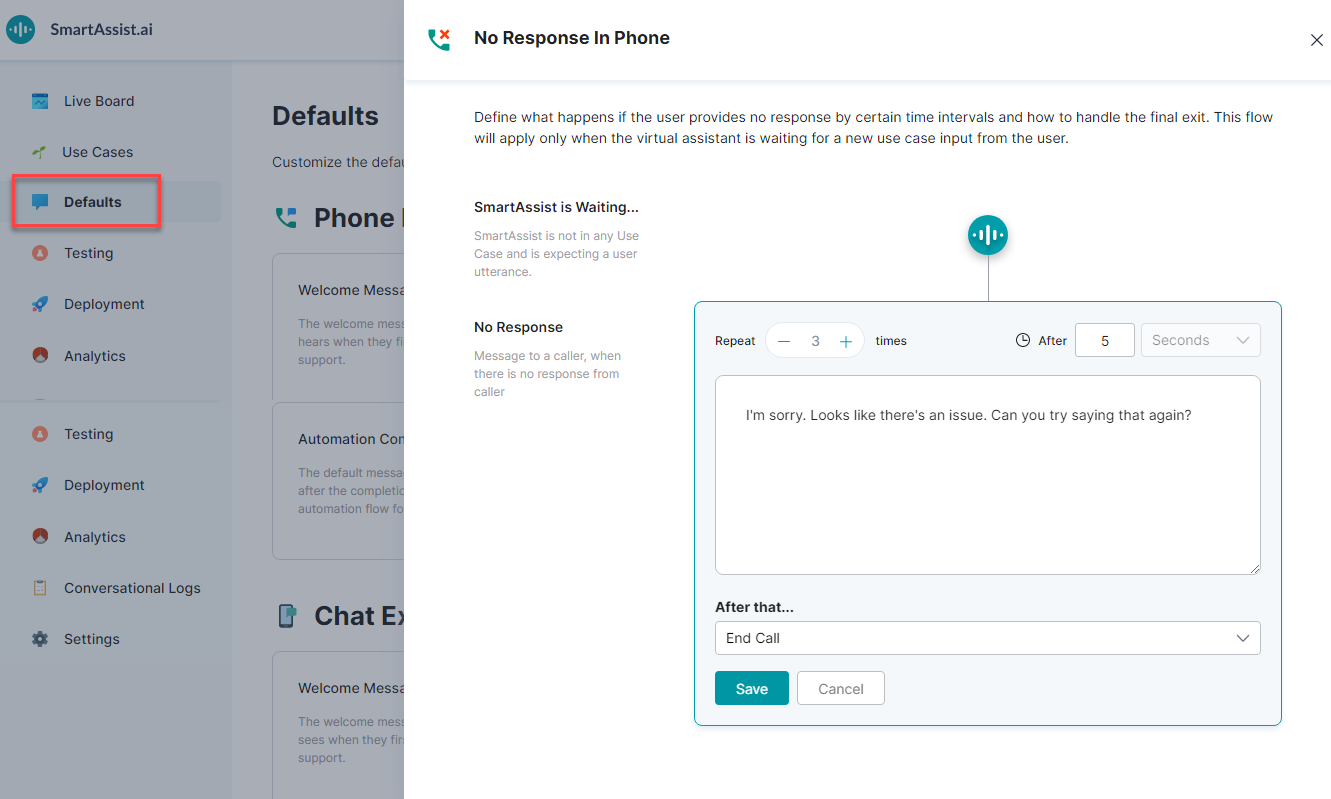응답 없음 메시지는 일정 시간 동안 응답이 없을 때 사용자에게 표시하는 메시지입니다.
응답 없음 메시지 설정
응답 없음 메시지를 설정하려면 다음 단계를 수행하세요.
- 왼쪽 창에서 기본값을 클릭합니다.
- 전화 경험 섹션의 기본값 페이지에서 응답 없음 카드를 클릭합니다.
- 전화 응답 없음 창에서 5초 후로 설정된 시간 표시기, 응답 없음 메시지, 통화 종료로 설정된 종료 동작을 확인할 수 있습니다.
- 편집 아이콘을 클릭하여 편집합니다.
- 반복 표시기를 설정합니다. 메시지를 반복해야 하는 횟수입니다. 주어진 메시지를 최대 3번 반복할 수 있습니다.
- 메시지를 처리하기 전에 사용자 응답을 기다리는 시간 간격을 설정합니다. 5초, 10초, 15초로 설정할 수 있습니다.
- 필요한 텍스트 메시지를 입력합니다.
- 이 후…드롭다운 목록에서 옵션을 선택하여 종료 동작을 정의합니다:
- 통화 종료
- 상담사로 전환 – 여기서 예 로 응답하거나 음성 상담사를 기다리면서 빠른 서비스를 위해 대화 상담사로 전환 가능한 옵션을 사용자에게 부여할지 여부를 추가로 지정할 수 있습니다.
- 저장을 클릭합니다.