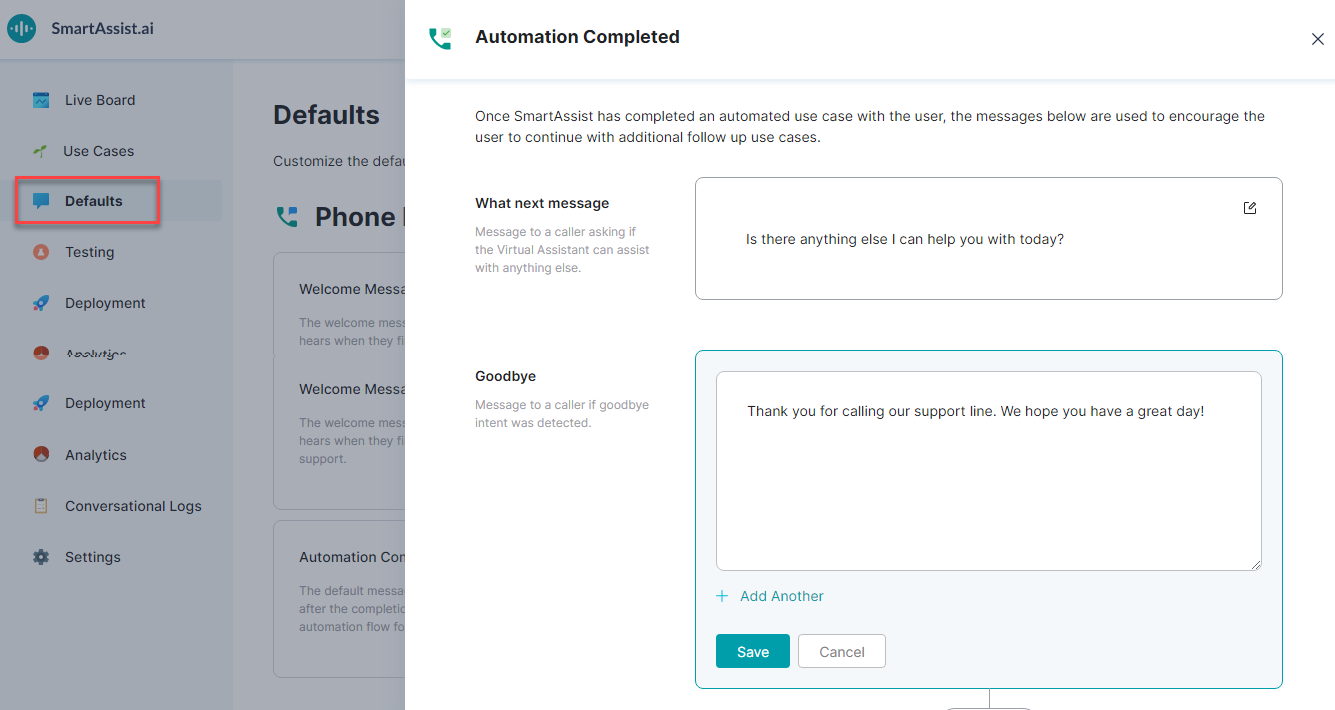완료된 자동화 메시지는 사용자가 자동화된 사용 사례를 완료하거나 대화의 종료를 표시할 때 처리됩니다. 이 메시지는 전화 경험에만 사용할 수 있습니다. 다음의 두 가지 메시지로 구성됩니다.
- What next message – 한 가지 사용 사례가 완료되었음을 표시하고 추가 직원을 제공합니다. 이 카테고리에서 보여줄 여러 메시지를 추가할 수 있습니다.
- Goodbye – 통화 종료 시 메시지입니다. 이 카테고리에서 보여줄 여러 메시지를 추가할 수 있습니다.
완료된 자동화 설정
완료된 자동화를 설정하려면 다음 단계를 수행하세요.
- 왼쪽 창에서 기본값을 클릭합니다.
- 전화 경험 섹션의 기본값 페이지에서 완료된 자동화 카드를 클릭합니다.
- 완료된 자동화 창에서 두 가지 메시지(What next message 및 Goodbye)를 확인할 수 있습니다.
- 각 메시지에서 편집 아이콘을 클릭하여 편집합니다.
- 필요한 텍스트 메시지를 입력합니다.
- 저장을 클릭합니다.
- 여러 메시지를 추가하려면 다른 항목 추가를 클릭합니다.