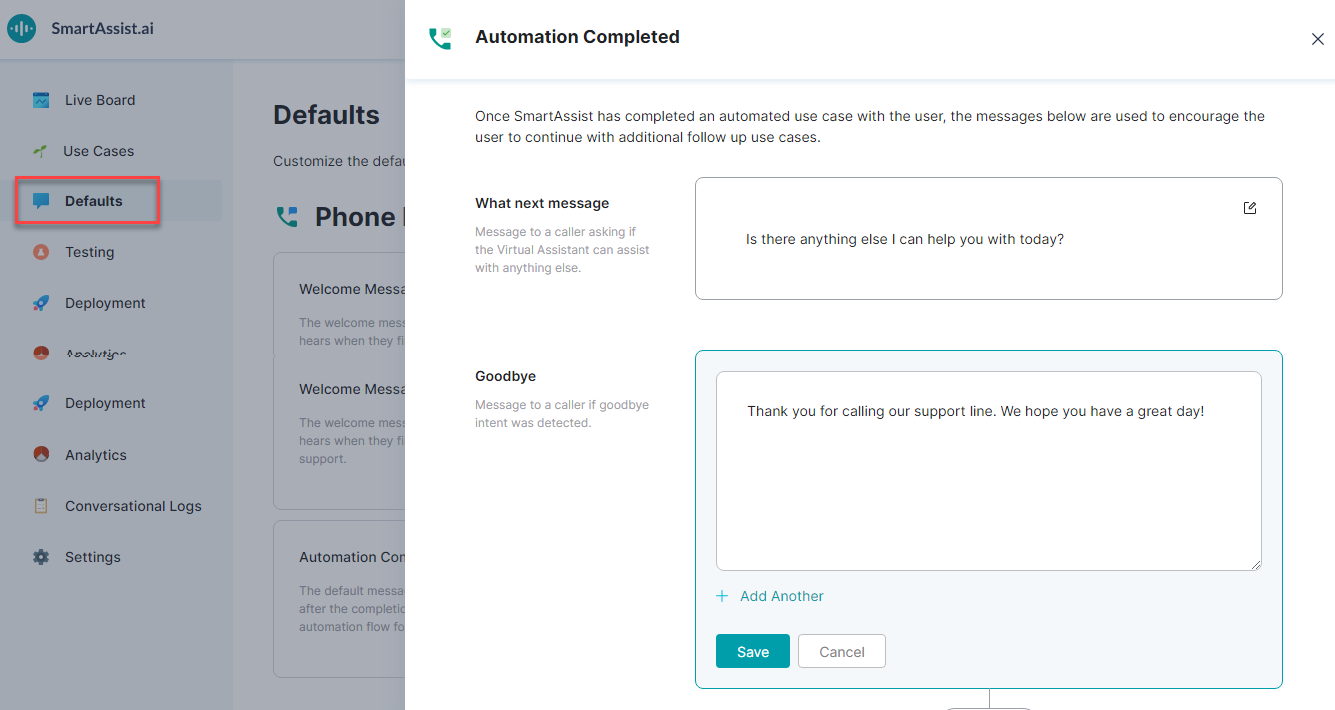Automation Completed message is played when the user completes an automated use case or indicates the end of the conversation. This message is available only for Phone experiences.
This consists of two messages:
- What next message – Indicating the completion of one use case and offering further assistance. You can add multiple messages to play in this category.
- Goodbye – Message at the end of the call. You can add multiple messages to play in this category.
Configure Automation Completed
To configure Automation Completed, follow the below steps:
- On the left pane, click Defaults.
- On the Defaults page, under the Phone Experiences section, click Automation Completed card.
- On the Automation Completed window, you can find two messages (What next message and Goodbye).
- Click the Edit icon on the respective message to edit.
- Enter the required text message.
- Click Save.
- To add multiple messages, click + Add Another.