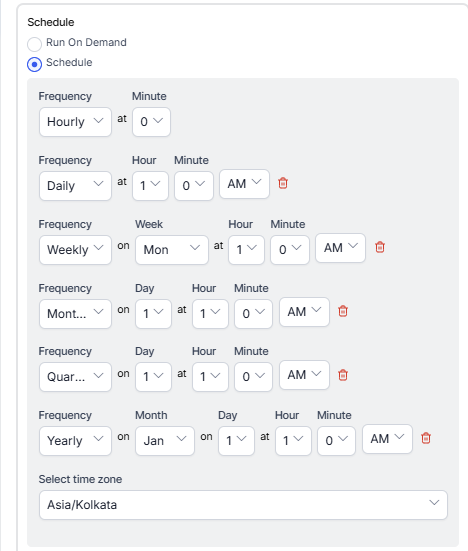Generating Skill Metrics Daily Report
The Skill Metrics Daily Report provides a daily summary of performance based on conversation skills. This report groups data by Skill and Day, with no grouping by channel or direction.
To generate a Skill Metrics Daily Report:
- On the Reports tab, click New Report.
- In the list of reports, choose the Skill Metrics Daily Report.
- Enter the Report Name and Report Description.
- Select a Time Period.
- Select Data Filters (Direction, Channels, Skills).
- Select Report Generation and choose from the following options:
- Click Create.
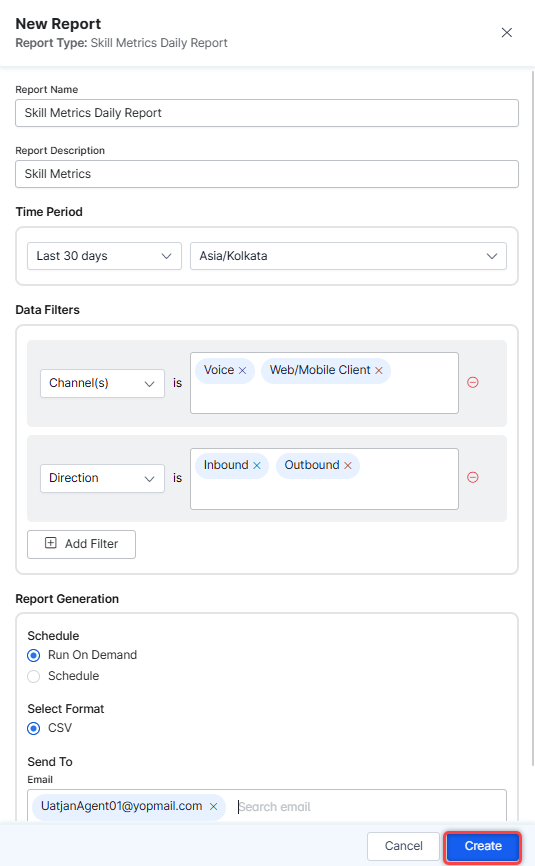
- An instance of the Skill Metrics Daily Report is generated.

- Click the Run icon next to the instance of the report.

While generating reports, you have two options: Run On Demand and Schedule.
Run On Demand: While creating a new report or editing an existing report, the schedule of the report can be set to run on demand.
Schedule: While creating a new report or editing an existing report, the schedule of the report can be changed. The use of the schedule is the standard way to generate a report. If the report is scheduled for later, then it will automatically be generated on the scheduled day and time without the need to click Run. - Click the CSV icon and generate the output of that report, as shown below.

The Skill Metrics Daily Report is generated.

About Report Fields
| Field | Description | Example |
| Skill | Name of the skill from each skill associated with conversations. | “Technical Support” |
| Date | Date in the time zone specified in report configuration. | 03/27/2025 |
| Incoming | Number of incoming conversations into the SmartAssist queues. | 250 |
| Answered | Number of conversations accepted by Agents. | 230 |
| After Call Work (ACW) | Number of conversations with non-zero ACW time. | 180 |
| Total ACW time | Total duration of ACW time spent across all conversations. | 89:35:49.000 |
| Avg ACW time | Average ACW across all conversations (divided by ACW). | 89:35:49.000 |
| Holds | Number of holds across all answered conversations. | 75 |
| Total Hold Duration | Total duration of all holds across all conversations. | 7:16:09 |
| Avg Hold Duration | Total Hold Duration / Answered. | 3:08:04 |
| Total Talk Time | Total time between Agent and Customer – hold time – snooze time. | 0:28:53 |
| Avg Talk Time | Total Talk Time / Answered. | 0:05:47 |
| Total Handle Time | Sum of (Total time between Agent and Customer (Start to End) + ACW time). | 90:05:30 |
| Avg Handle Time | Total Handle Time / Answered. | 18:01:06 |
| Avg CSAT | CSAT in numbers (1-5) / sessions. | 4.2 |