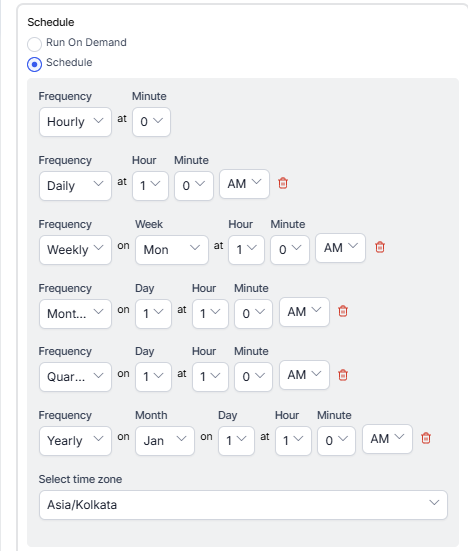Generating Queue Metrics Summary Report
Queue Metrics Summary Report is a summary of queue load, and performance information calculated daily.
To generate Queue Metrics Summary Report:
- On the Reports tab, click New Report.
- In the list of reports, choose the Queue Metrics Summary Report.
- Enter the Report Name and Report Description.
- Select a Time Period.
- Select Data Filters.
- Select Report Generation and choose from the following options:
- Click Create.
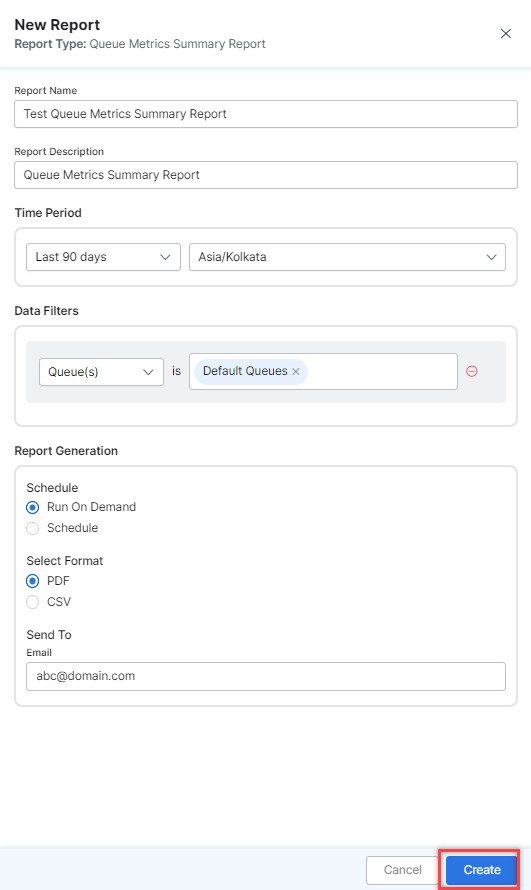
- An instance of the Queue Metrics Summary Report is generated.

- Click the Run icon next to the instance of the report.
 While generating reports you have two options, Run On Demand and Schedule.
While generating reports you have two options, Run On Demand and Schedule.
Run On Demand: While creating a new report or editing an existing report, the schedule of the report can be set to run on demand.
Schedule: While creating a new report or editing an existing report, the schedule of the report can be changed. The use of the schedule is the standard way to generate a report. If the report is scheduled for later then it will automatically be generated on the scheduled day and time without the need to click Run. - Click the PDF icon and generate the output of that report, as shown below.

The Queue Metrics Summary Report is generated and is available for download.
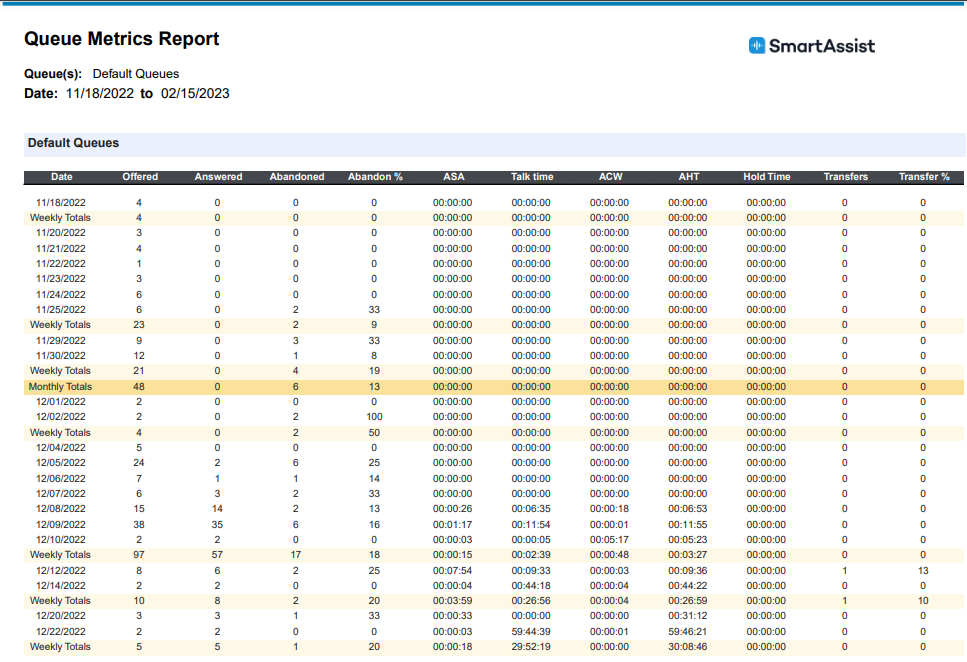
About Report Fields
| Field | Description | Example | Weekly Summary | Monthly Summary |
|---|---|---|---|---|
| Date | Date for which metrics are being consolidated. | “01/31/2023” | Not Applicable (NA) | Not Applicable (NA) |
| Offered | All conversations that entered this queue. | NNN (2) | SUM | SUM |
| Answered | All conversations that were accepted by agents to this queue. | NNN (2) | SUM | SUM |
| Abandoned | All conversations that were abandoned by callers while in this queue or with agents. | NNN (1) | SUM | SUM |
| Abandon % | Number abandoned / Number offered x 100. | NNN (50) | SUM | SUM |
| ASA | Average Speed to Answer – average wait time in a queue. | “NN:NN:NN” (00:00:11) | SUM | SUM |
| Talk time | Average Talk time – time agents in this queue spent interacting with the end user. | “NN:NN:NN” (00:00:11) | SUM | SUM |
| ACW | The average duration of After Contact Work that each agent performed for calls on this queue. | “NN:NN:NN” (00:00:11) | SUM | SUM |
| AHT | The Average Handle Time that each agent performed for calls on this queue. | “NN:NN:NN” (00:00:11) | SUM | SUM |
| Hold time | The average Hold time for all calls while in this queue. | “NN:NN:NN” (00:00:11) | SUM | SUM |
| Transfers | The number of conversations transferred from this queue. | NNN (50) | SUM | SUM |
| Transfer % | Number Transferred / Number Offered x 100. | NN (6) | SUM | SUM |