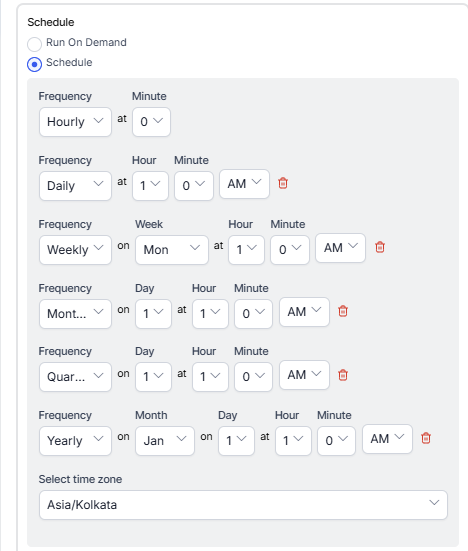Generating the Queue Metrics Interval Report
The Queue Metrics Interval Report is a report of a queue’s metrics, shown at a level of granularity less than a day (15 minutes to 4 hours). It includes service level data, highlighting both met and unmet targets.
Steps to generate the Queue Metrics Interval Report:
- On the Reports tab, click New Report.
- In the list of reports, choose the Queue Metrics Interval Report.
- Enter the Report Name and Report Description.
- Select the Time Period.
- Select the Data Filters.
- Select Report Generation and choose from the following options:
- Click Create.
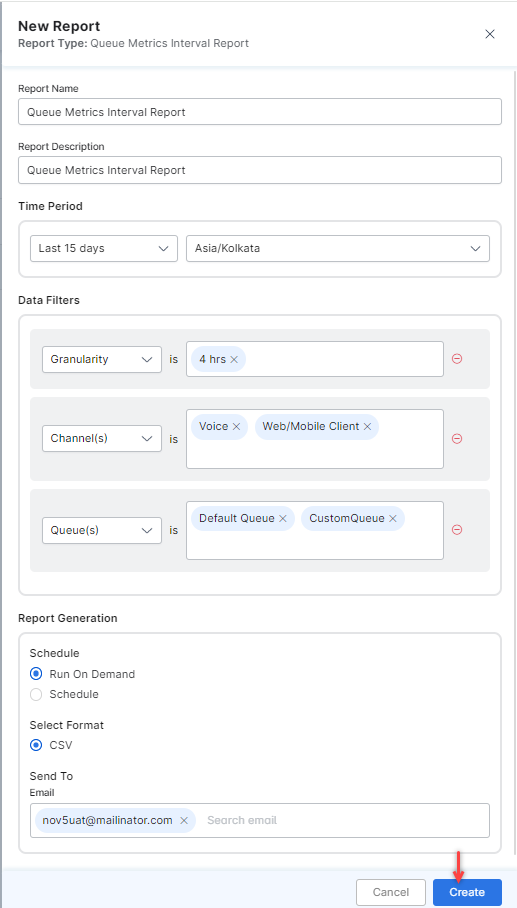
- The Queue Metrics Interval Report is generated.

- Click the Run icon next to the instance of the report.

While generating reports, you have two options – Run On Demand and Schedule.Run On Demand: While creating a new report or editing an existing one, the report’s schedule can be run on demand.Schedule: While creating a new report or editing an existing report, the report’s schedule can be changed. The use of the schedule is the standard way to generate a report. If the report is scheduled for later, then it will automatically be generated on the scheduled day and time without the need to click Run. - Click the CSV icon and generate the output of that report, as shown below.

The Queue Metrics Interval Report is generated and is available for download.
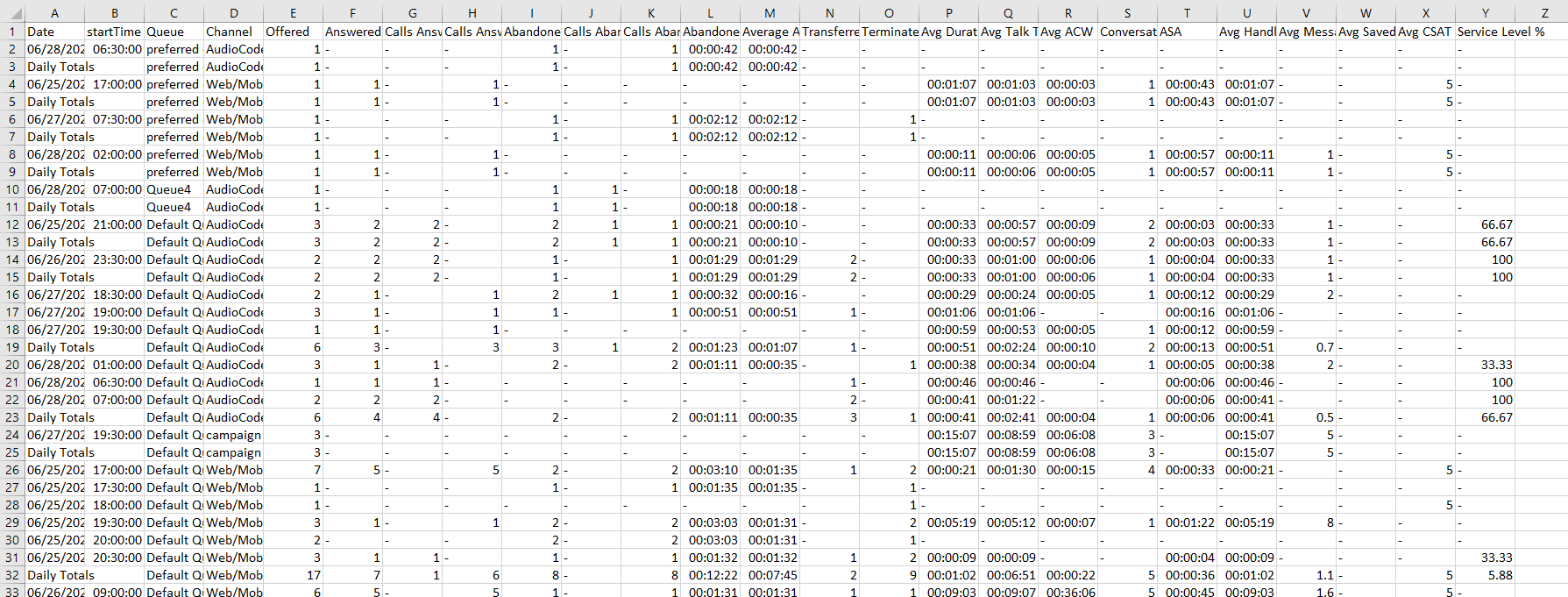
About Report Fields
| Field | Description |
| Key Fields | |
| Date | The date |
| Start Time | Start time of the interval (Format: NN am/pm) |
| Queue | Name of the queue |
| Channel | Channel type (Voice, Chat, etc.) |
| Data Fields | |
| Offered | Number of calls offered during this interval. |
| Answered | Number of calls answered during this interval. |
| Calls Answered within Threshold | Number of calls answered within the Required Service Level (RSL) time threshold. The answer event should be within the time bucket. |
| Calls Answered Beyond Threshold | Number of calls answered after RSL time threshold. The answer event should be within the time bucket. |
| Abandoned in Queue | Number of calls abandoned in this queue during this interval. |
| Calls Abandoned within Threshold | Number of calls abandoned within RSL time threshold. The abandon event should be within the time bucket. |
| Calls Abandoned beyond Threshold | Number of calls abandoned after RSL time threshold. The abandon event should be within the time bucket. |
| Abandoned Time | The total time that abandoned-in-queue calls waited in this queue before being abandoned during this interval. |
| Average Abandoned Time | The average time that abandoned-in-queue calls waited in this queue before being abandoned during this interval. The average denominator is the number of calls abandoned in a queue. |
| Transferred Out | Number of calls transferred from this queue to other queues during this interval. |
| Terminated | Number of calls terminated in this queue during this interval. |
| Average Duration | The average duration of calls (from session start to session end) for all conversations completed in this interval, not counting ACW. |
| Average Talk Time | Total talk time during this interval (excluding hold time, ACW, and snooze time) / The number of answered calls, for all conversations completed in this interval |
| Average ACW | Average ACW time for all conversations with non-zero ACW time, for all conversations completed in this interval. |
| Conversations with ACW | Count of conversations with non-zero ACW time, for all conversations completed in this interval. |
| ASA | Average speed to answer (average queue wait time) for all conversations completed in this interval. |
| Average Handle Time | Average handle time for all conversations completed in this interval. |
| Average Messages | Count of all messages for all conversations completed in this interval / Answered conversations |
| Average Saved Messages | Count of all saved (standard) messages for all conversations completed in this interval / Answered conversations |
| Average CSAT | Average CSAT on all calls / The number of calls with CSAT info, for all conversations completed in this interval |
| Service level % | Calls answered within the threshold / Offered calls |