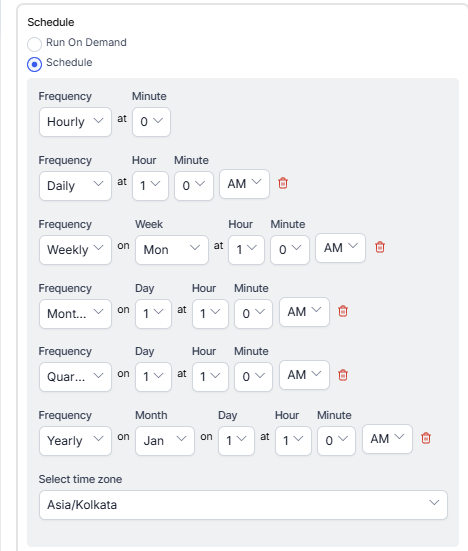Generating Queue Dispositions Report
The Queue Dispositions Report is a detailed report on sessions and duration for each code in a disposition set.
To generate a Queue Dispositions Report:
- On the Reports tab, click New Report.
- In the list of reports, choose the Queue Dispositions Report.
- Enter the Report Name and Report Description.
- Select a Time Period.
- Select Data Filters.
- Select Report Generation and choose from the following options:
- Click Create.
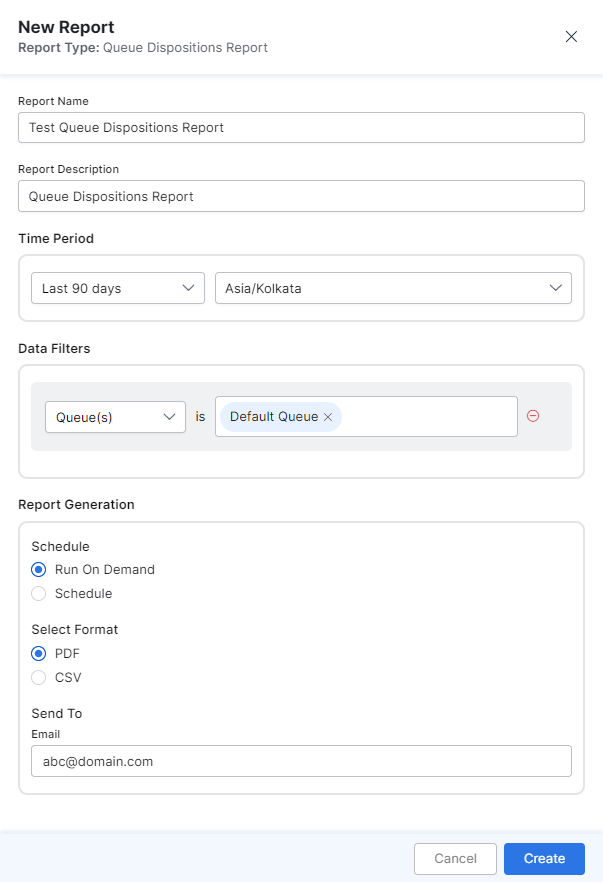
- An instance of the Queue Disposition Report is generated.
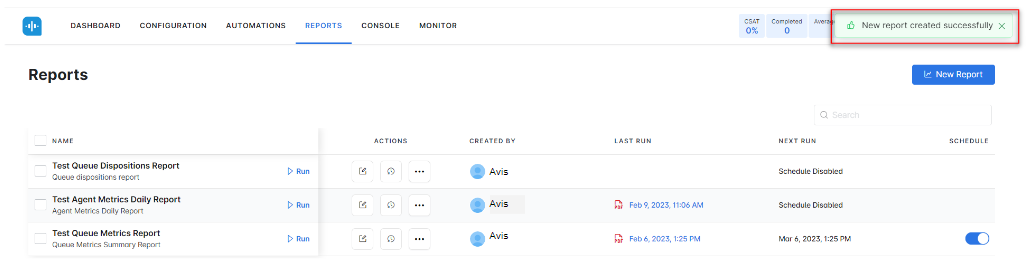
- Click the Run icon next to the instance of the report.
 While generating reports you have two options, Run On Demand and Schedule.
While generating reports you have two options, Run On Demand and Schedule.
Run On Demand: While creating a new report or editing an existing report, the schedule of the report can be set to run on demand.
Schedule: While creating a new report or editing an existing report, the schedule of the report can be changed. The use of the schedule is the standard way to generate a report. If the report is scheduled for later then it will automatically be generated on the scheduled day and time without the need to click Run. - First, the report object is configured (as PDF) and then the report output is generated as PDF. Click the PDF/Page icon to download the report.
 The Queue Dispositions Report is generated and is available for download.
The Queue Dispositions Report is generated and is available for download.
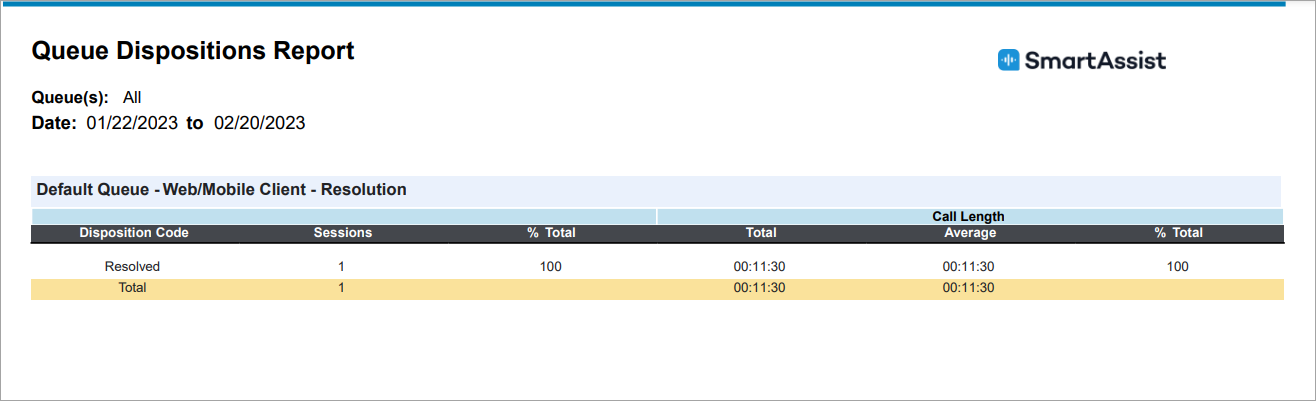
About Report Fields
| Field | Description | Example | Total |
|---|---|---|---|
| Disposition Code | Each disposition code in a dispostion set (Key). | Resolved | Not Applicable (NA) |
| Sessions | The number of conversations that were assigned this code. | NNN (123) | SUM |
| % Total | The number of conversations assigned this code / Total number of conversations. | NN (83) | NA |
| Call Length – Total | The total length of all conversations that were assigned this code. | “00:45:52” | SUM |
| Call Length – Average | Total Length / Number of sessions. | “00:45:52” | AVG |
| Call Length – % Total | Total length for this code / Total length for this set. | NN (23) | NA |