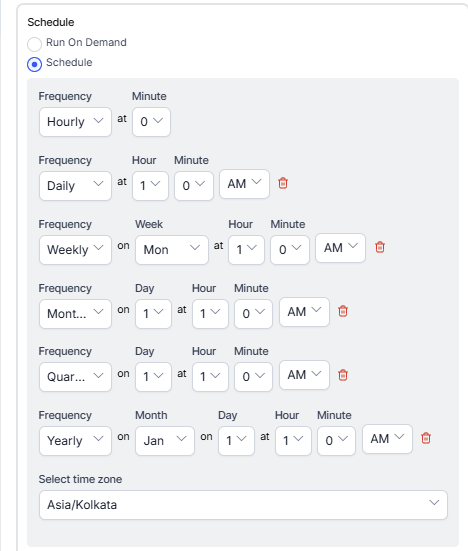Generating Interaction Details Report
Interaction Details Report is a comprehensive report covering how all interactions were processed, by whom, and their final dispositions.. This report contains the meta-data of each conversation, except the recording or transcript. A comma-separated list of all Disposition Codes assigned to that conversation is included in the CSV output file of the Interaction Details Report.
To generate Interaction Details Report:
- On the Reports tab, click New Report.
- In the list of reports, choose the Interaction Details report.
- Enter the Report Name and Report Description.
- Select a Time Period.
- Select Data Filters.
- Select Report Generation and choose from the following options:
- Click Create.
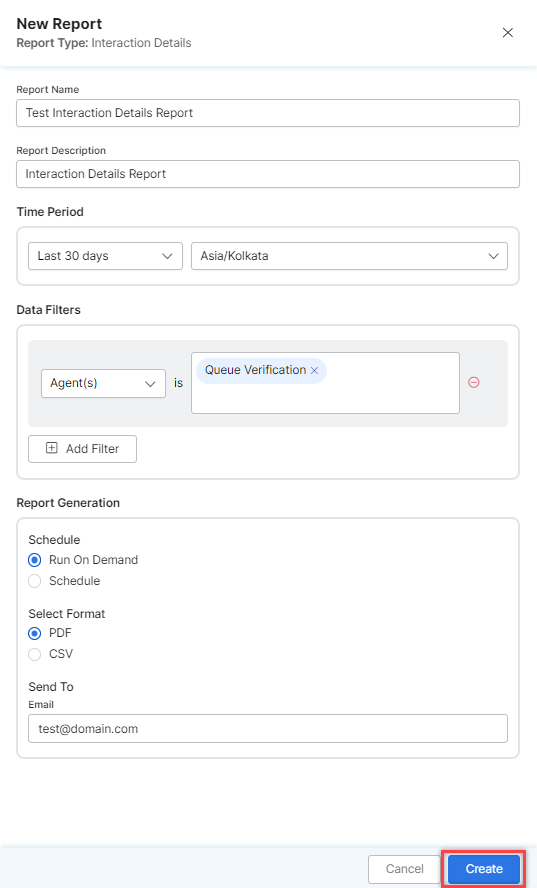
- An instance of the Interaction Details report is generated.

- Click the Run icon next to the instance of the report.

While generating reports you have two options, Run On Demand and Schedule.
Run On Demand: While creating a new report or editing an existing report, the schedule of the report can be set to run on demand.
Schedule: While creating a new report or editing an existing report, the schedule of the report can be changed. The use of the schedule is the standard way to generate a report. If the report is scheduled for later then it will automatically be generated on the scheduled day and time without the need to click Run. - Click the PDF icon and generate the output of that report, as shown below.

The Agent Interaction Details report is generated and is available for download.

About Report Fields
| Field | Description | Example |
|---|---|---|
| Channel | Name of the Channel. | “Voice” or “Teams” |
| Start Time | DateTime at which the Session between Agent and End User started. | “01/06/23 15:57:17” |
| Agent | Name of the first Agent. | John Doe |
| Customer | Any Customer ID (including name), based on integration. | Web/mobile user |
| Duration | Duration of the call. | “323:21:23” |
| Inbound/Outbound | Whether it is an Inbound or an Outbound conversation. | Inbound |
| Disposition | One of the dispositions (CSV contains all Dispositions). | Resolved |
| Queue Name | Names of the Queues (CSV contains all Queue Names). | Residential – Land |
| Hold Duration | Total duration for which the conversation was placed on hold. | “12:34:56” |
| ACW Duration | The total duration of After Call Work (ACW) performed after the call. | “12:34:56” |
| Queue Wait Time | The time for which each queue placed the conversation on wait (CSV contains all Queue Wait Times). | “12:34:56” |
| Assignments (CSV Format) | The number of times this conversation has been assigned to any agent, irrespective of the queue. | 1 |
| Acceptances (CSV Format) | The number of times this conversation has been accepted by any agent, irrespective of the queue. | 1 |
| SmartStatus (CSV Format) | The Conversation status. | Completed (AbandonedWithAgent) |
| Reason (CSV Format) | The reason for the status. | Default Queue: Aug2Uat 2 |