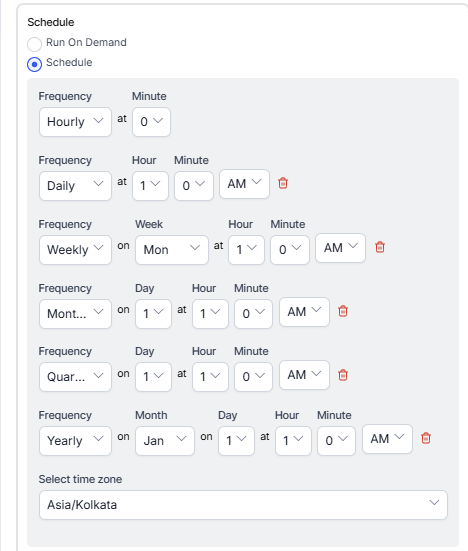Generating Agent Status Detail Report
The Agent Status Detail Report is a detailed report on all status transitions over a date range.
To generate the Agent Status Detail Report:
- On the Reports tab, click New Report.
- In the list of reports, choose the Agent Status Detail Report.
- Enter the Report Name and Report Description.
- Select a Time Period.
- Select Data Filters.
- Select Report Generation and choose from the following options:
- Click Create.
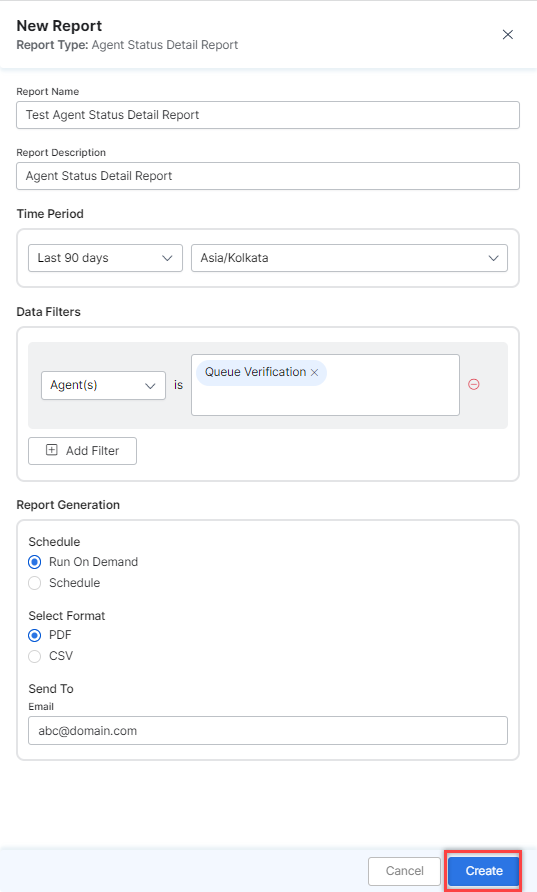
- An instance of the Agent Status Detail Report is generated.

- Click the Run icon next to the instance of the report.
 While generating reports you have two options, Run On Demand and Schedule.
While generating reports you have two options, Run On Demand and Schedule.
Run On Demand: While creating a new report or editing an existing report, the schedule of the report can be set to run on demand.
Schedule: While creating a new report or editing an existing report, the schedule of the report can be changed. The use of the schedule is the standard way to generate a report. If the report is scheduled for later then it will automatically be generated on the scheduled day and time without the need to click Run. - Click the PDF/Page icon to download the report.

The Agent Status Detail Report is generated and is available for download.

About Report Fields
| Field | Description | Example |
|---|---|---|
| Begin | DateTime at which the Agent begins their stay in a status. | “01/06/23 15:57:17” |
| End | DateTime at which the Agent ends their stay in a status. | “01/06/23 15:57:17” |
| Standard Status | Status according to the Standard Statuses in SmartAssist. | Busy |
| Custom Status | Status according to the Custom Statuses configured by the Customer. | Security Training |
| Duration | Time for which the Agent’s status was marked Busy. | NNN:NN:NN (“323:21:23”) |