Generating Agent Metrics Daily Report
The Agent Metrics Daily Report is a daily summary of agent performance metrics, by channel.
To generate an Agent Metrics Daily Report:
- On the Reports tab, click New Report.
- In the list of reports, choose the Agent Metrics Daily Report.
- Enter the Report Name and Report Description.
- Select a Time Period.
- Select Data Filters.
- Select Report Generation and choose from the following options:
- Click Create.
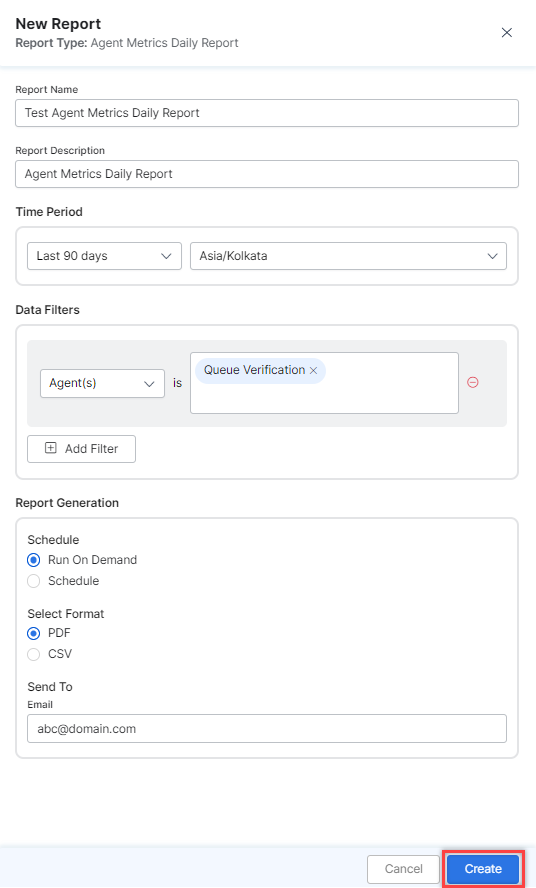
- An instance of the Agent metrics report is generated.
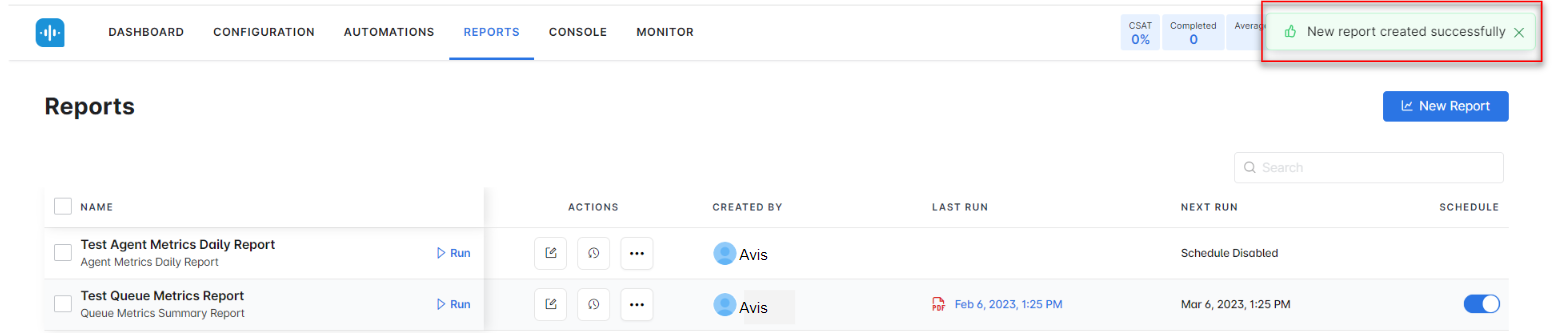
- Click the Run icon next to the instance of the report.
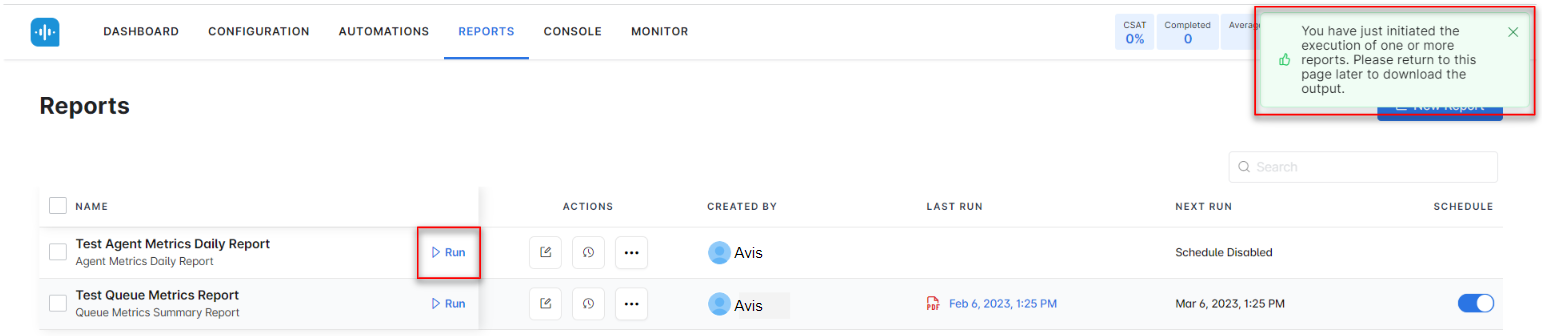
While generating reports you have two options, Run On Demand and Schedule.
Run On Demand: While creating a new report or editing an existing report, the schedule of the report can be set to run on demand.
Schedule: While creating a new report or editing an existing report, the schedule of the report can be changed. The use of the schedule is the standard way to generate a report. If the report is scheduled for later then it will automatically be generated on the scheduled day and time without the need to click Run. - First, the report object is configured (as PDF) and then the report output is generated as PDF. Click the PDF/Page icon to download the report.
 The Agent Metrics Daily Report is generated and is available for download.
The Agent Metrics Daily Report is generated and is available for download.
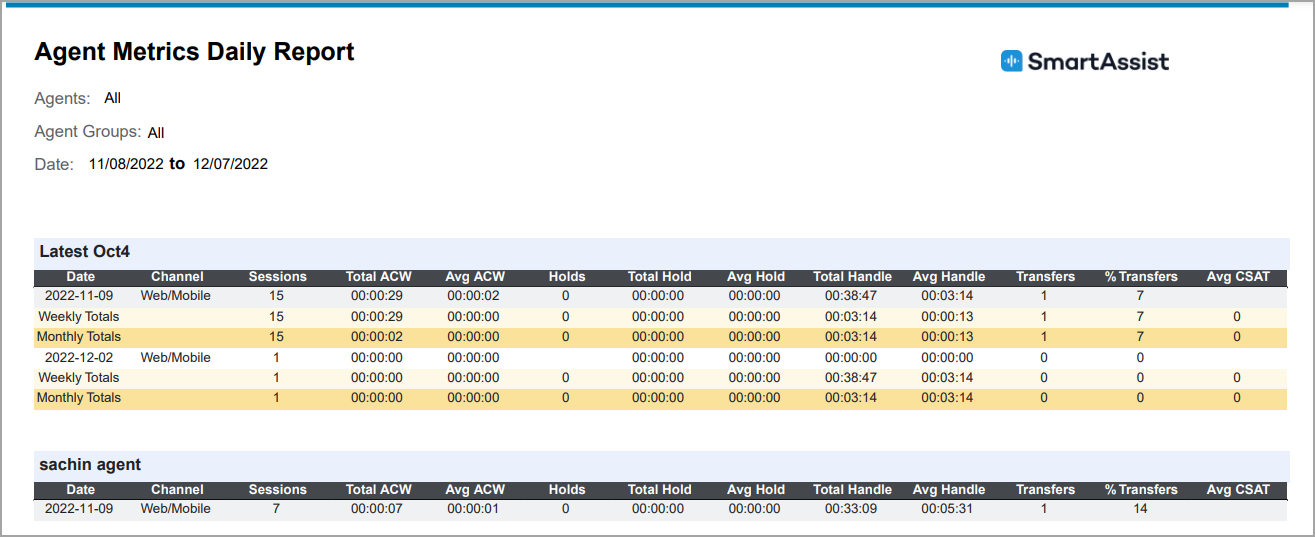
About Report Fields
| Field | Description | Example | Weekly Summary | Monthly Summary |
|---|---|---|---|---|
| Date | Date (12:00 am-11:59 pm) – figures grouped by Date and Channel. | “2023-01-25” | Not Applicable (NA) | Not Applicable (NA) |
| Channel | Name of the Channel. | Channel name (in words) | NA | NA |
| Answered | All conversations that the agent accepted. | NNN (2) | SUM | SUM |
| Total ACW | The amount of time the Agent spent in After Call Work (ACW). | NNN:NN:NN (“323:21:23”) | NA | NA |
| Average ACW | Total ACW / Sessions. | NNN:NN:NN (“323:21:23”) | SUM | SUM |
| Holds | The number of times the Agent placed conversations on hold. | NNN (63) | AVG | SUM |
| Total Hold | Total Amount of time the Agent placed conversations on hold. | NNN:NN:NN (“323:21:23”) | SUM | SUM |
| Average Hold | Total Hold / Sessions. | NNN:NN:NN (“323:21:23”) | SUM | SUM |
| Total Handle | The sum of all Handle times for each conversation by the Agent. | NNN:NN:NN (“323:21:23”) | SUM | SUM |
| Average Handle | Total Handle / Sessions. | NNN:NN:NN (“323:21:23”) | AVG | AVG |
| Transfers | The number of transferred conversations from the Agent. | NNN (39) | SUM | SUM |
| Transfer % | (Transfers / Sessions) * 100. | NN % (38%) | AVG | AVG |
| Average CSAT | The sum of all CSAT values (1–5) / Number of Sessions with scores. | N:NN (4.32) | AVG | AVG |
