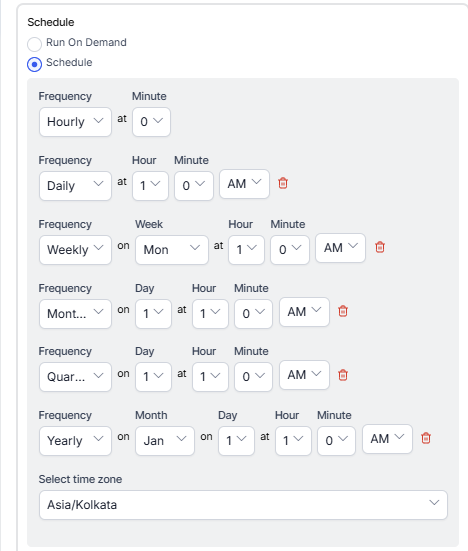Generating Agent Chat Metrics Report
The Agent Chat Metrics Report is a daily summary of agent performance metrics that are particularly relevant to chat conversations.
To generate an Agent Chat Metrics Report:
- On the Reports tab, click New Report.
- In the list of reports, choose the Agent Chat Metrics Report.
- Enter the Report Name and Report Description.
- Select a Time Period.
- Select Data Filters.
- Select Report Generation and choose from the following options:
- Click Create.
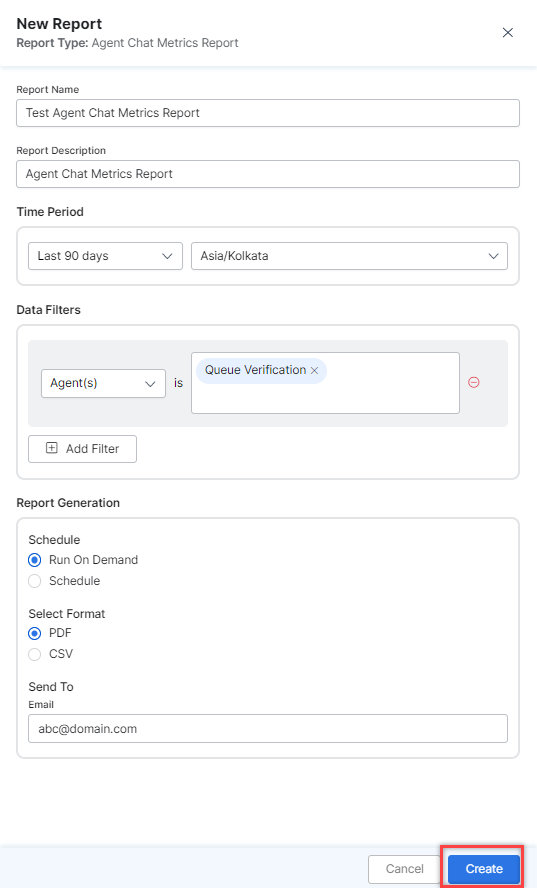
- An instance of the Agent Chat Metrics Report is generated.

- Click the Run icon next to the instance of the report.
 While generating reports you have two options, Run On Demand and Schedule.
While generating reports you have two options, Run On Demand and Schedule.
Run On Demand: While creating a new report or editing an existing report, the schedule of the report can be set to run on demand.
Schedule: While creating a new report or editing an existing report, the schedule of the report can be changed. The use of the schedule is the standard way to generate a report. If the report is scheduled for later then it will automatically be generated on the scheduled day and time without the need to click Run. - Click the PDF icon and generate the output of that report, as shown below.

The Agent Chat Metrics Report is generated and is available for download.
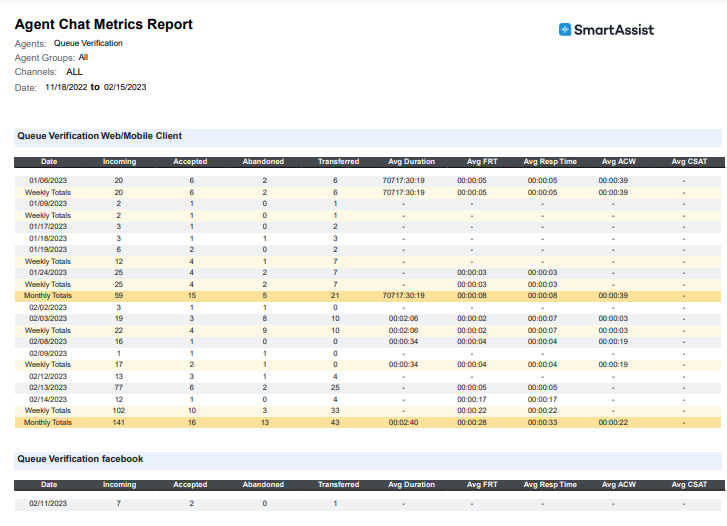
About Report Fields
| Field | Description | Example | Weekly Summary | Monthly Summary |
|---|---|---|---|---|
| Date | Date for which metrics are being consolidated. | “01/31/2023” | Not Applicable (NA) | Not Applicable (NA) |
| Incoming | All conversations that were offered to this agent. | NNN (345) | SUM | SUM |
| Accepted | All accepted conversations by this agent. | NNN (345) | SUM | SUM |
| Abandoned | All abandoned conversations by callers while interacting with this agent. | NNN (345) | SUM | SUM |
| Transferred | The number of conversations that were transferred by this Agent. | NNN (345) | SUM | SUM |
| Average Duration | Average Duration of conversations, while interacting with this agent. | “NN:NN:NN” (00:00:11) | AVG | AVG |
| FRT | Average First Response Time – from the time the agent accepts a conversation to the time the Agent makes their first response to the end user. | “NN:NN:NN” (00:00:11) | AVG | AVG |
| Average Response Time | Average of Response Time – Latency in each response between this agent and the external user. | “NN:NN:NN” (00:00:11) | AVG | AVG |
| Average ACW | Average of After Contact Work that this agent performed for all conversations. | “NN:NN:NN” (00:00:11) | AVG | AVG |
| Average CSAT | Average Customer Satisfaction score (between 1 to 5). | N.NN (3.28) | AVG | AVG |