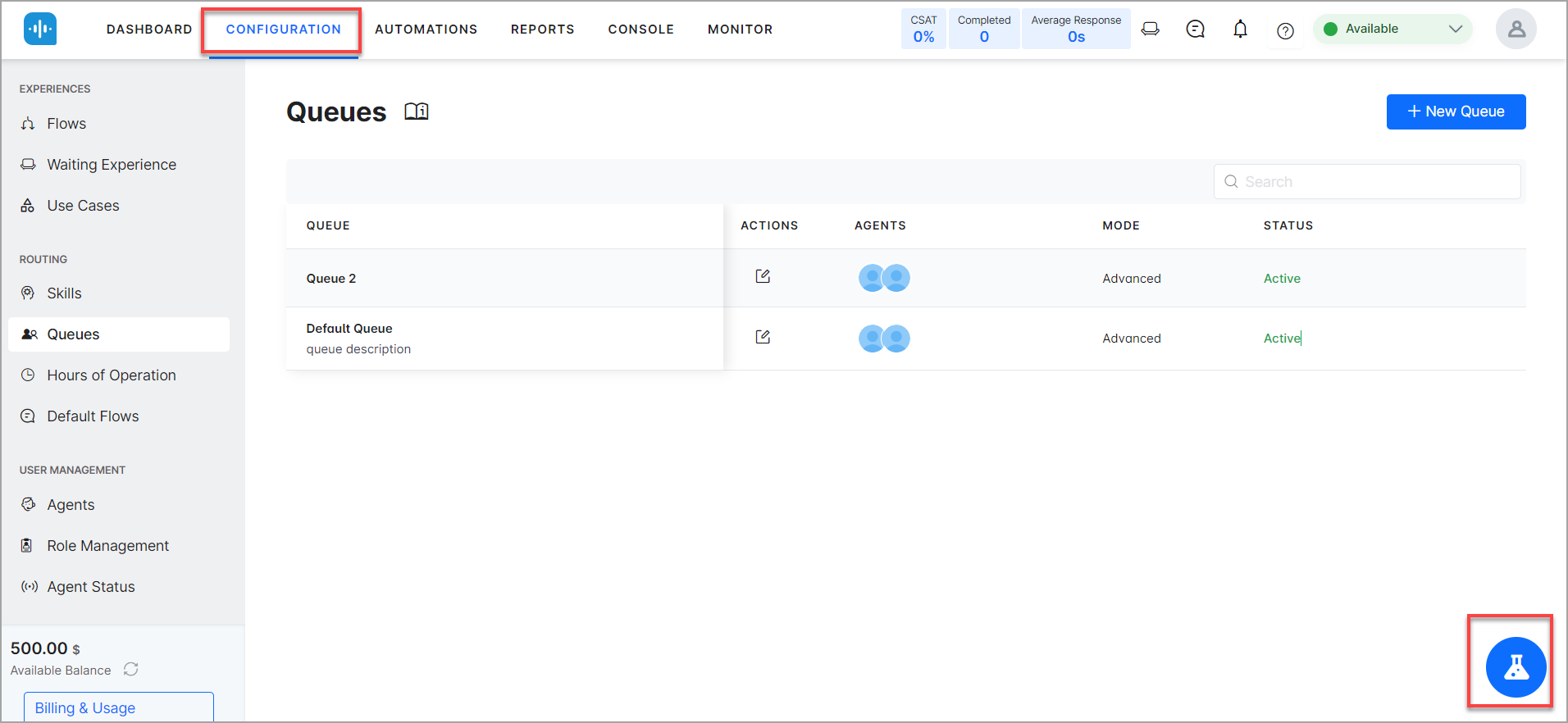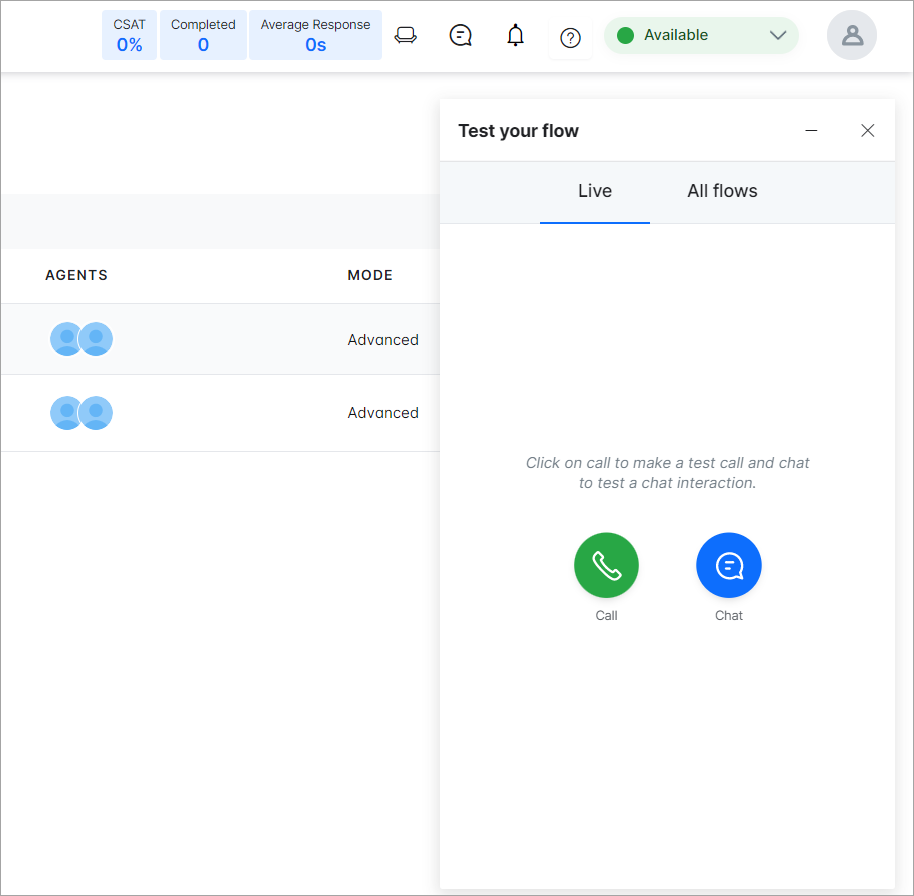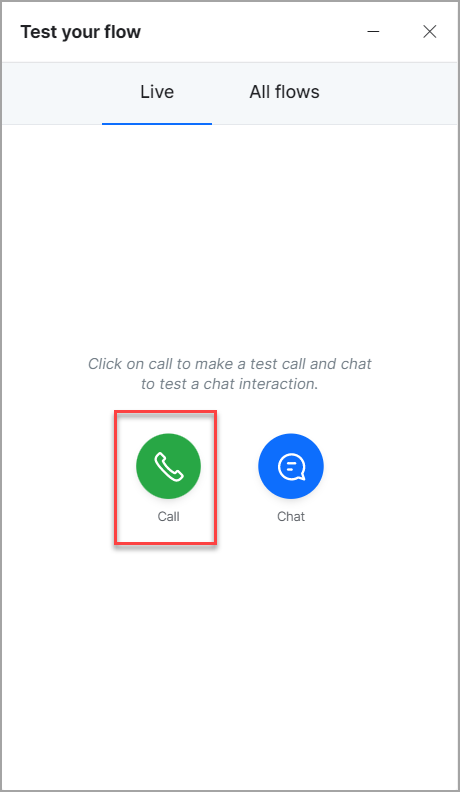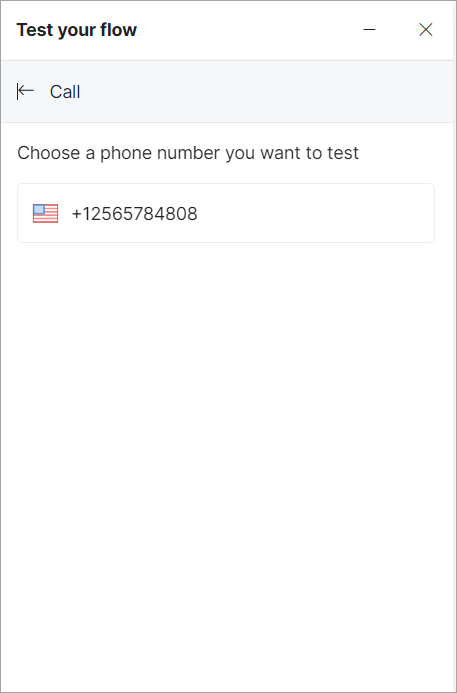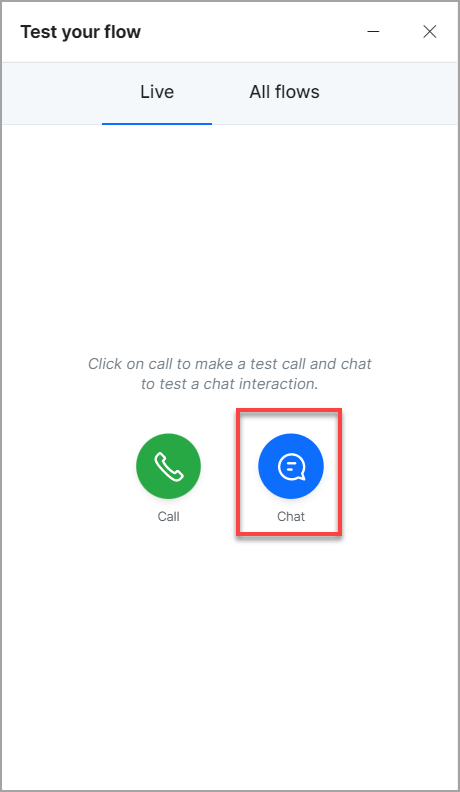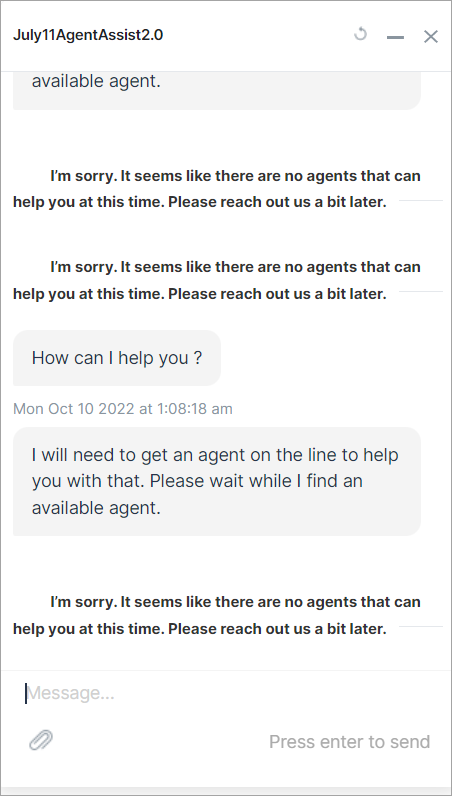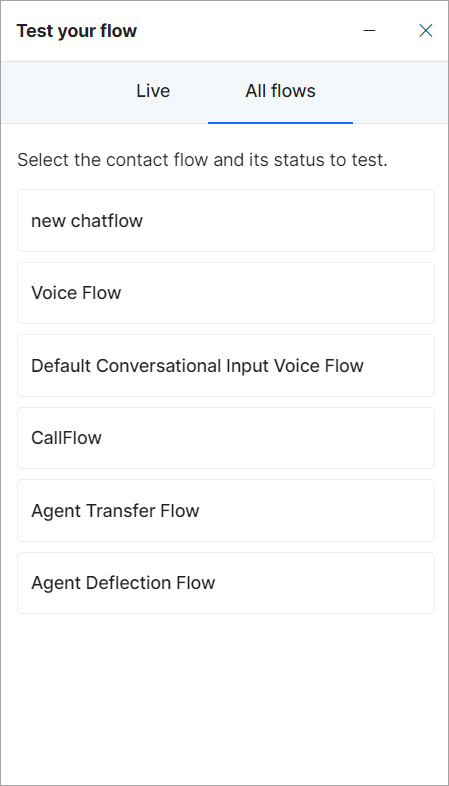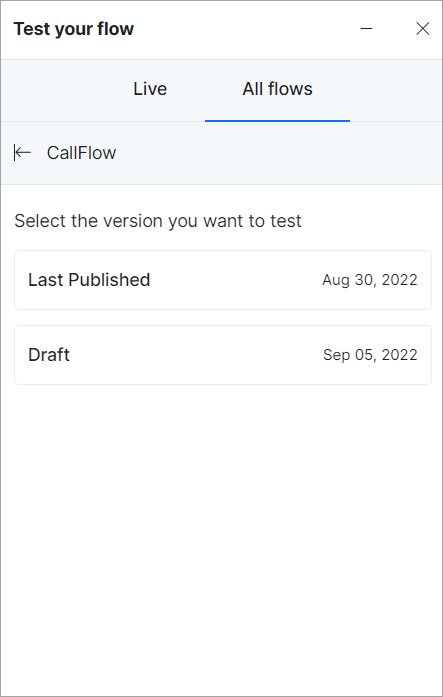The Testing Widget is a feature where you can examine the flow of a conversation (chat or call). You can use the Testing Widget to test your recently developed flows.
The Testing Widget enables you to test end-to-end conversation flows for performing regression or evaluating an experience flow.
Testing a Conversation
In the bottom right corner of the Configuration window, click the Test Your Flow icon.
The following interface is shown on the screen.
Live Flows
In the Live section, you can either make a test call or use chat to test a conversation.
Making a Call
Click the Call option.
You will be redirected to a list of contacts that you can test with.
Click any contact number, and your call will be connected to the number.
Testing the Chat
Click the Chat option.
You will be redirected to the chatbox.
Type your queries and press Enter to send them.
All Flows
This section describes an approach for identifying and formalizing test cases for a chatbot’s conversation flow. Chatbots employ these data sources to build statistical formulae that recognize the intent. It must then be tested to ensure it responds as predicted in all scenarios.
A list of contact flows is shown after clicking the All Flows option.
You can also test different versions of a contact flow through the All Flows option.
The XO Platform provides additional testing options for the bots you are working with in SmartAssist. Learn more.