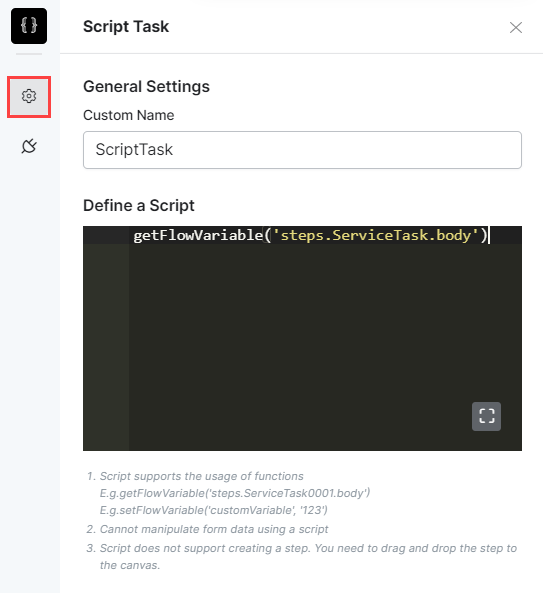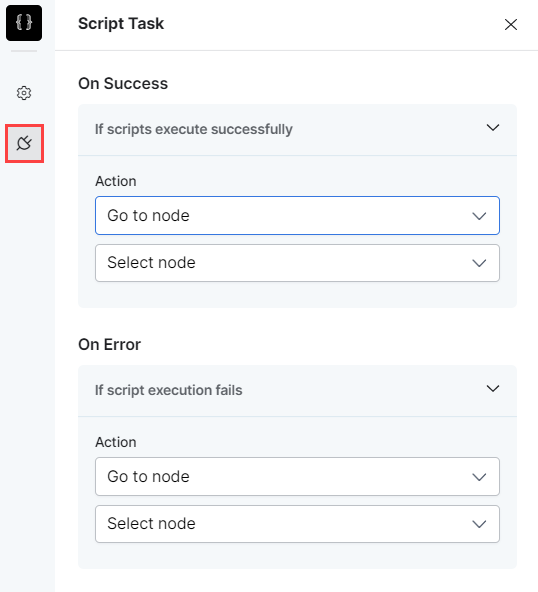This node allows you to define a script for processing any context variables or other variables that are used in building the experience flow. You can use a JavaScript editor to develop the script.
Important Notes:
|
To configure this node, set up the following:
General Settings
In the General Settings section, provide the following information:
- Enter a Custom Name by which you will identify the node later.
- Under Define a Script, use the Javascript editor to input the script that you want to run.
Actions
Click the Actions icon and select the actions that you want the node to trigger when the script is successful and when it fails.
- For On Success, the selected action defines how the bot handles a successful script
- For On Error, the selected action defines how the bot handles a failed script.