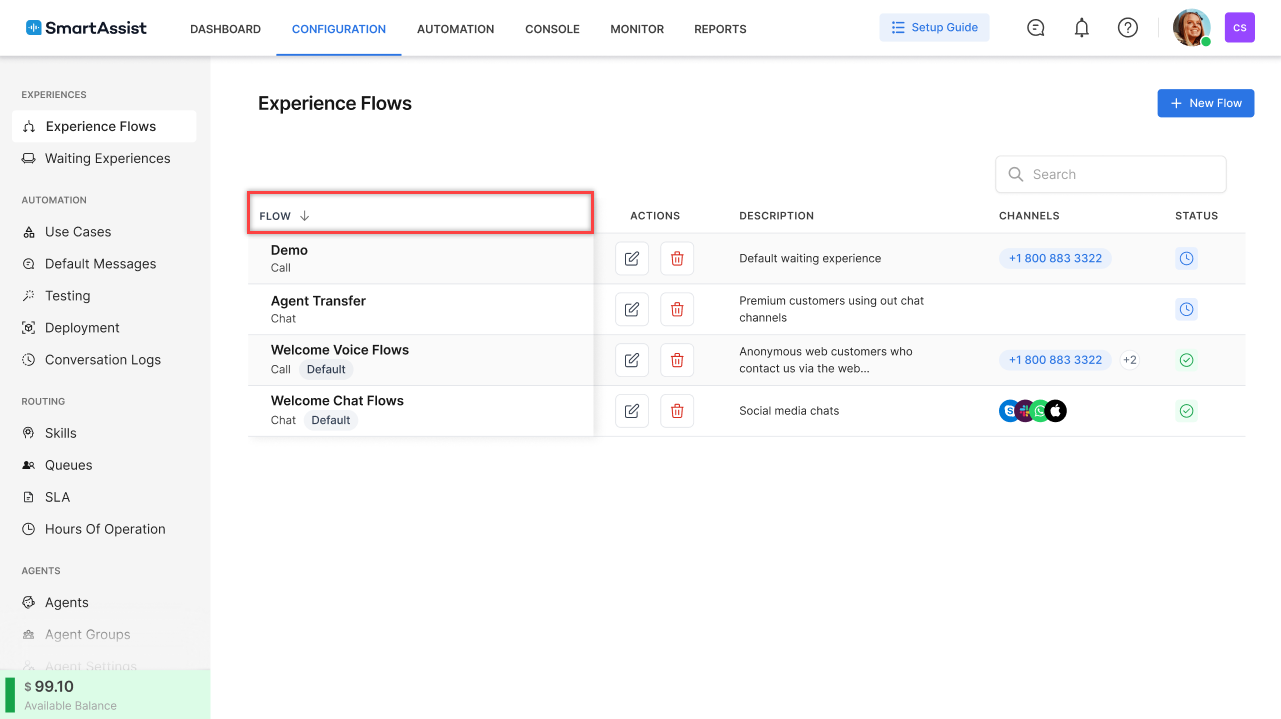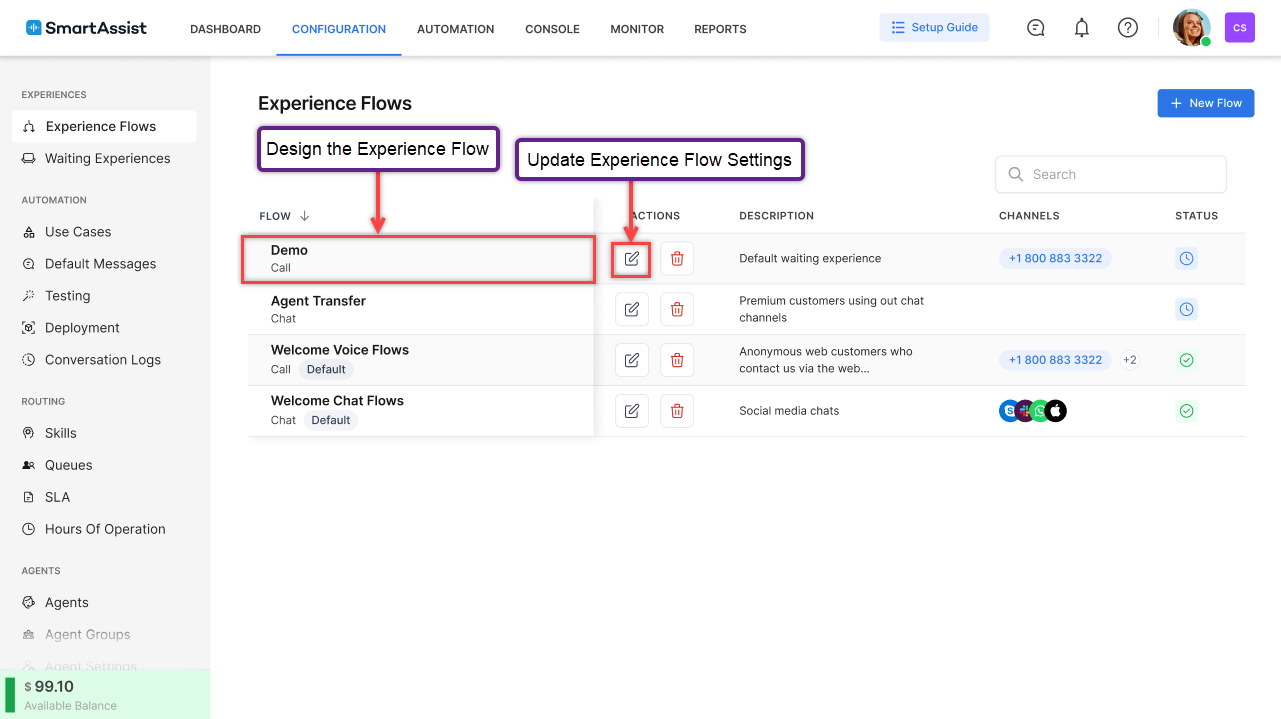What Are Experience Flows?
An experience flow is a step-by-step process that helps you define the end-to-end customer experience at a contact center for each communication channel. Experience Flows can be built using the Experience Flow Designer.
What Is the Experience Flow Designer?
The Experience Flow Designer is a tool that allows you to quickly set up both simple and complex customer experiences. It is a drag-and-drop work surface that enables you to link together blocks of actions called nodes. These nodes help you map the customer experience from the initial contact to the query allocation to an agent, a bot, or both.
The Experience Flow Designer also allows you to link SmartAssist to an XO Platform Bot to handle the customer request, potentially resolve it, or otherwise transfer it to an agent.
Why Use the Experience Flow Designer?
There are a few benefits to using the Experience Flow Designer:
- The Experience Flow Designer provides visibility on how the use cases, waiting experience, the default, and the other contact flow modules work together.
- It allows you to design and view the end-to-end customer experience flow in one place.
- This open visual canvas lets you drag nodes, link them together, and create clear customer experience flows without coding.
- You can build experiences based on whether you want customers to interact with a bot, be transferred to an agent, or be deflected from voice to chat.
- It allows you to create waiting experiences for situations when customers wait for an agent to accept the conversation request.
- It lets you design default flows and define how the application behaves in regular scenarios.
The Experience Flows Live Board
You can find the Experience Flows Live Board by navigating to Configuration > Experience Flows.
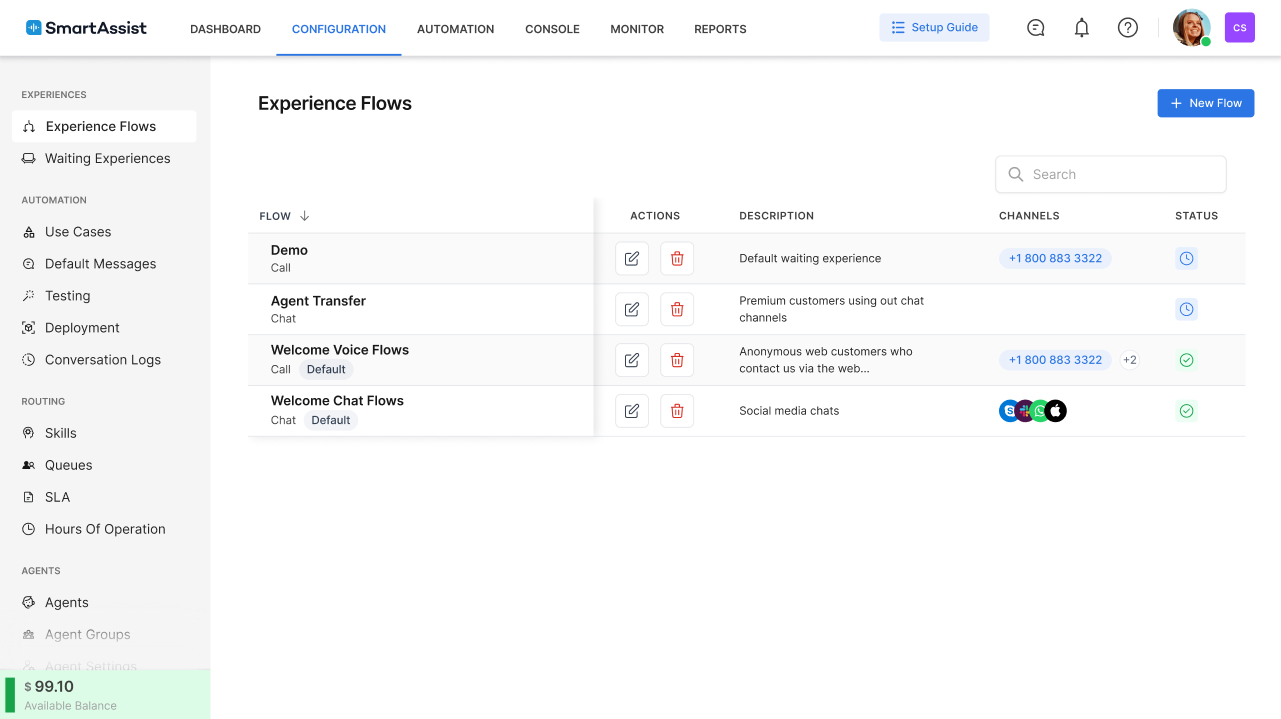
The following details are available on the Experience Flow Designer page:
| Field | Description |
|---|---|
| Flow | The name of the Experience Flow. |
| Actions | Displays the following icons:
|
| Description | Displays the description of the Experience Flow entry. |
| Channels | Displays a list of channels attached to each flow and the flow types (call or chat). |
| Status | Displays the status ‘Published’ if the conversation has been published; otherwise, it displays ‘In Development.’ |
Experience Flows Section Features
The features that you can access on the Experience Flow Live Board are the following:
- Use the Search option to enter keywords and search for a specific Experience Flow.
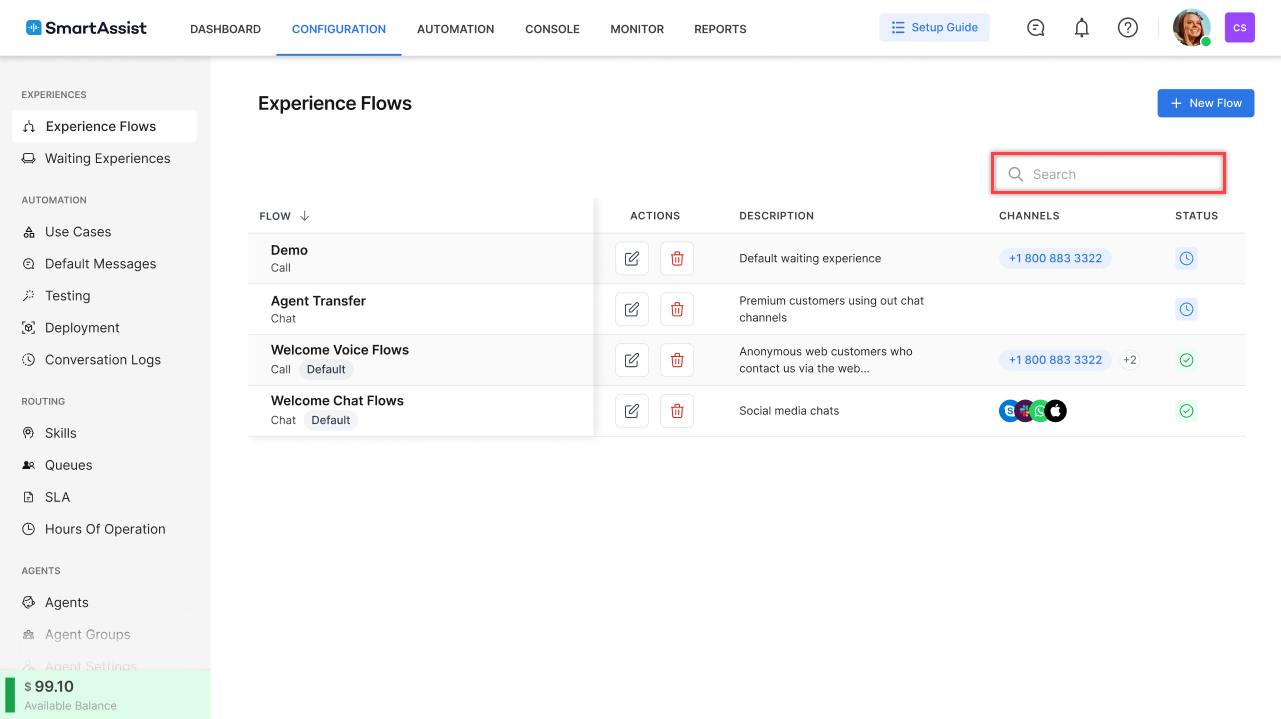
- Sort entries by clicking the Flow header:
- Click any Experience Flow to access the Experience Flow Designer and configure the selected entry.
Note: To update the Name, Description, or Channel of an entry, click the corresponding Update icon under Actions. - To delete an Experience Flow, click the Delete icon under Actions.
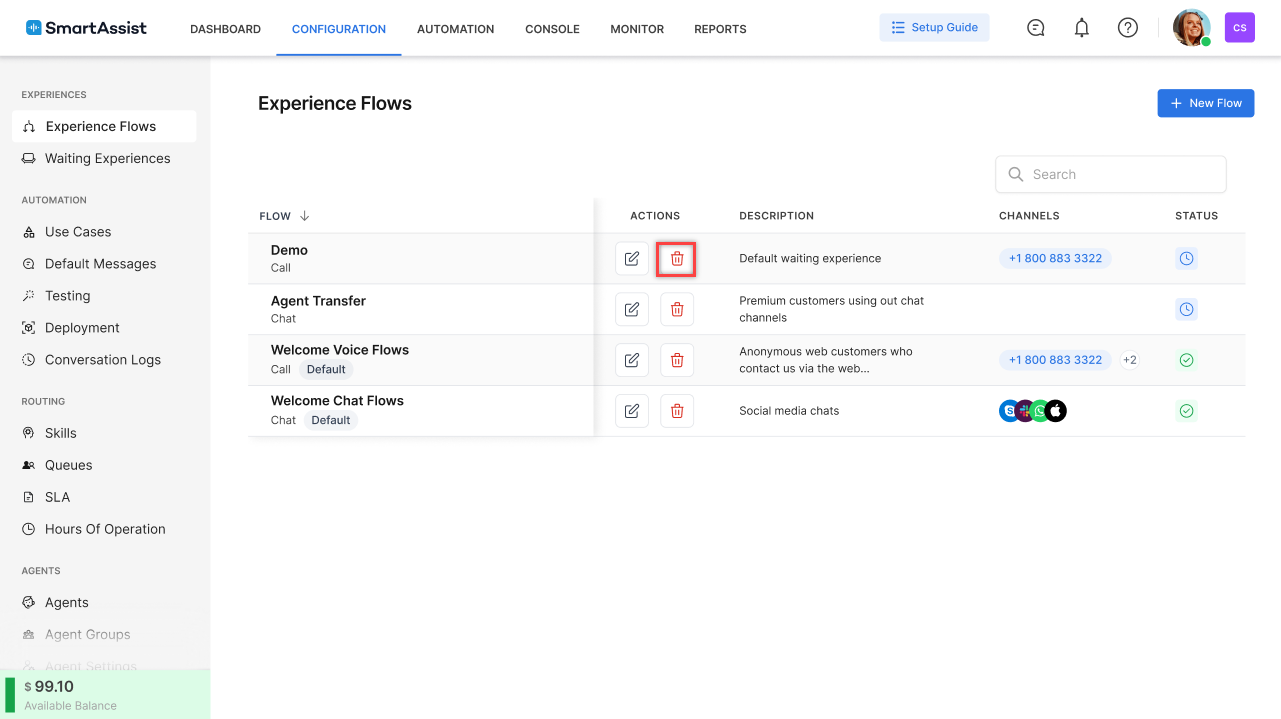
Caution: You cannot restore deleted flow entries. Please proceed with caution.