Co-Browsing is a feature that lets agents navigate the same web page simultaneously with the customer.
The new Co-Browse setting allows businesses to automatically mask any field on the web page while collecting information from the customer. This feature helps prevent any sensitive or confidential data from being visible to agents while co-browsing with the customer.
To configure co-browse settings:
- Navigate to Configuration > System Setup > Settings > System Settings > Co-Browse.
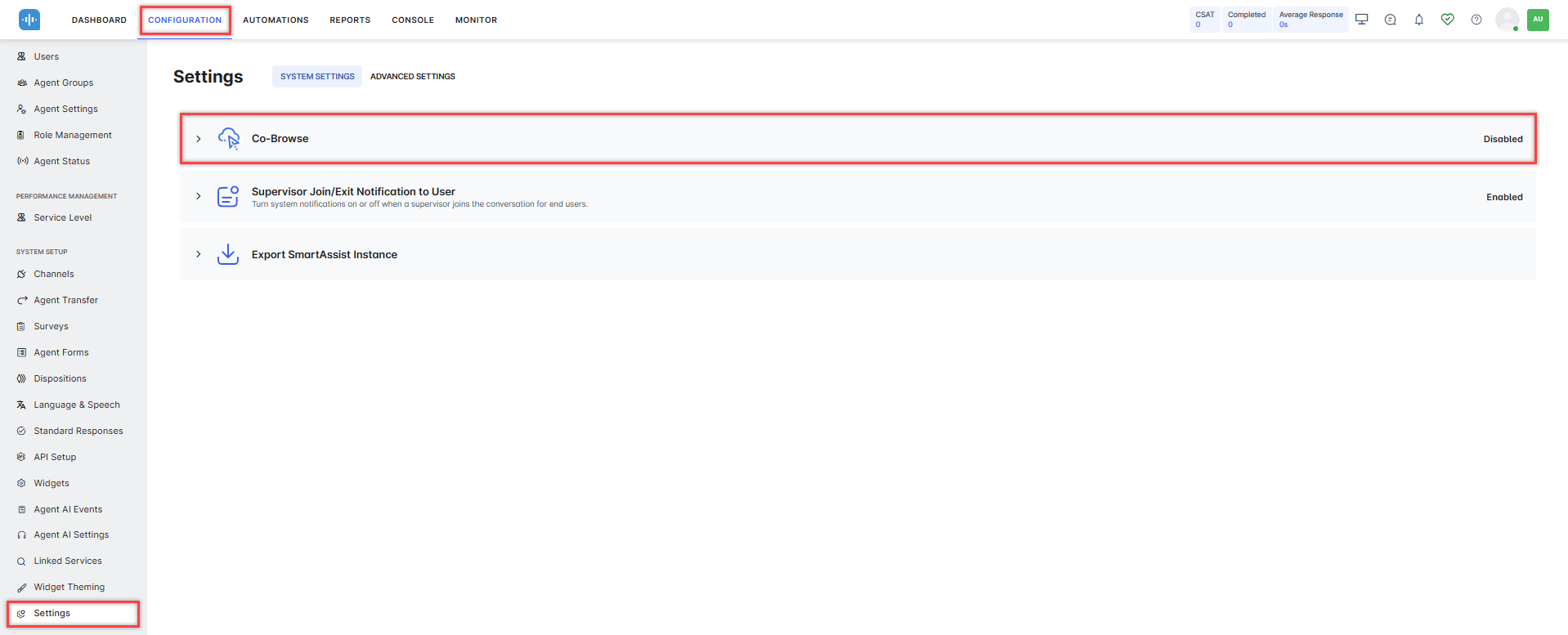
- Turn on the toggle to Enable Co-Browse.
If enabled, agents will have a co-browse option in their compose bar with customers in the channels that support it. - Enter the List of Domains (comma separated) to identify the domains that can run co-browse sessions.
- Enter Mask Patterns (regular expressions, semicolon separated) to identify values that must be masked from the agent’s view.
- Enter Mask CSS Classes to identify known CSS classes containing content that must be masked from the agent’s view.
- Save your settings.