SmartAssist can automatically generate conversation summaries of the interaction between the agents and customers. These summaries are generated in two places.
- Arrival Summary: The arrival summary appears on the live interaction pane above the compose bar.
- Post-conversation Summary: The post-conversation summary appears in the Disposition & Notes section.
Administrators can disable the automatic generation of the conversation summary.
Steps to enable Automatic Conversation Summary:
- Go to CONFIGURATION > SYSTEM SETUP > Settings > Advanced Settings > Automatic Conversation Summary (Beta).
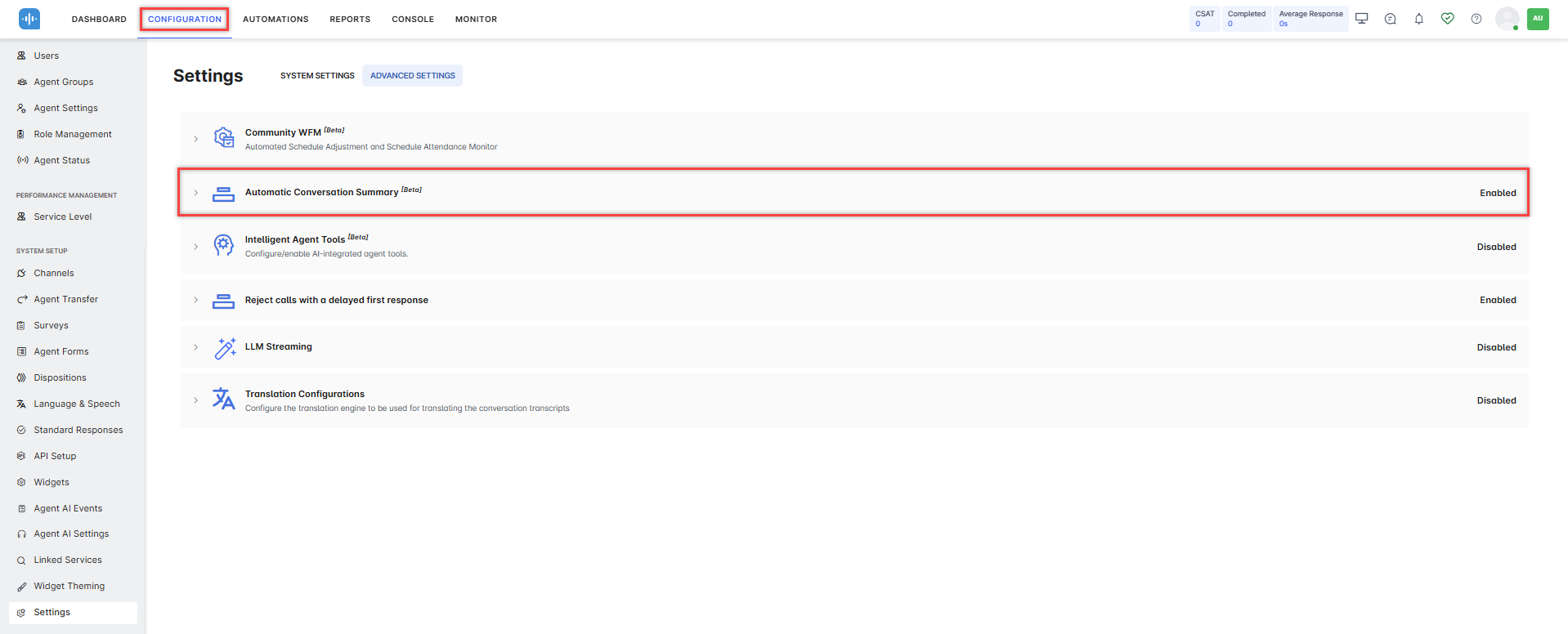
- Turn on the toggle to enable Arrival and Post Conversation Summary.

- A confirmation message is displayed.
The changes made to this setting are recorded on the Audit Report page in the Analytics module of the Kore.ai Bots Admin Console. Learn More.
Behavior When Automatic Summary Generation is Enabled
Arrival Summary
Upon an agent accepting a conversation, the arrival summary appears on the Live Interaction pane above the compose bar.
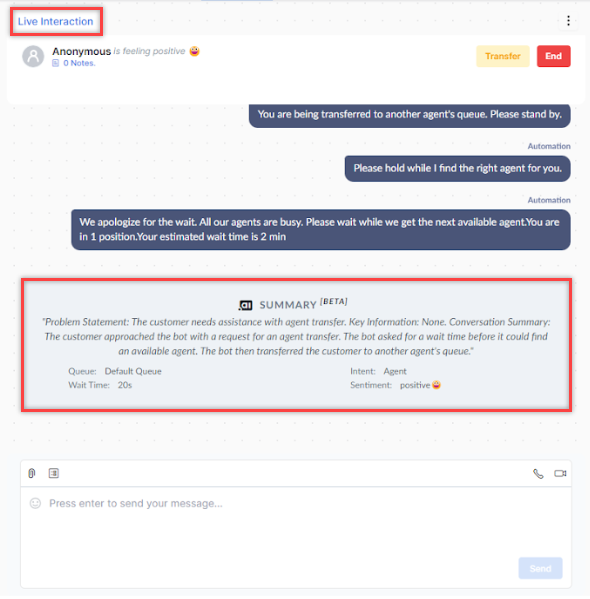
Post Conversation Summary
When an agent clicks the End conversation button, the Disposition & Notes section displays an automatically generated conversation summary. Agents can edit the notes and select the resolution to close the conversation.
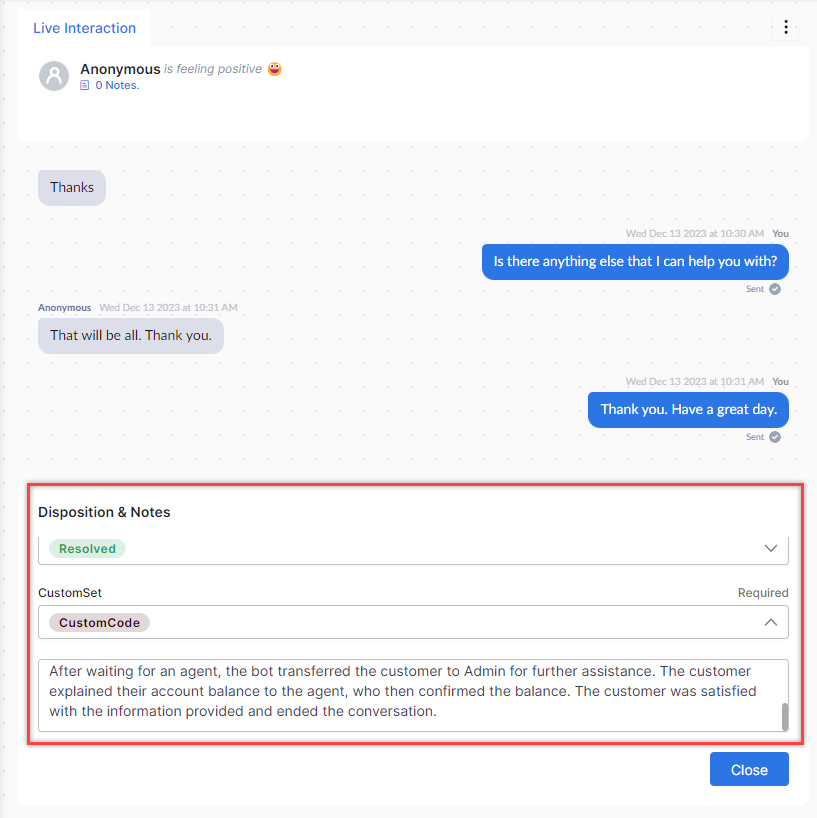
Behavior When Auto Summary Generation is Disabled
Arrival Summary
Upon an agent accepting a conversation, the arrival summary section on the Live Interaction pane is blank.

Post Conversation Summary
When an agent clicks the End conversation button, the Disposition & Notes section is blank. Agents can add notes if required and select the resolution to close the conversation.
