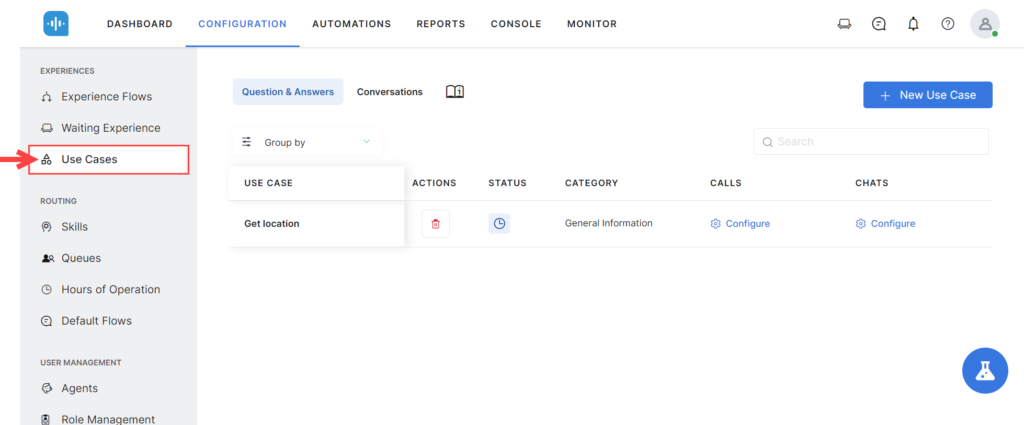SmartAssist lets you configure Q&A and Conversations use cases, and customize chat and call experiences for each such use case.
Use Cases are fundamental building blocks for SmartAssist. A use case is defined as the user intent that must be addressed by the application.
The first step in setting up your SmartAssist is to identify and define various Use Cases that you want to support. Use Cases can be configured for simple tasks like asking for directions to your business or for more advanced activities like asking for an order’s status or initiating refunds. You can set up a potential user intent and define the interaction between the user and SmartAssist.
Benefits
- Easy categorization of questions and responses for chats and calls.
- Inclusion of multiple variants of Q&As and their utterances.
- Add more utterances to the existing list based on actual customer interactions.
- Customize call and chat experience flows to accelerate positive interactions.
Use Case Design Recommendations
Every use case must be built to help specific audiences navigate well-defined steps that solve a clear intent. Here are three recommendations for successfully creating use cases:
- Determine your stakeholders and understand their needs. Some example stakeholders are experience designers, administrators, agents, supervisors, or business users. Carefully consider the needs of end-customers reaching the contact center, as you will be building use cases to handle their interactions with your organization.
- Define potential customer intents (inquiries) and think about how these would translate into either a Q&A format or a conversation. Clearly describe each step and create a flow chart of the various conversation flows. If possible, explore several potential scenarios, options, or versions of the same Q&A, Conversation or both.
- Find a balance in terms of stakeholder requirements and decide what intent scenarios should be implemented and how. Get further implementation guidance by exploring our documentation for each type of use case.
Types of Use Cases
Use Cases are classified into two types:
Get started creating Use Cases by going to SmartAssist > Configuration > Experiences > Use Cases.