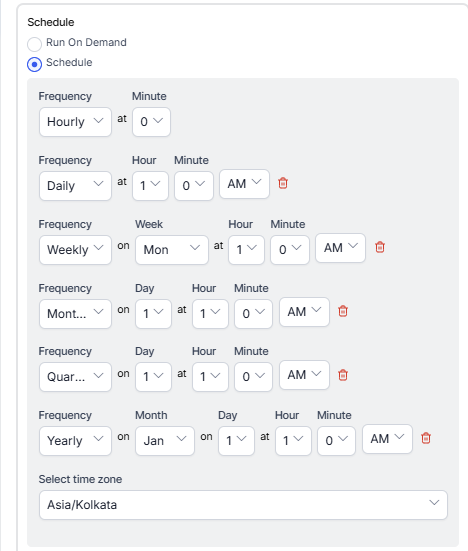Generating Agent Activity Summary Report
Agent Activity Summary report is a summary of agent time by status, calculated daily.
To generate Agent Activity Summary report:
- On the Reports tab, click New Report.
- In the list of reports, choose the Agent activity summary report.
- Enter the Report Name and Report Description.
- Select a Time Period.
- Select Data Filters.
- Select Report Generation and choose from the following options:
-
- Schedule
- Run On Demand
- Schedule
- Select Format
- CSV
- Send To (single email address or a mailing list)
- Schedule
-
- Click Create.
- An instance of the Agent Activity Summary report is created.

- Click the Run icon as shown below to generate the report.

While generating reports you have two options, Run On Demand and Schedule.
Run On Demand: While creating a new report or editing an existing report, the schedule of the report can be set to run on demand.
Schedule: While creating a new report or editing an existing report, the schedule of the report can be changed. The use of the schedule is the standard way to generate a report. If the report is scheduled for later then it will automatically be generated on the scheduled day and time without the need to click Run. - First, the report object is configured (as pdf) and then the report output is generated as pdf.
Click the PDF/Page icon to download the report.

The Agent Activity Report is generated and is available for download.
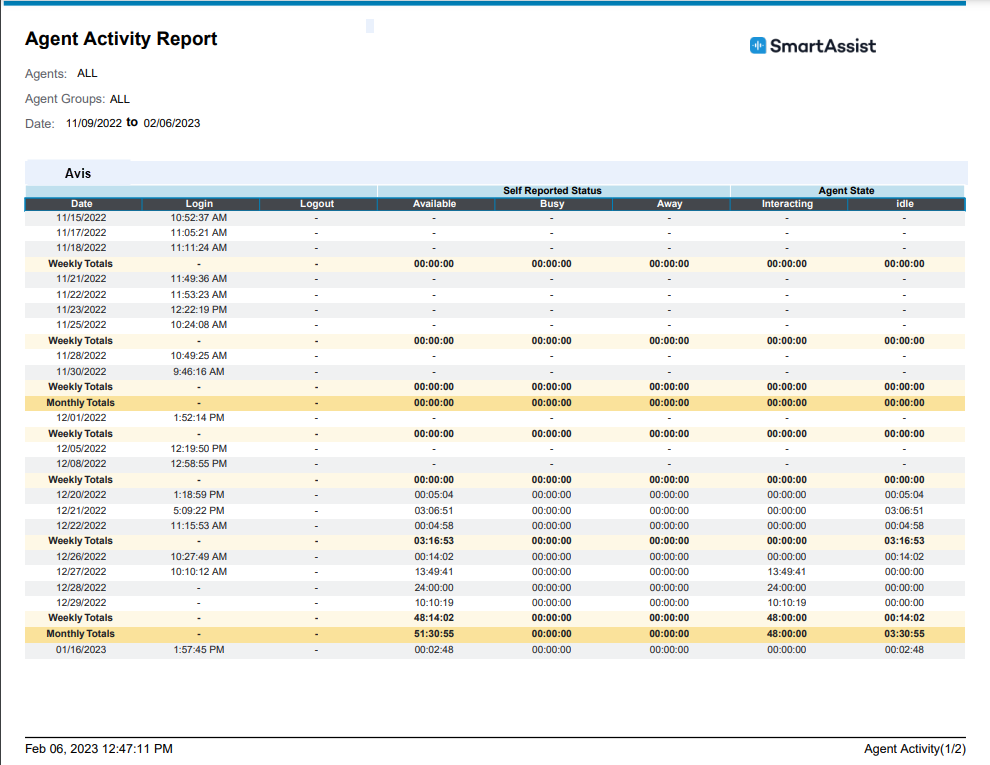
About Report Fields
| Field | Description | Example | Weekly Summary | Monthly Summary |
|---|---|---|---|---|
| Date | Date (12:00 am-11:59 pm) – all statistics accumulated by Date. | “02/21/2023” | Not Applicable (NA) | Not Applicable (NA) |
| Login | First login event, if it exists. | “11:50:57 PM” | NA | NA |
| Logout | Last logout event, if it exists. | “11:50:57 PM” | NA | NA |
| Available | Time for which the Agent’s status was marked Available. | NNN:NN:NN (“323:21:23”) | SUM | SUM |
| Busy | Time for which the Agent’s status was marked Busy. | NNN:NN:NN (“323:21:23”) | SUM | SUM |
| Away | Time for which the Agent’s status was marked Away. | NNN:NN:NN (“323:21:23”) | SUM | SUM |
| Interacting | Time for which the Agent was actually interacting (or engaged with post-call work). | NNN:NN:NN (“323:21:23”) | SUM | SUM |
| Idle | Time for which the Agent was Idle – in other words, Available, but not handling any conversations. | NNN:NN:NN (“323:21:23”) | SUM | SUM |
Related Link