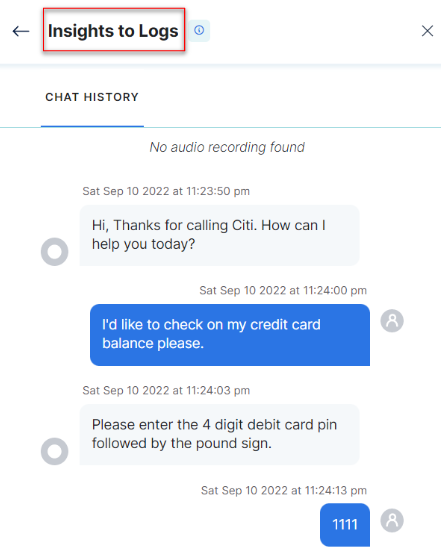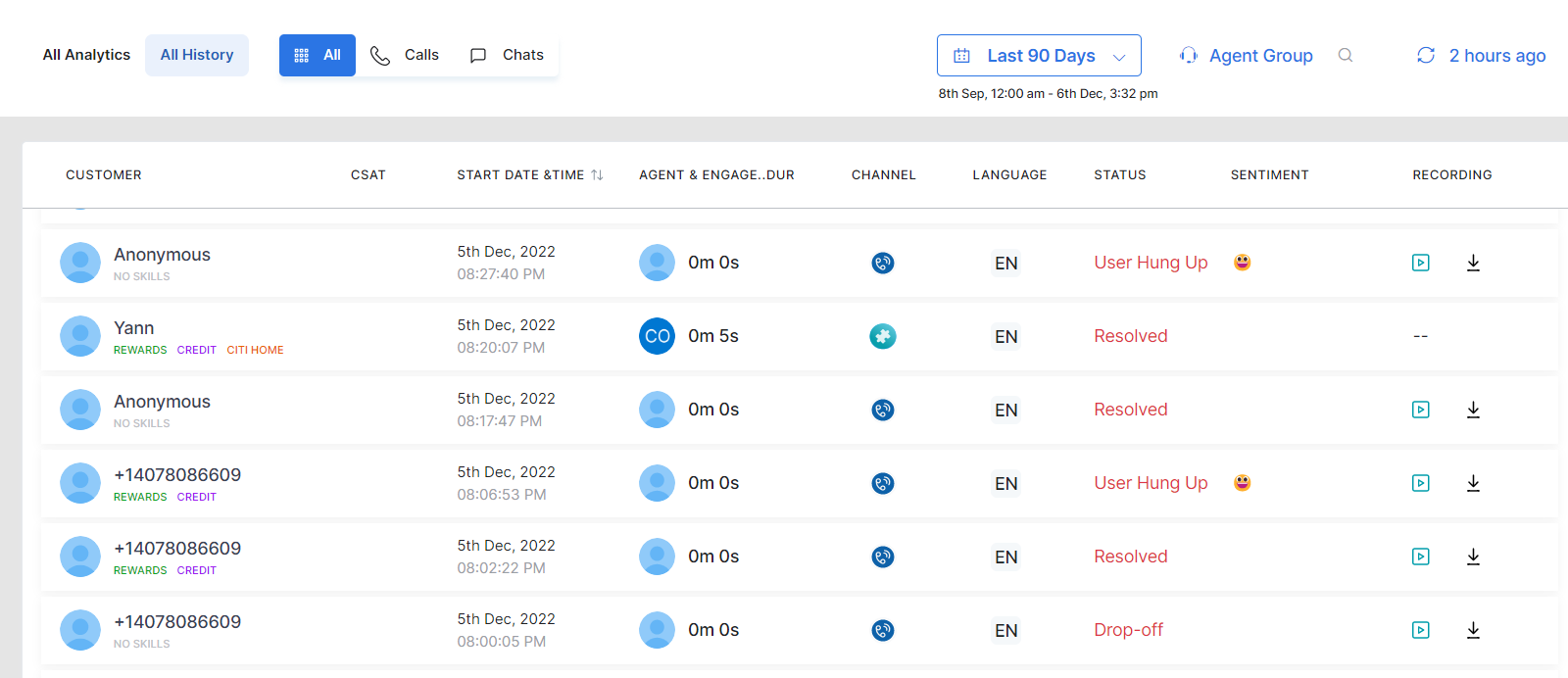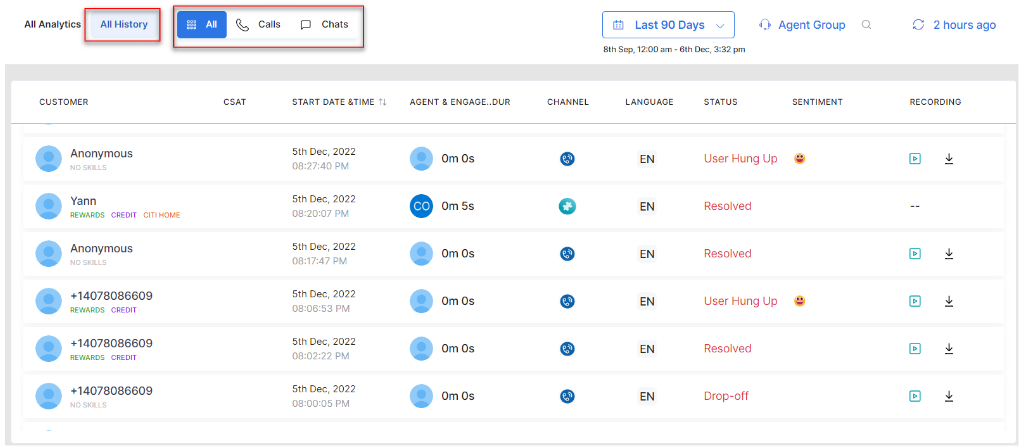The All History tab is a tabular view of conversation logs – conversations between agents and customers. User queries are answered by a single response over Voice, Chat, or both. User behavior is defined differently for voice and text modes. Go to DASHBOARD > AGENTS > Overview > All History section.
The All History tab shows when the conversation started, when each task finished, and any user or system-defined notes related to task completion.
You can configure recent conversations and agent behavior over phone and chat channels.
In addition to dashboard-level filters (Time and Agent Group), the All History tab has additional filters for each conversation type (Call, Chats, and All).
Conversation Logs
Conversation logs contain key parameters necessary for Managers to monitor the performance of agents. Following are the parameters in the conversation logs:
![]()
- Customer – This feature displays the customer’s name seeking support through the conversation with an agent.
- CSAT – The Customer Satisfaction Score (CSAT) is a customer experience metric that monitors satisfaction with a particular support conversation via a survey that asks, “How happy were you with our resolution?”
- START DATE & TIME – This property entails the starting date of a conversation that customers typically use for their queries. You can use the arrow buttons to sort the date and time in ascending or descending order.
- AGENT & ENGAGEMENT DURATION – It includes the name of the agent on board to handle a particular query and the duration of the conversation.
- CHANNEL – The type of conversation, including textual, audio, or both, which is displayed in the Chat History interface.
- LANGUAGE – This feature displays the language of the call or chat conversation.
- STATUS – This is the conversation’s outcome, confirming whether or not a query has been resolved or is pending.
- SENTIMENT – This feature displays the customer’s sentiment based on the conversation.
- RECORDING – An insight into conversational logs showing Chat History and Conversational Flow. You can also play or download voice calls through this feature.
- Insights to Logs – Clicking any information on the display shows the Insights to Logs page that displays the conversation’s Chat History and Conversational Flow.