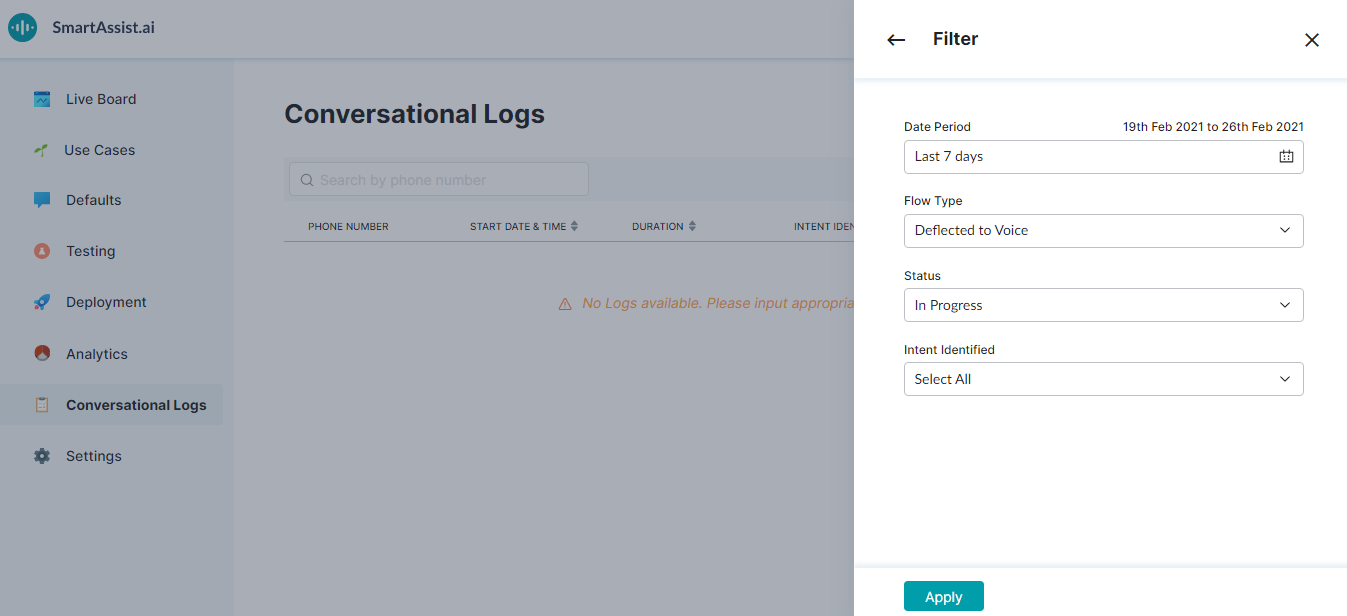You can filter the call logs based on:
- Date Range
- Call Status
- Call Flow Type
To filter the call logs, follow the below steps:
- On the left pane, click Conversational Logs.
- On the Conversational Logs page, click Filter on the top-right.
- On the Filter window, select a date range from the Date Period field. You can also click the Today or Last 7 Days options.
- Select a call flow type from the Flow Type drop-down list:
- Deflected to Voice
- Deflection
- Deflected to Chat
- Handoff to Digital Form
- Handoff to Live Agent
- Select the call status from the Status drop-down list:
- Drop-off
- In Progress
- Fulfilled
- Click Apply.