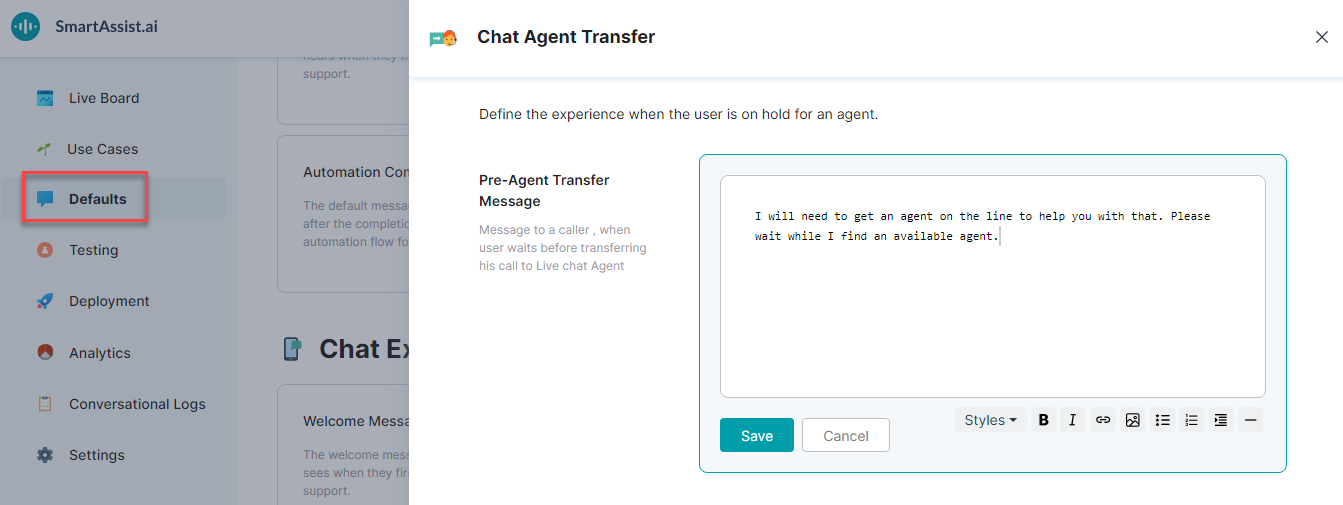チャット エージェントへの転送は、ユーザーをチャット エージェントに転送して続行する場合に行われます。ユーザーがエージェントに保留されている場合に表示するメッセージを定義できます。このメッセージは、チャット エクスペリエンスでのみ利用できます。
チャット エージェントへの転送
チャット エージェントに転送するには、以下の手順に従います:
- 左側のペインで [デフォルト] をクリックします。
- [デフォルト] ページで、[チャット エクスペリエンス] セクションの [チャット エージェントへの転送] カードをクリックします。
- [チャット エージェントへの転送] ウィンドウでは、[エージェント転送前メッセージ] が表示されます。
- [編集] アイコンをクリックして編集します。
- 適切なテキスト メッセージを入力するか、デフォルトのメッセージを保持するかを選択します。
- [保存] をクリックします。