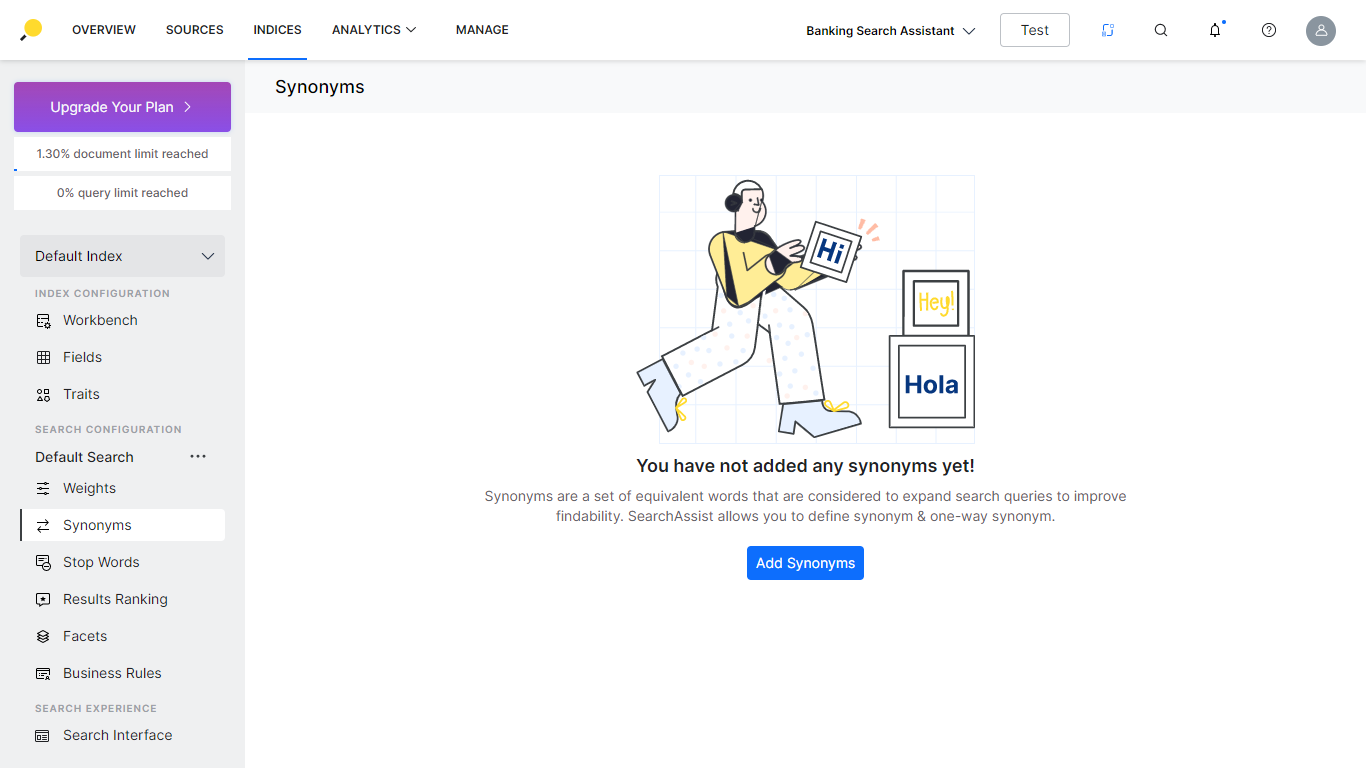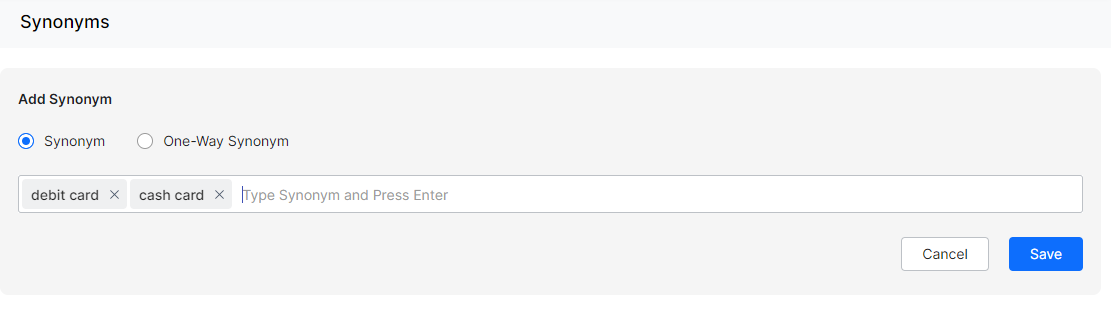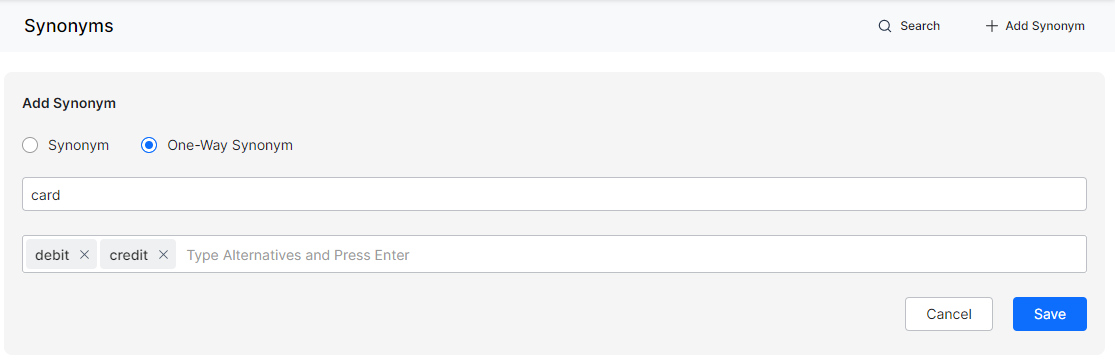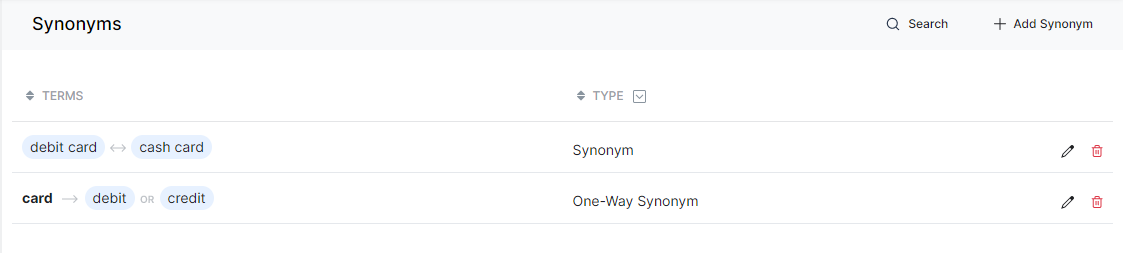Synonyms are words that are used interchangeably. In other terms, a synonym is a word or phrase that yields the results exactly or nearly the same as another word. For example, in a banking scenario, transfer funds, move money, pay dues refer to the same thing.
Synonyms feature in SearchAssist allows you to create a set of equivalent words that are considered to expand search queries to improve findability. The SearchAssist application allows you to add multiple synonyms against a single word. Once created all synonyms are given the same weight as the original word and can be used interchangeably in the user utterance.
Synonyms in SearchAssist is further classified into:
- Regular Synonym – A regular synonym is a standard type of synonym where each word in a list of synonyms is replaced by the others. For example, consider a synonym list of [debit <-> cards]. A search for debit will find results with cards and a search for cards will find debit.
- One-way Synonym – A one-way synonym is a word or phrase that yields the results exactly or nearly the same as another word, but not in reverse. For example, consider the search for a car. You can search for vehicles to find a car, but not in reverse. You don’t want a car search to find all vehicles i.e. a search for cars should not display trucks. You can achieve this by defining one-way synonyms [vehicles -> car].
Add Synonyms
To add synonyms, follow the below steps:
- Click the Indices tab on the top.
- On the left pane, under the Search Configuration section, click Synonyms.
- On the Synonyms page, click Add Synonym.
- Under the Add Synonym section, select Synonym or One-way Synonym.
- In the text box, enter a synonym and click Enter to save and add multiple synonyms.
- In the case of a one-way synonym:
- Add the search term.
- Add the synonyms in the alternative text box given.
- Click Save.
Actions
You can:
- Order the synonyms by increasing or decreasing the alphabetical order of the term name.
- Filter based on the type of Synonym – all, one-way, synonym
- Edit to add or delete terms from the synonym list.
- Delete a defined synonym.