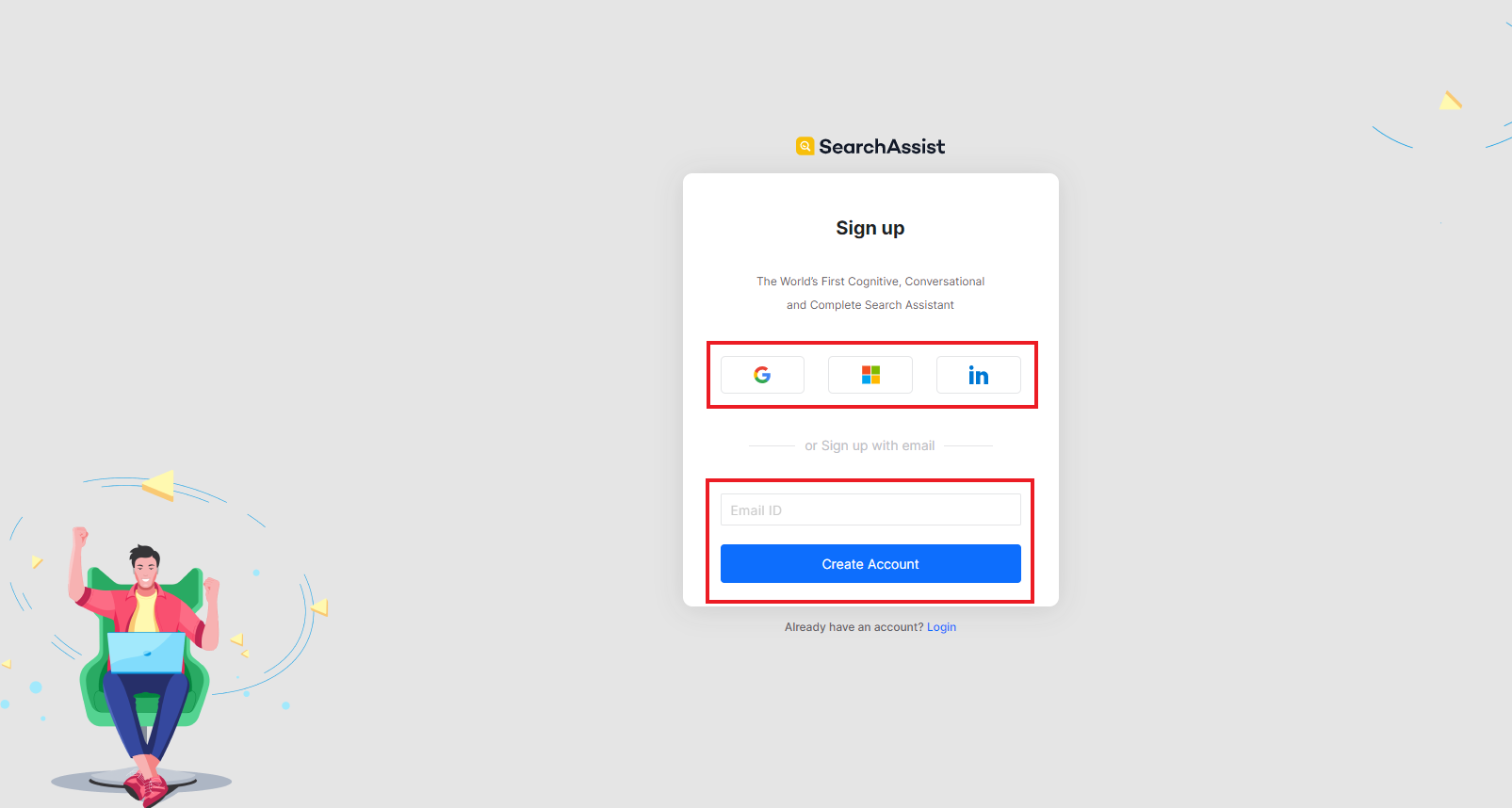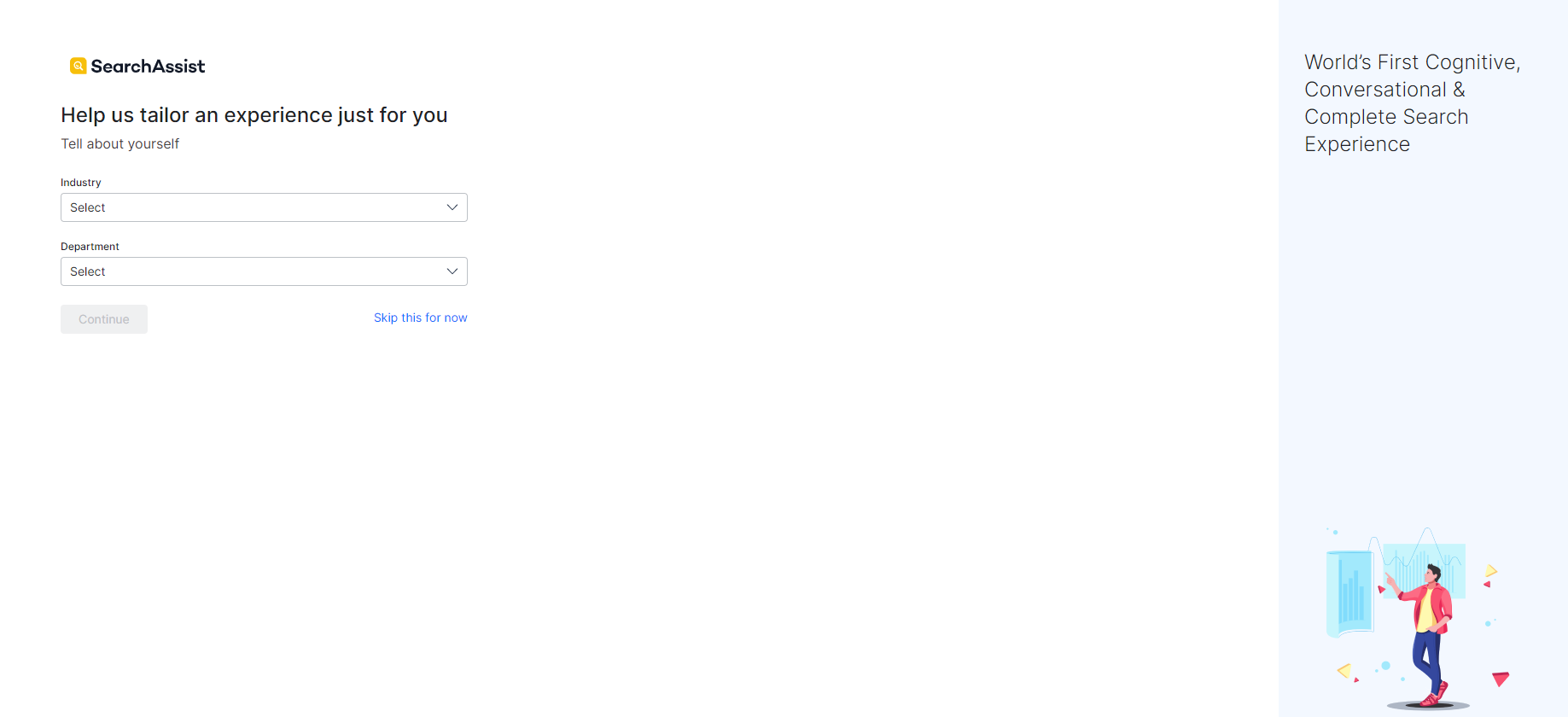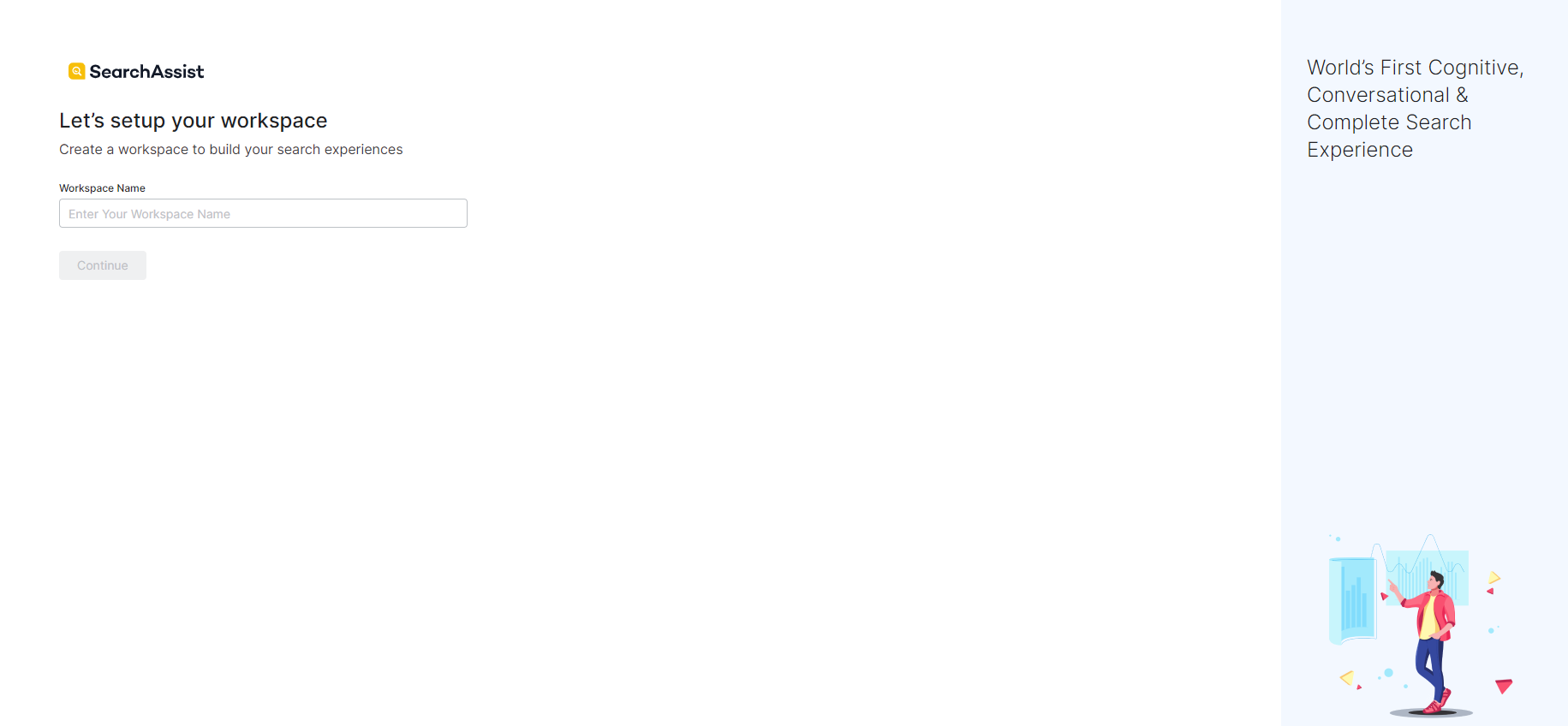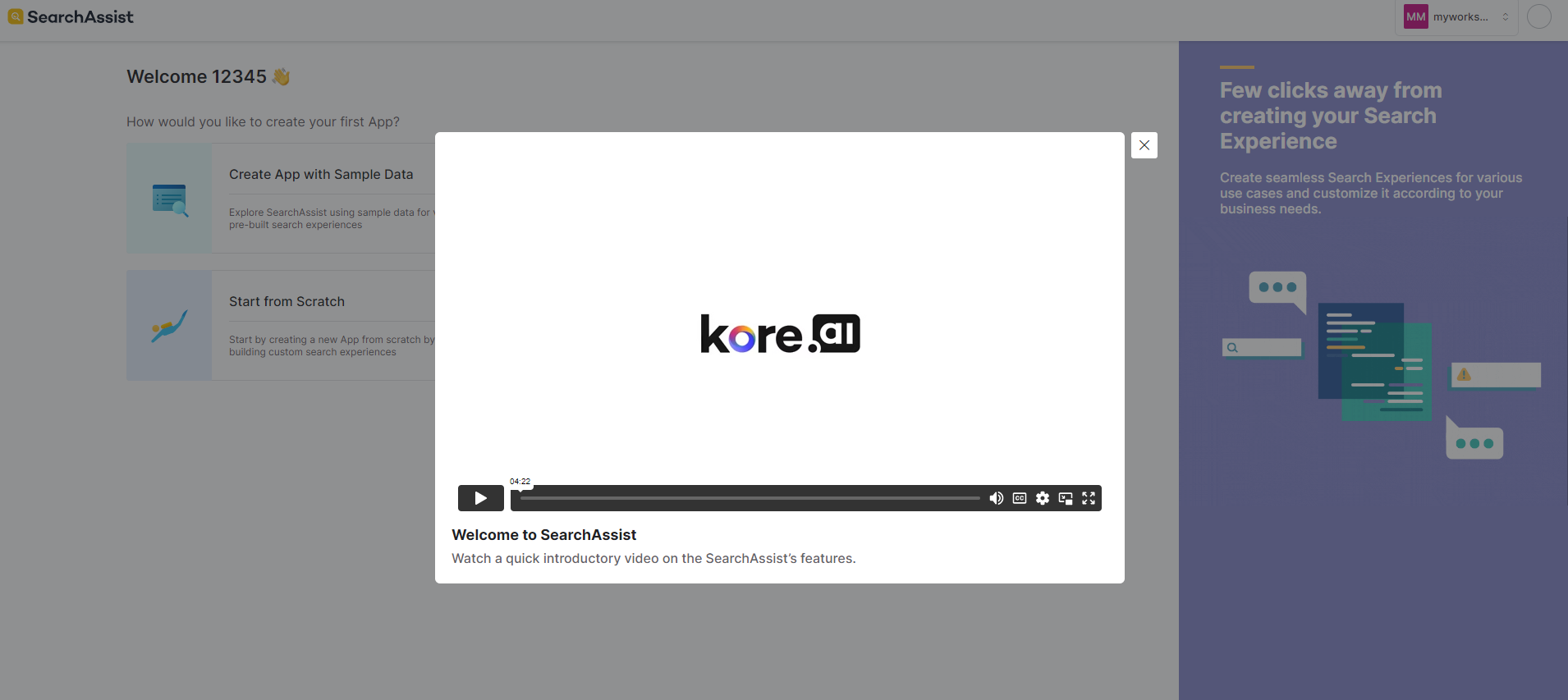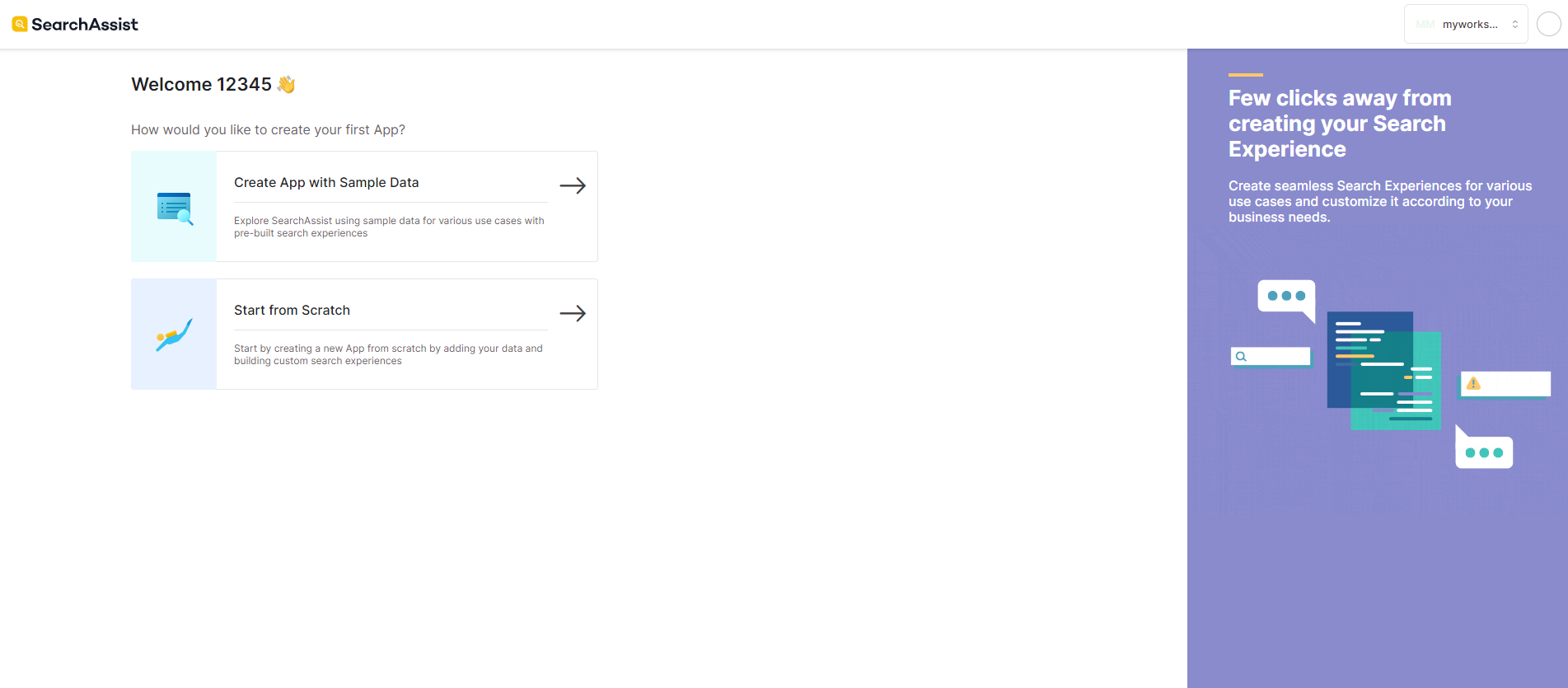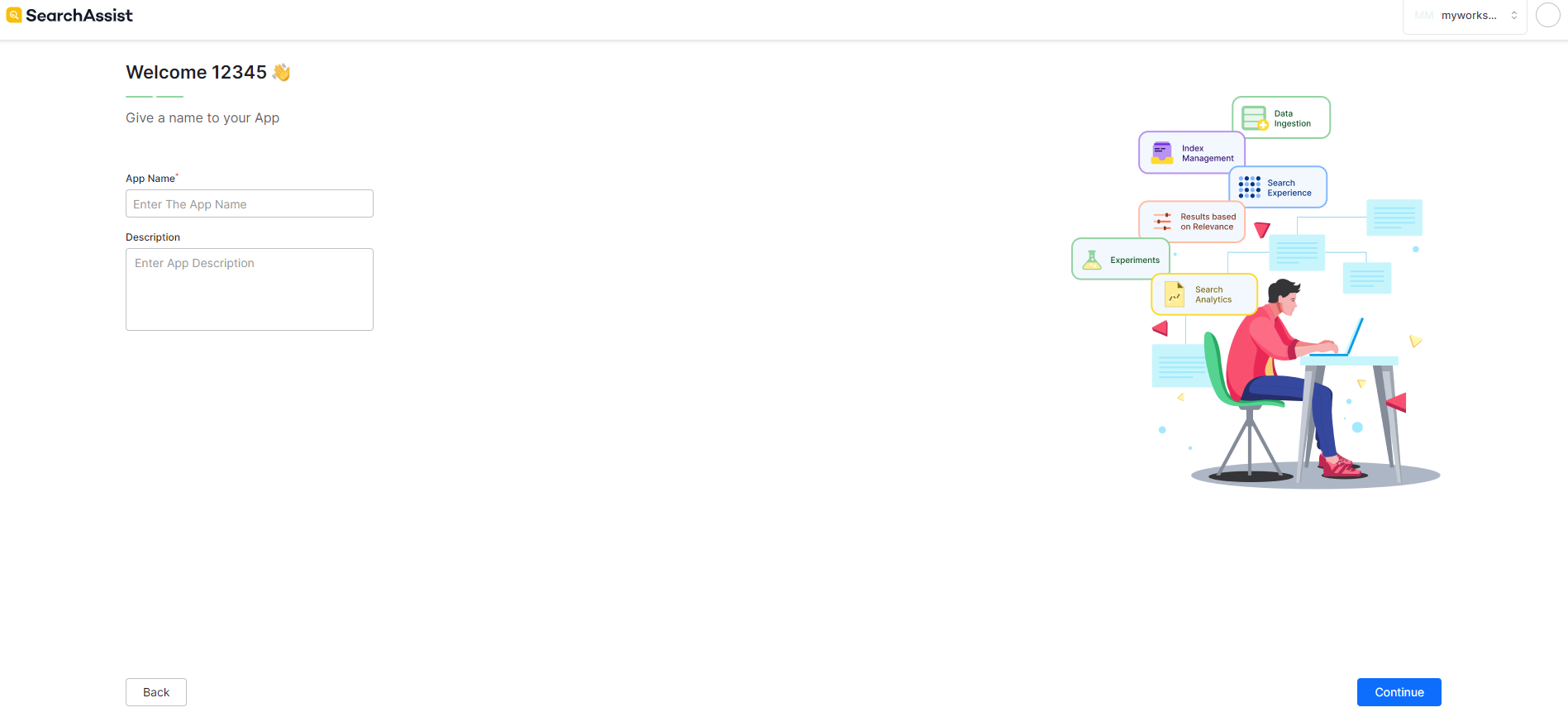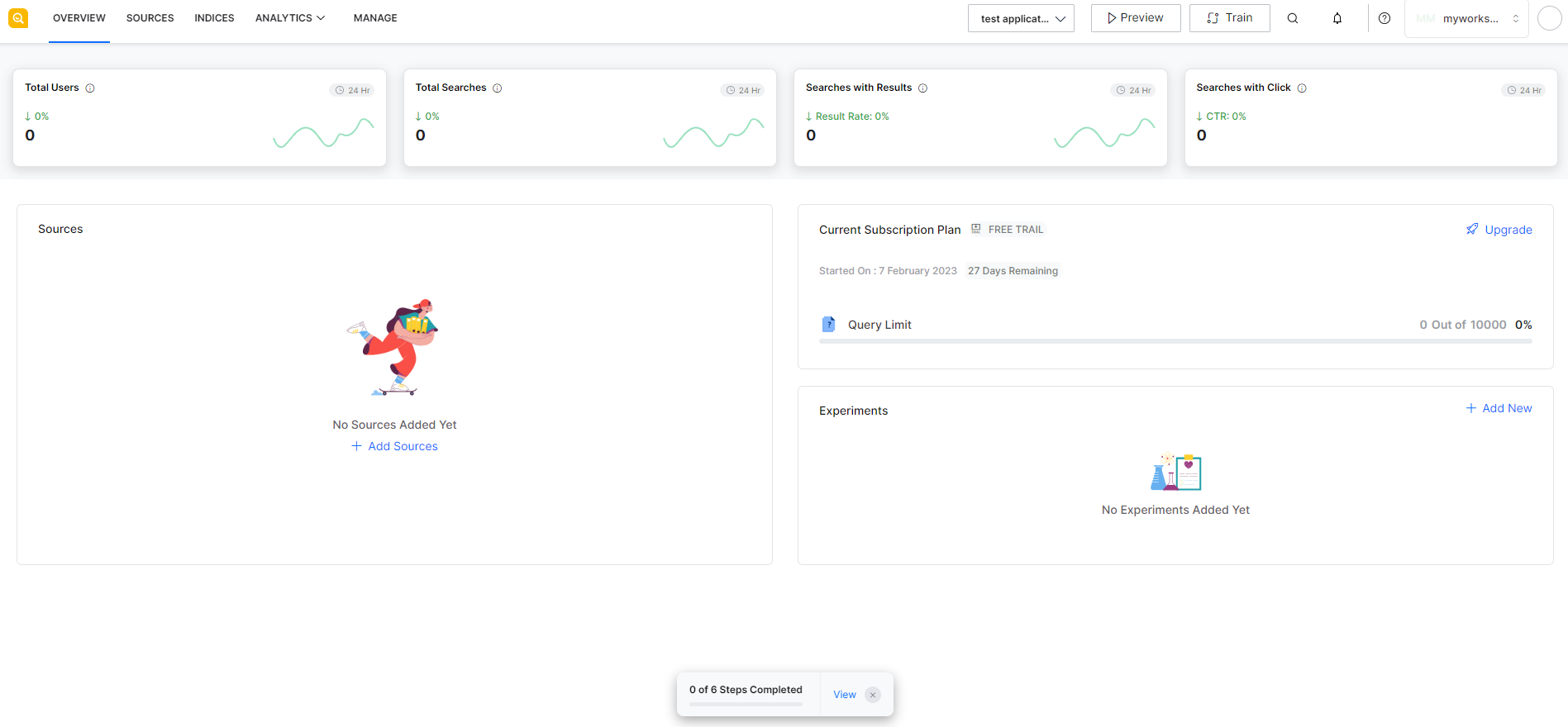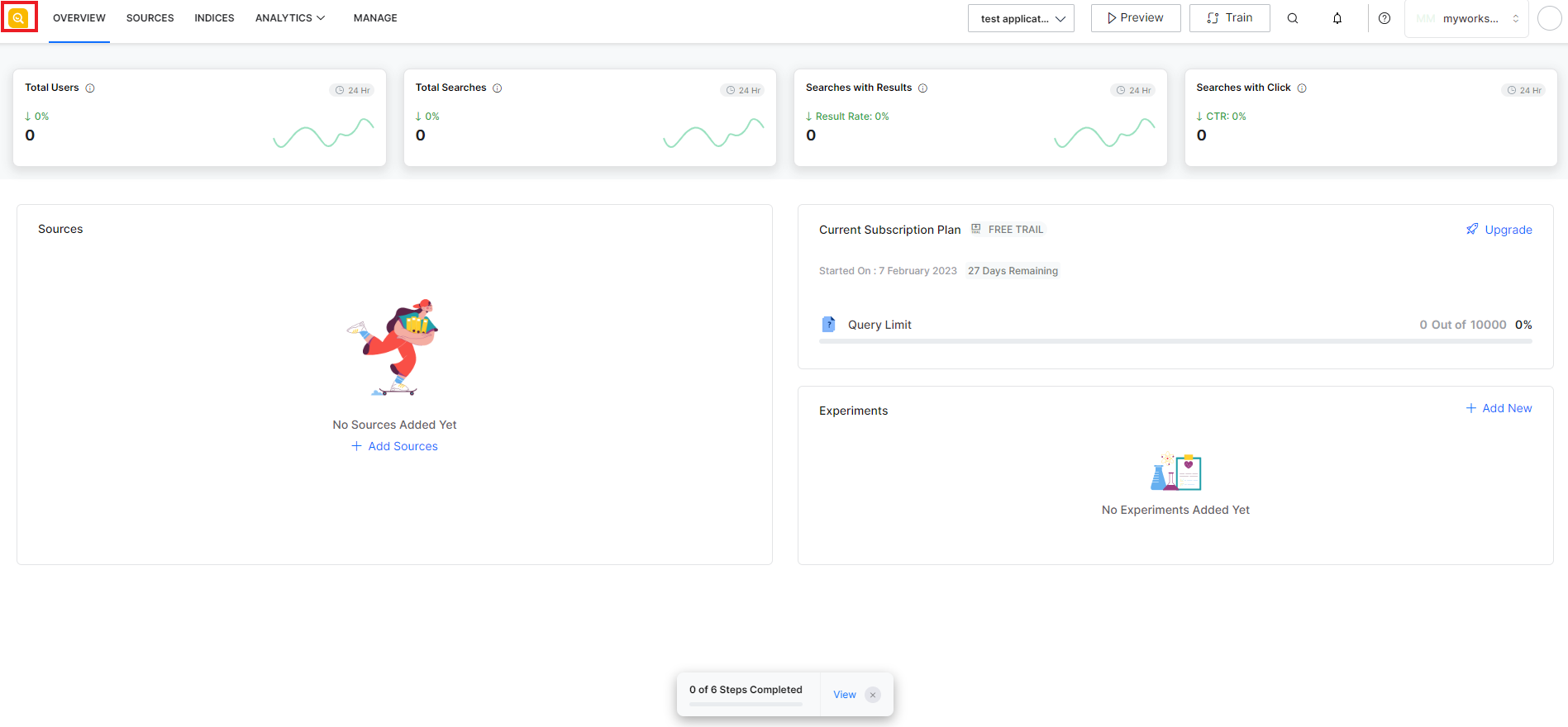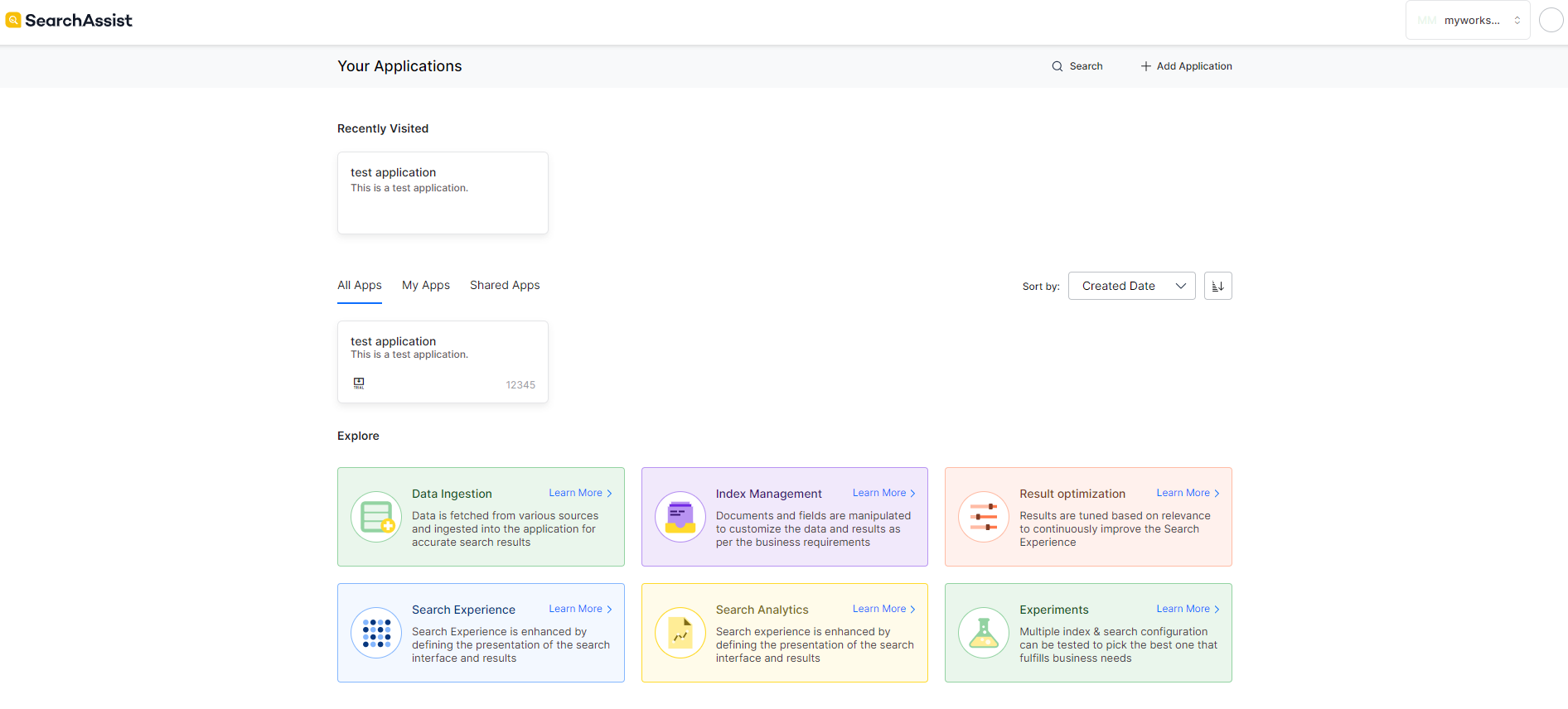SearchAssist provides a no-code platform to design, test, tune, and deploy powerful search experiences for your employees and customers. If you are new to SearchAssist, get started by signing up with us. We offer various plans, compare the features of each plan and find the one that suits you best.
Signup and Login
If you are a new user, the first step is to signup for a new account using your email address. Visit our home page and proceed to the signup section. You can signup using your email address or by using any of the Single Sign-on (SSO) options. Follow the email verification process to complete the signup.
After successfully completing the signup process, log in to the account, provide some basic information about yourself for a tailored experience, and get started.
Provide us with some background information about your industry and department. This is optional and you can directly skip to the next step where you create your workspace. Workspace is where you can build your apps. You can share the workspace with other users for collaboration.
Enter a name for your workspace and click Continue. This will create your workspace. You will also see an introductory video explaining the features of SearchAssist.
Within the workspace, create your application. You can use the option to create an app with some sample data or choose to start from scratch.
Enter a name and description for the application.
On successful creation, it shows the dashboard of the application as shown below. The dashboard provides an overview of the app – number of users, content ingested, subscription information, usage metrics, etc.
To see an overview of the workspace and all the apps in the workspace, click the yellow icon on the top left corner of the page.
The workspace overview shows the list of all your personal and shared applications. You can share your apps with other users when you want to collaborate with them to work on the app. You can use this page to add new apps, search through the apps, etc.
To learn more about the steps for building and publishing a SearchAssist application, refer Build and Publish your first SearchAssist App.