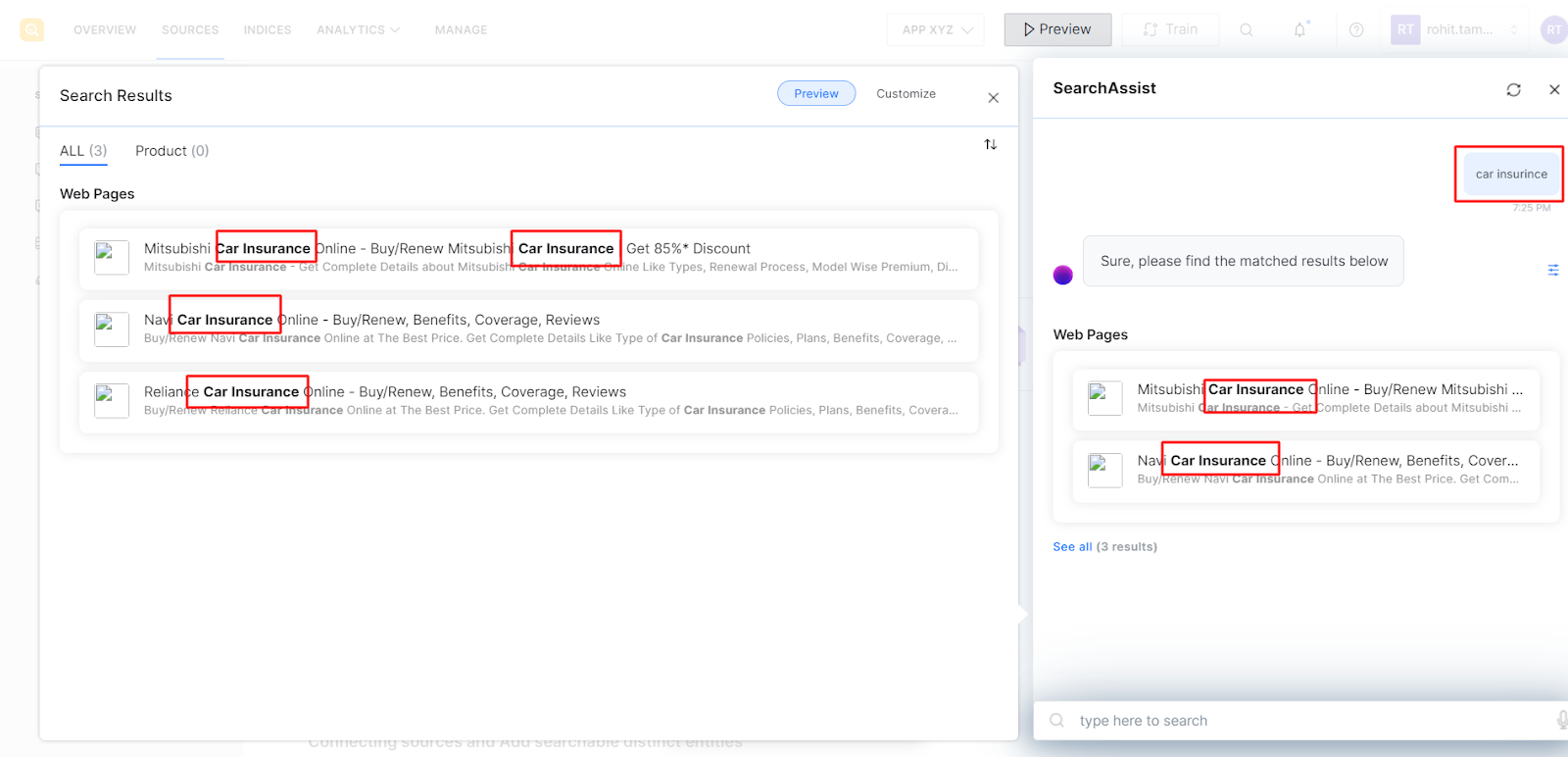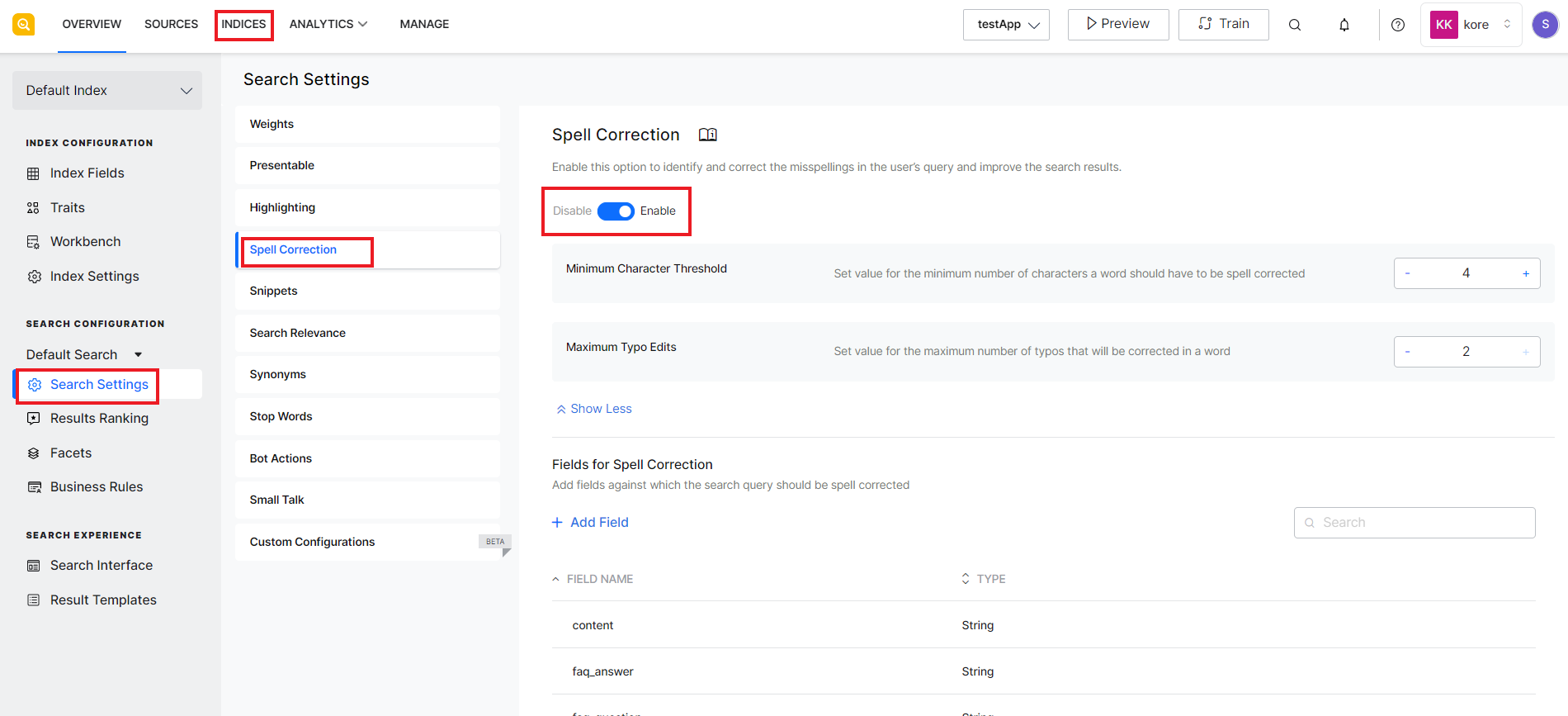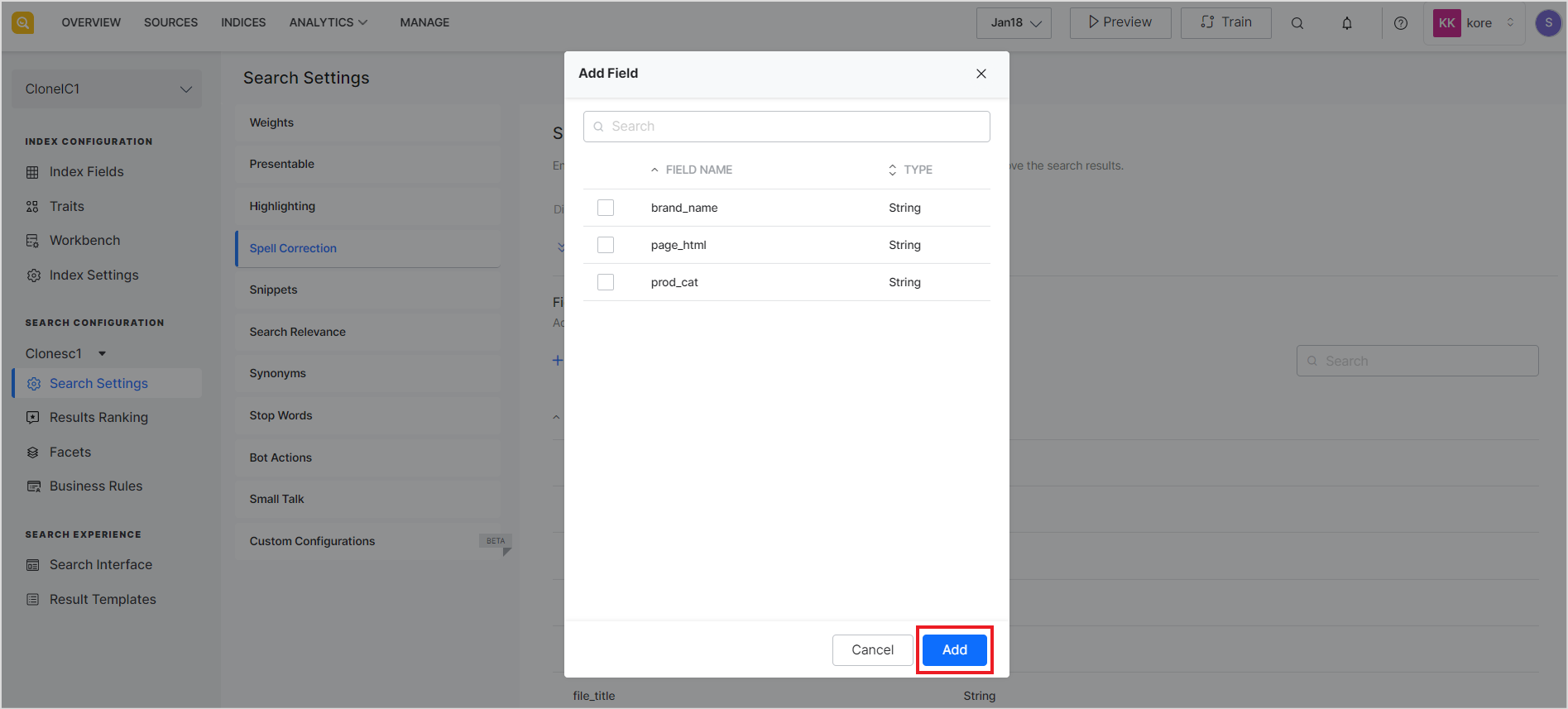Spelling errors in the search query can lead to wrong or irrelevant results. SearchAssist offers a spell correction feature that can identify the misspellings in the user’s query, correct them automatically, and thereby, improve the search results. For example, in the case shown below, incorrect spelling in the user query was automatically corrected and relevant results were displayed.
To enable or disable this feature, go to the Spell Correction page in Search Settings under the Indices tab and use the slider as shown below.
Use the other fields to configure the behavior of the feature.
| Field | Description |
| Minimum Character Threshold | The minimum number of characters that a word must have in order to be considered for spell correction. This field can take a maximum value of 6. The lower the value of this field, the higher the probability of false corrected values. |
| Maximum Typo Edits | The maximum number of errors to be corrected for a word. |
| Fields for Spell Correction | Indexed fields to be considered for spell correction. This should include fields against which the search runs like page_body, faq_question, faq_answer, etc.
It is not recommended to select fields that contain media files or URLs, like page_image_url, faq_question_vector, etc. |
To add a new field whose values can be used for spell correction, click the Add Field link, select the fields from the list, and click Add.