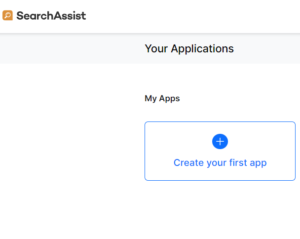SearchAssist provides a no-code platform to design, test, tune and deploy powerful search experiences for your employees and customers. You can signup for a user account by visiting the home page here. After signing up, you can choose to create your own workspace and invite your team, or choose to join an existing workspace that matches your email domain.
Create User Account
You can signup for a new user account using your email address. Follow these steps to create a new user account.
- Visit SearchAssist’s home page and proceed to the signup section.
- You can signup using your email address or by using any of the Single Sign-on (SSO) options.
- To signup using your email address, provide your email address in the ‘Email Id’ field and continue.
- To signup using any of the SSO options, click the SSO provider name and continue.
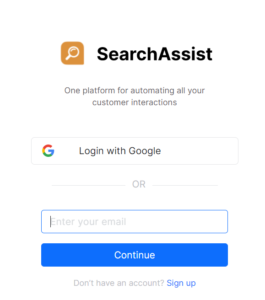
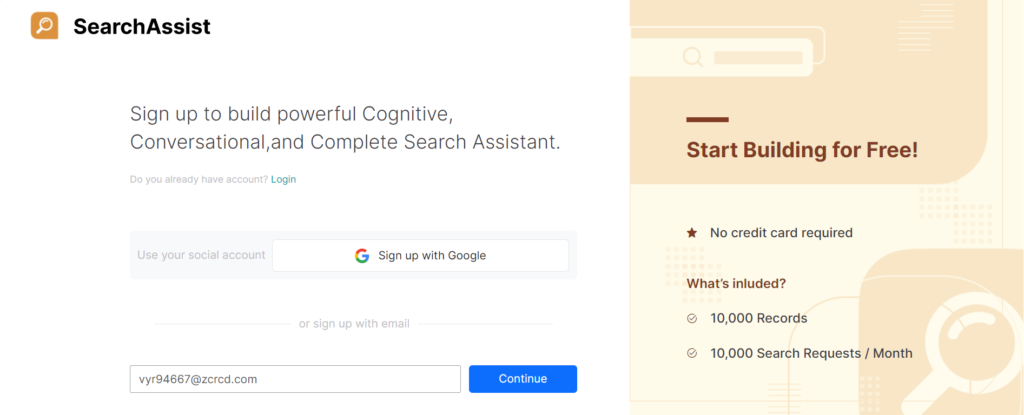
- Enter your account information and then click Sign up. Kore.ai sends a verification email.
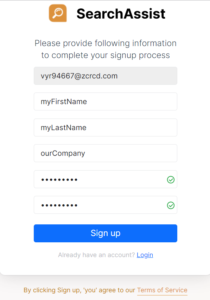
- Go to your email account and locate the message from Kore.ai.
- Click the button to verify your account (or copy and paste the link URL in the message). Kore.ai opens in a new browser tab.
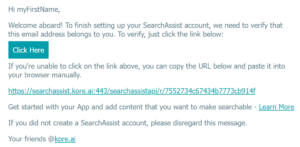
- Confirm the email address in the next page and click Continue.
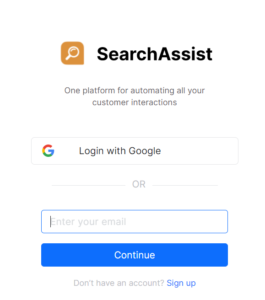
- On the next page, enter your password and click Sign In.
Create Your First SearchAssist Application
You can create your first SearchAssist application (app) by installing any of the sample datasets or you can create your own app to build from scratch. To know more, see Build and Launch your First SearchAssist App.
SearchAssist Apps Overview
The Overview tab opens the dashboard. This is where you can find a snapshot of all the SearchAssist apps both the ones in development and launched.
To view high-level information about each SearchAssist app, go to the top right corner, click the app button and select an option.
 The Overview dashboard provides an all-round view and links to drill down on all the major areas of the platform related to the selected app:
The Overview dashboard provides an all-round view and links to drill down on all the major areas of the platform related to the selected app:
- Content types and number of documents indexed along with index details
- Insights on Total Users, Total Searches, Searches with Results, Searches with Clicks
- All active experiments
- Current subscription plan and usage statistics