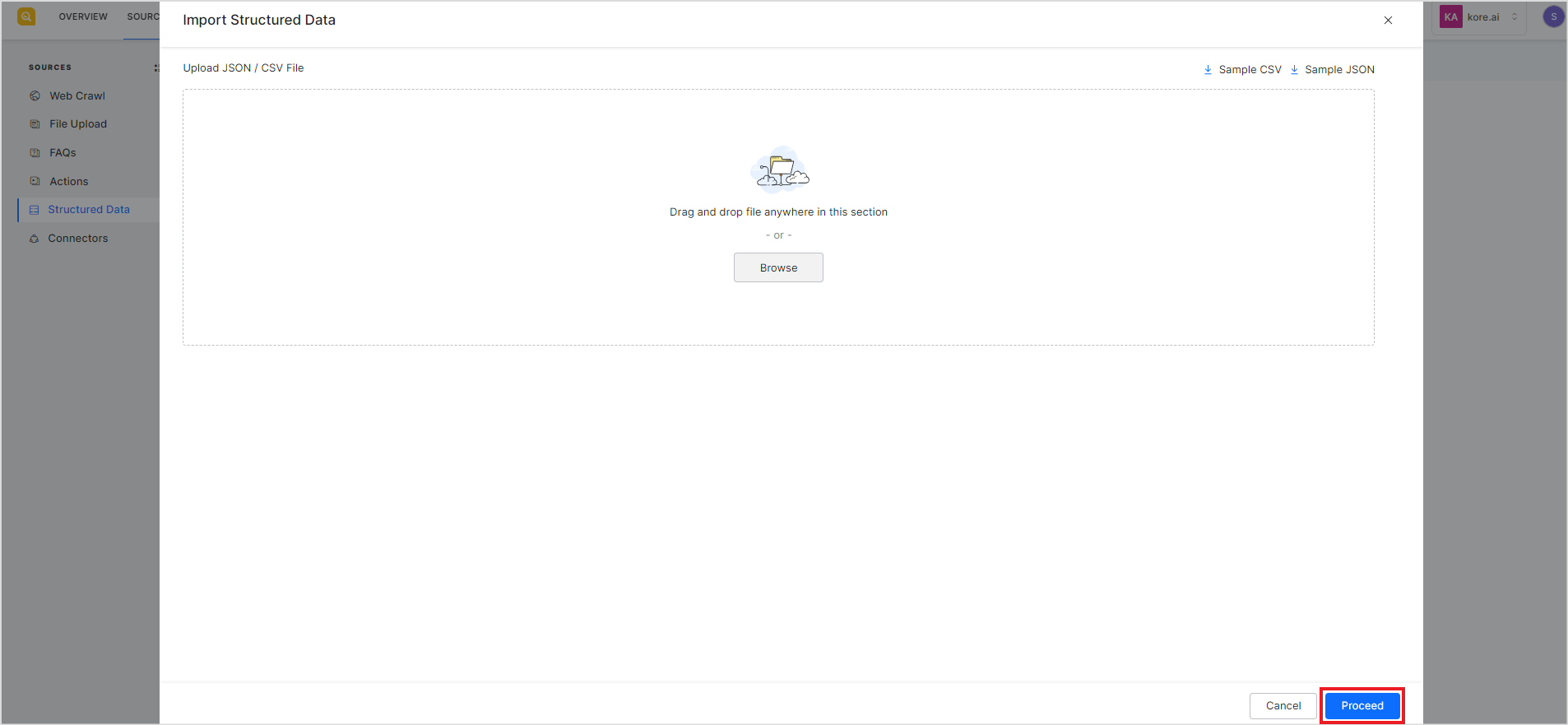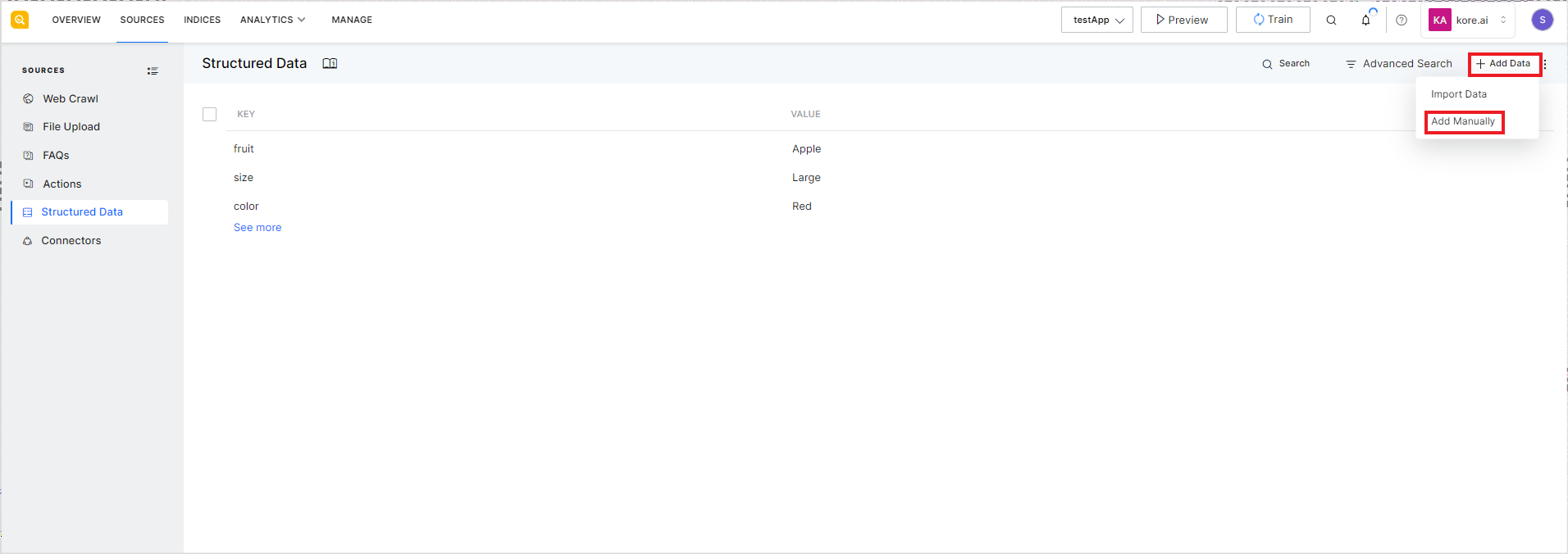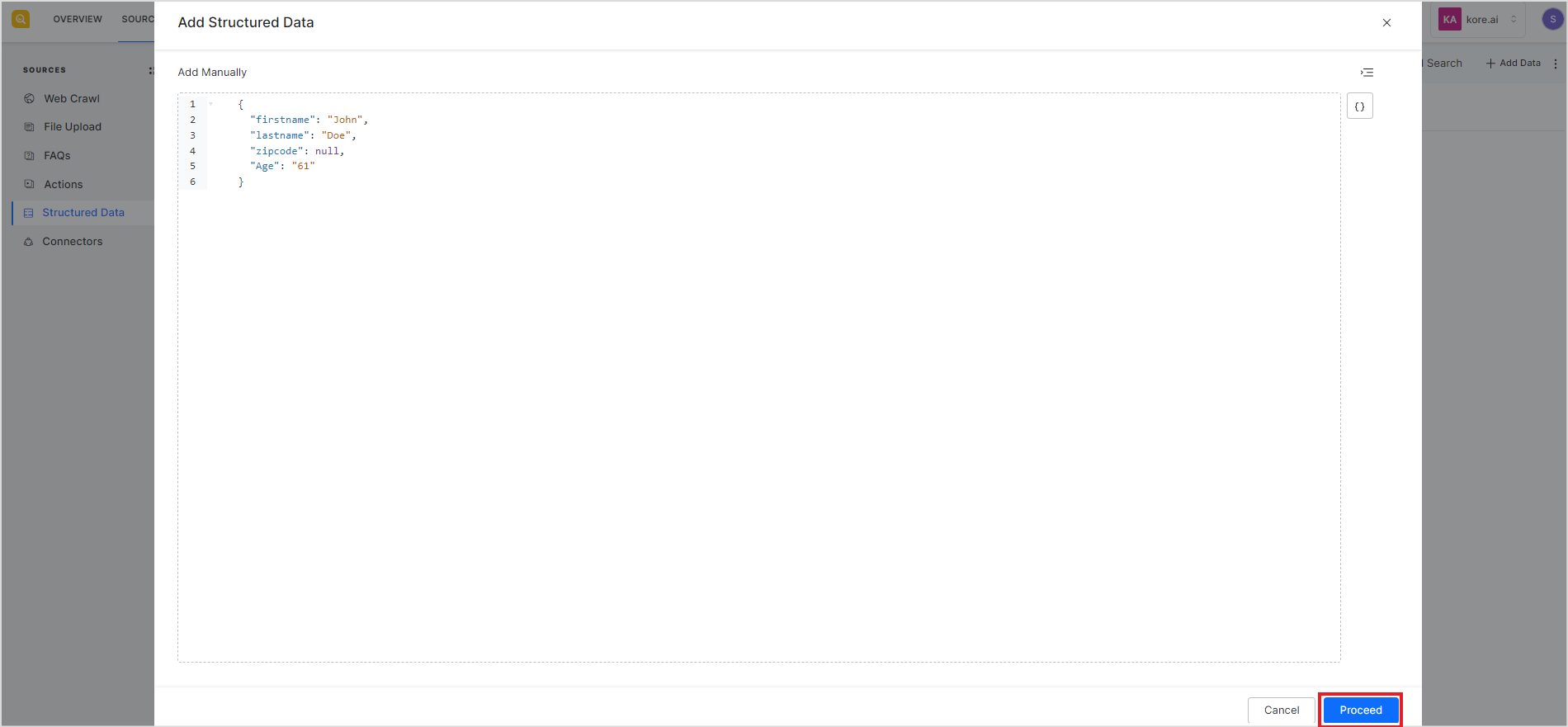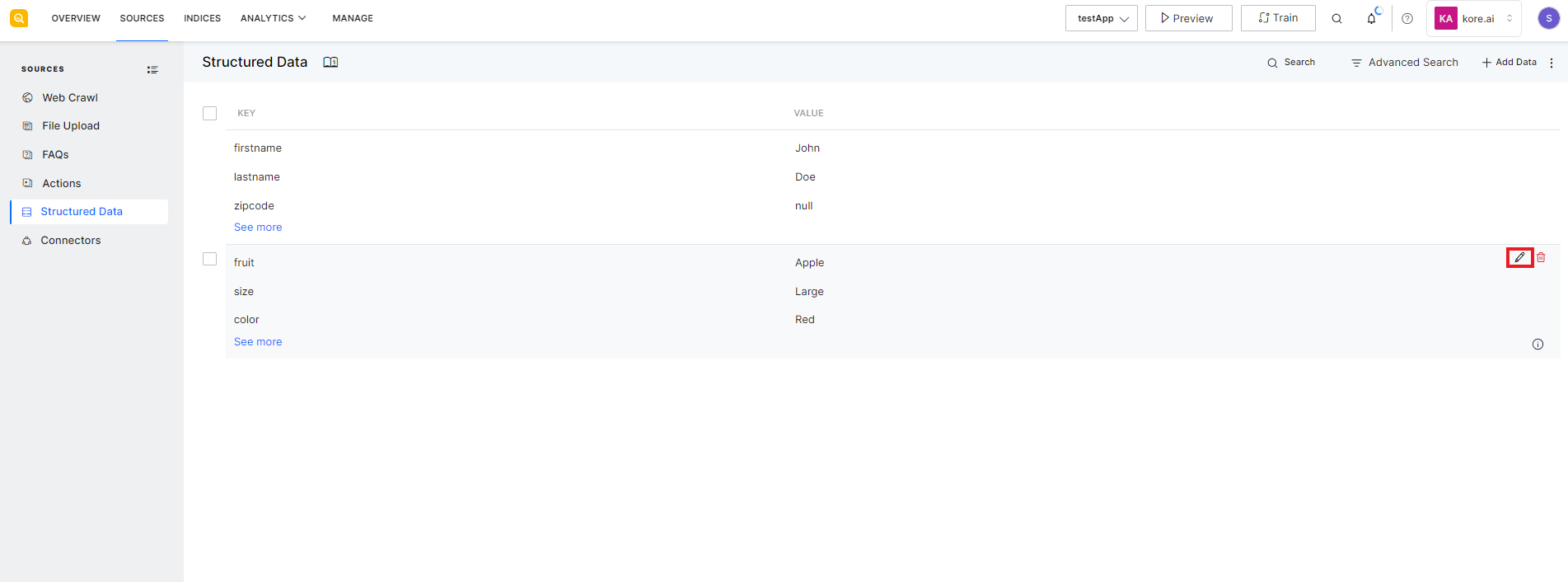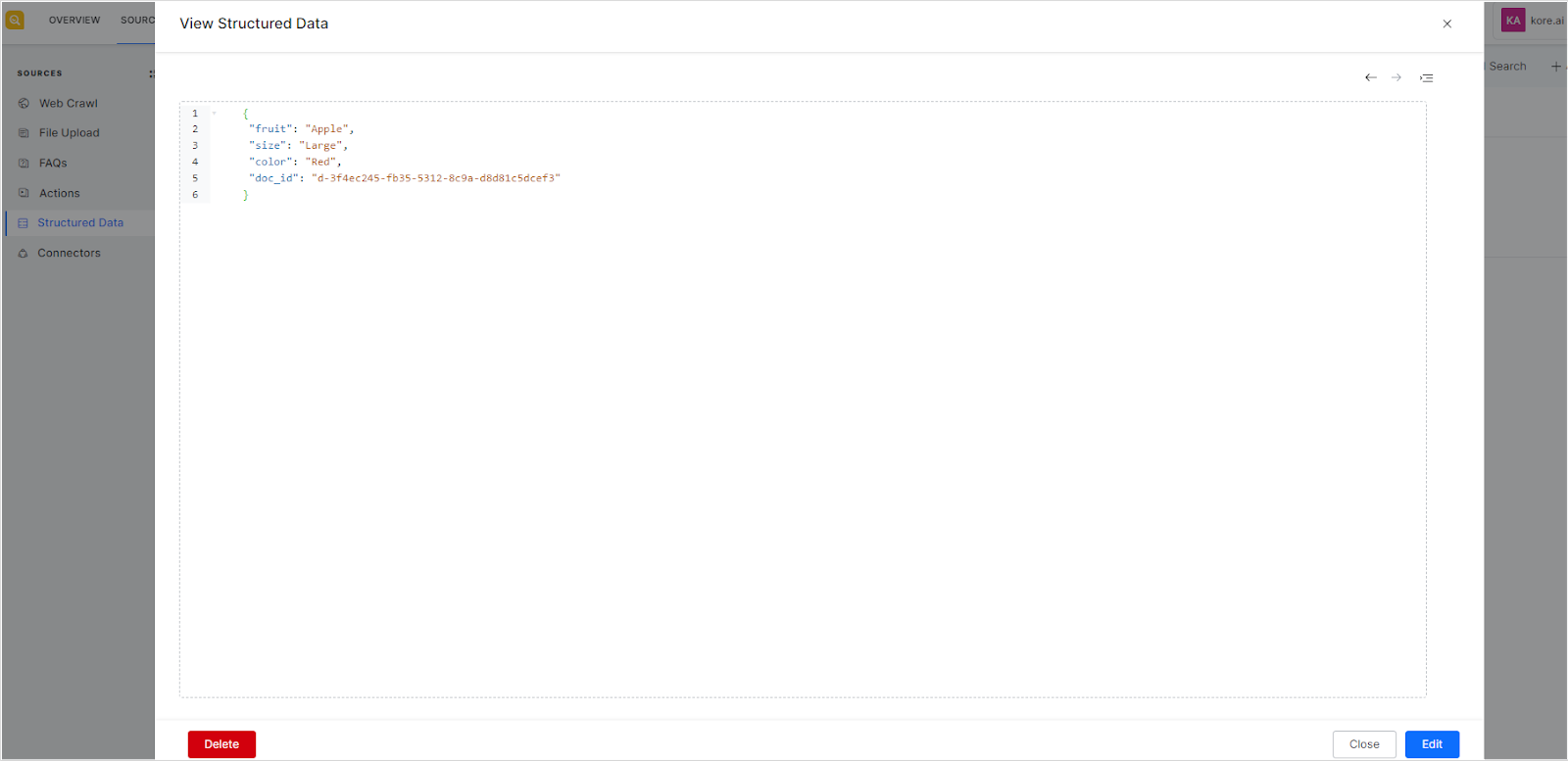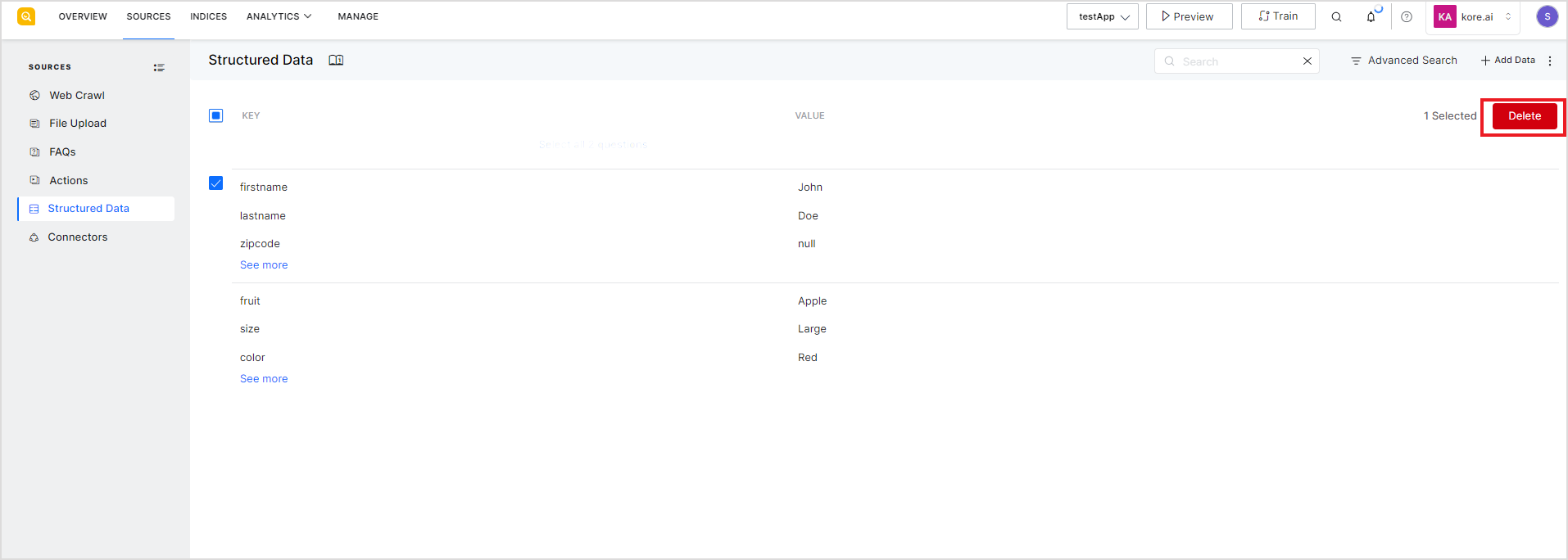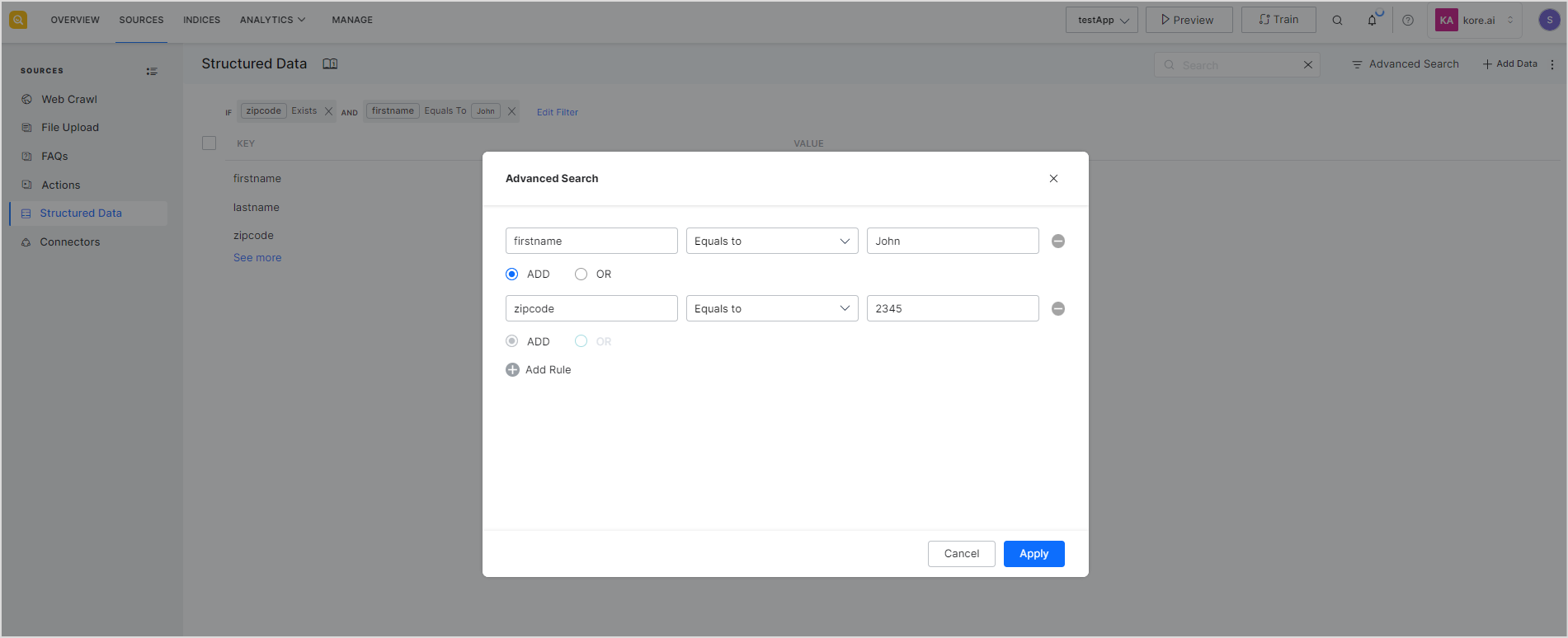Structured data typically refers to data in a standard format that can be easily organized and is searchable. A product catalog for an e-commerce application is an example of structured data where the fields like name, description, features, cost, etc. for each record or item are standard.
SearchAssist allows you to use your structured data as a content source. You can manually add data to the application or upload structured data from a JSON or CSV file.
When you add new structured data to your application, you need to identify index fields from the data and add them to the Index Configuration. This is required for the application to include this data in the search results. Refer to the section below on Enabling Structured Data for Searchability for more details.
To view your existing structured data or to add new structured data to your SearchAssist application, go to the Sources tab and click on Structured Data. 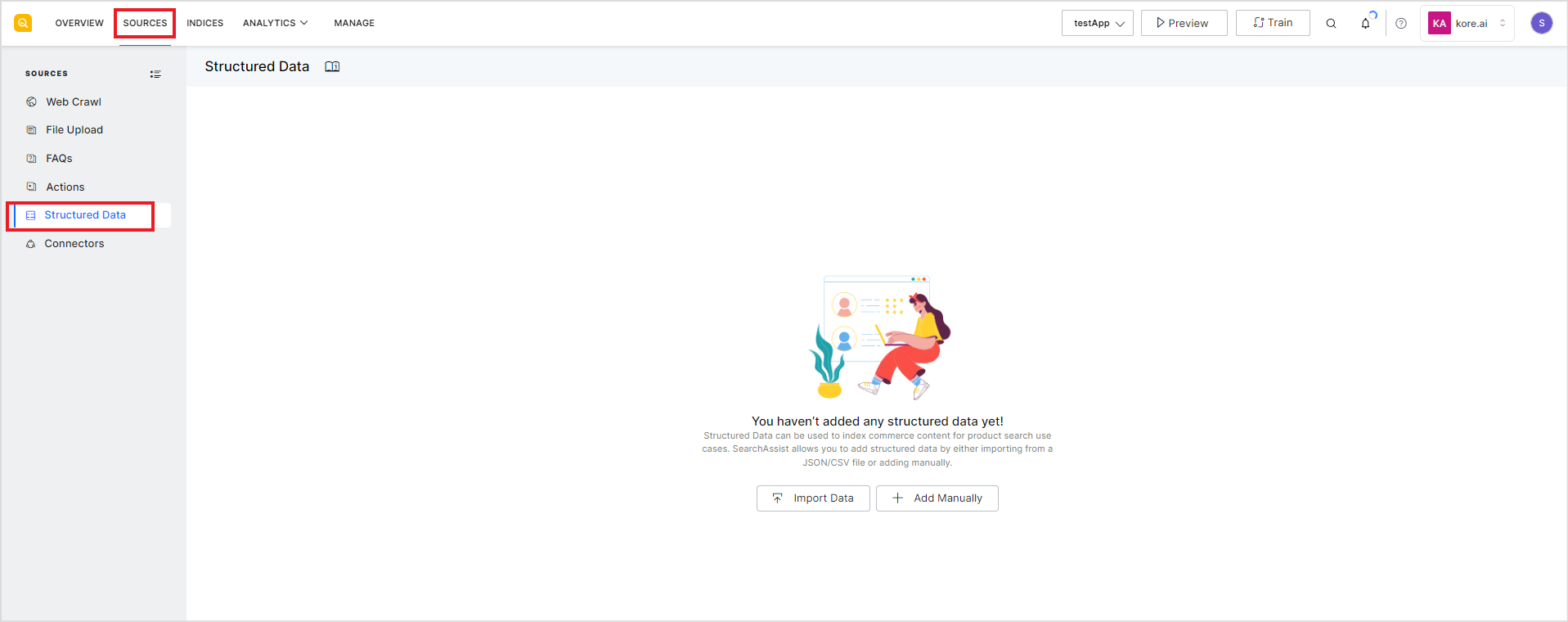
To import structured data into your application from a JSON or CSV file, click Import Data. Browse to the file on the local machine from which you want to import and click Proceed.
This will initiate the import process. On successful import, you will see your data on the Structured Data page.
To manually add structured data to your application, click on Add Data and select Add Manually.
This opens a JSON editor. Add your data to it and click Proceed. This will add the data to the application.
To view or edit any existing data, go to the record in the list and click on any of the records or click the edit icon on the right of the record.
This will open the record in the JSON editor. You can make any required changes to the record and click Edit to save it again.
To delete the record, click the Delete button at the left bottom of the page. 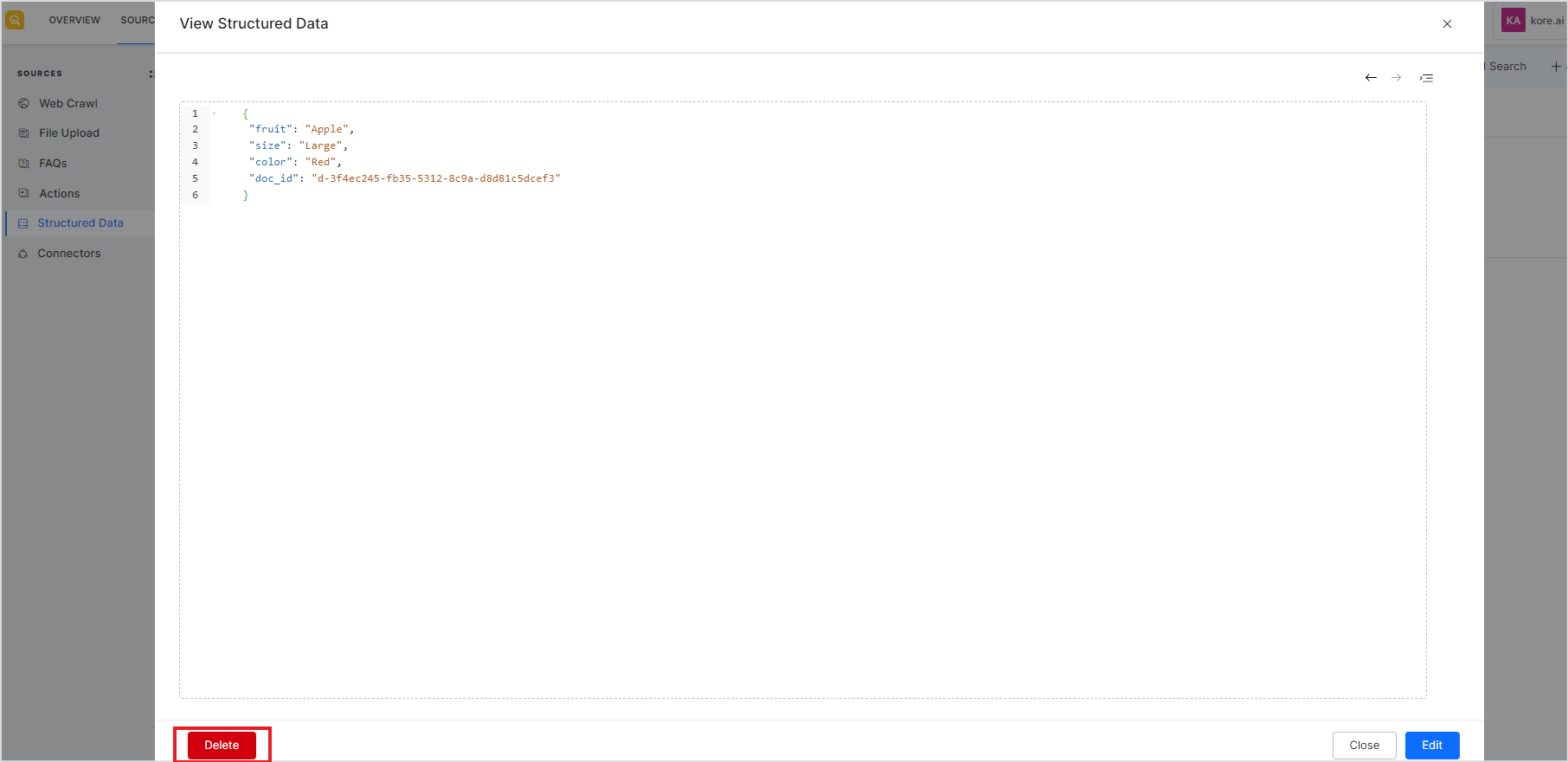
Alternatively, you can select one or more records from the list and click the Delete button.
You can also look for specific records using the Search or Advanced Search feature. Search allows you to search based on the values of the keys in the record. The advanced search feature allows you to perform specific searches for different values of keys in the records. You can also use more than one rule to filter out records in Advanced Search. For example, to list all the records where the first name of the user is “John” and the zip code is ‘2345’, you can set the search filter like this:
Enabling Structured Data for Searchability
To facilitate indexing and search of the content ingested as structured data and to display it as part of search results, follow the steps listed below.
- Identify and add Index fields from the structured data. Use column headers( for data in CSV format) or keys(for data in JSON format) from the data as Index fields.
- Mark them as searchable and presentable.
- Assign appropriate weights to the fields as per your business requirements, so that relevant content is displayed in the results. Fine-tune other search settings, if required.
- Map the field names in the results template so that they are included in the results layout view.