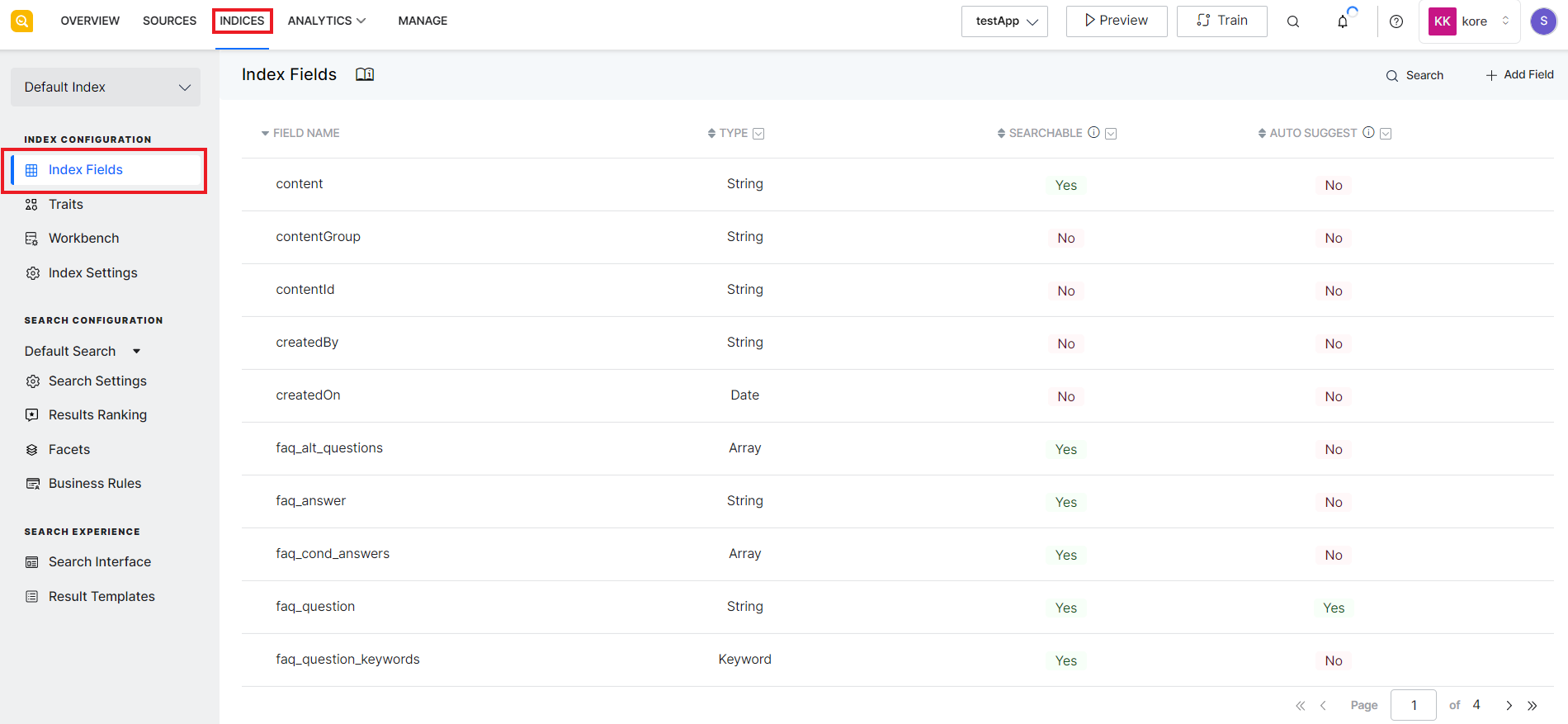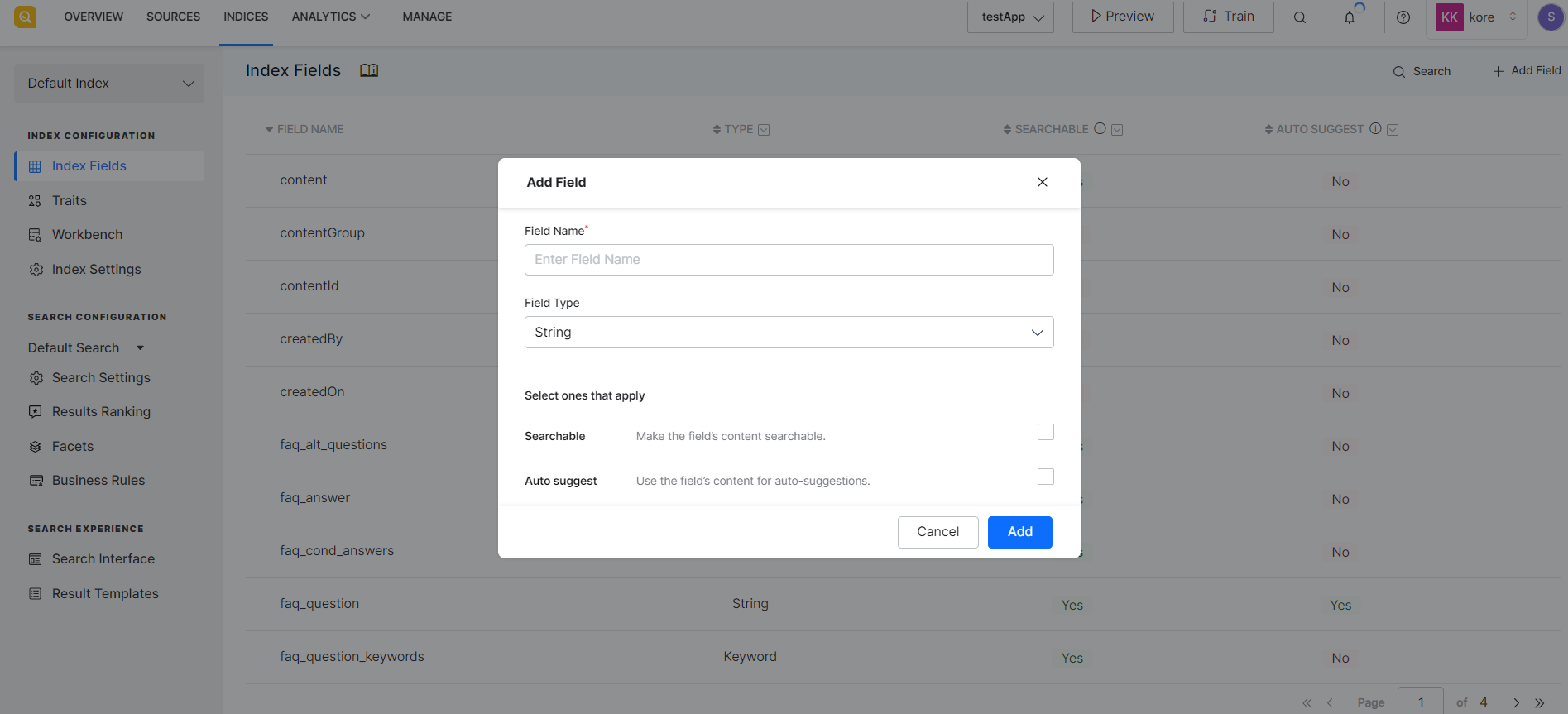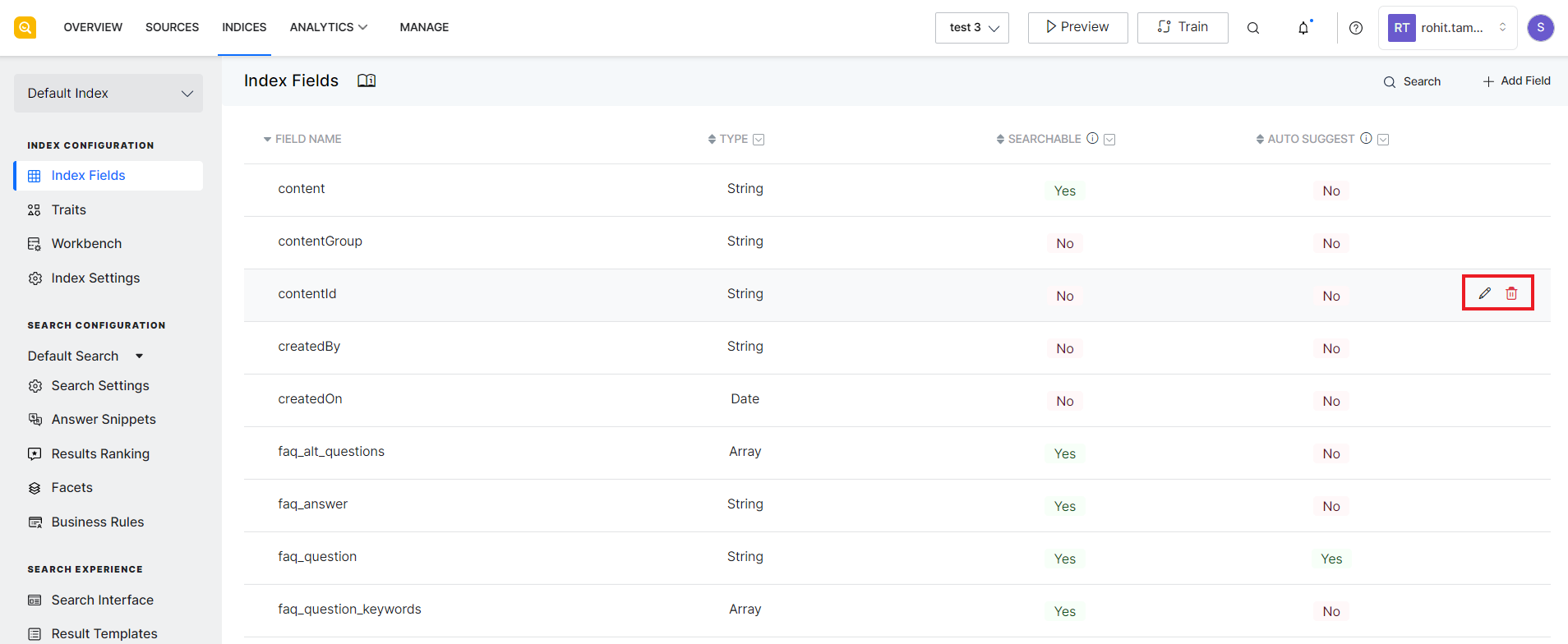Searching for relevant content in the ingested data can be a slow and inefficient process. But SearchAssist indexes the source data. Indexing is like organizing the data for quick and relevant search retrieval. It stores the ingested data as field and value pairs. Index fields are like the schema of a database and define the data stored with SearchAssist. You can customize index configuration to train SearchAssist to return results as per your requirements.
Based on the difference in the way ingested content is indexed for search results and answers, there are two sets of pre-defined index fields – one for the Search Index and one for the Answer Index (corresponding to the chunks generated). You can find the list of default index fields here. You can modify and delete existing fields or add new fields relevant to your ingested data. For your unstructured data, it is recommended to add the index fields so that content from those fields can be searched and displayed in the results.
To view the existing index fields, go to the Index Fields in the Index Configuration page under the Indices tab.
Add Index Fields
To add a new field, use the Add Field button on the top right corner and enter the following fields.
| Field | Description |
| Field Name | Name of the field. Naming conventions:
|
| Field Type | Select the type of the field. |
| Searchable | Select if the content of the field is to be made searchable. It is important to determine the set of fields that are to be made as searchable as too many searchable fields can reduce the efficiency of the search process as well as affect the quality of the search. For example, it may be useful to add the name and description fields for a product as searchable. At the same time, a URL pointing to the image of the product may not be relevant as a searchable field but may be required to display the image in the results. |
| Auto Suggest | Select if the content of the field is to be used for autosuggestions. Auto-suggest displays query suggestions to the user based on the inputs so far. It is recommended to enable the auto-suggest feature for fields like product name, brand, etc. where the value can be one from the given set or catalog. Marking fields like URLs for autosuggest may not be useful as these kinds of fields are unique and auto-suggest may result in too many results for the user. |
Click Add to save the field.
Edit Index Fields
To edit or delete an existing field, go to the field and use the buttons against the field name to take the action.