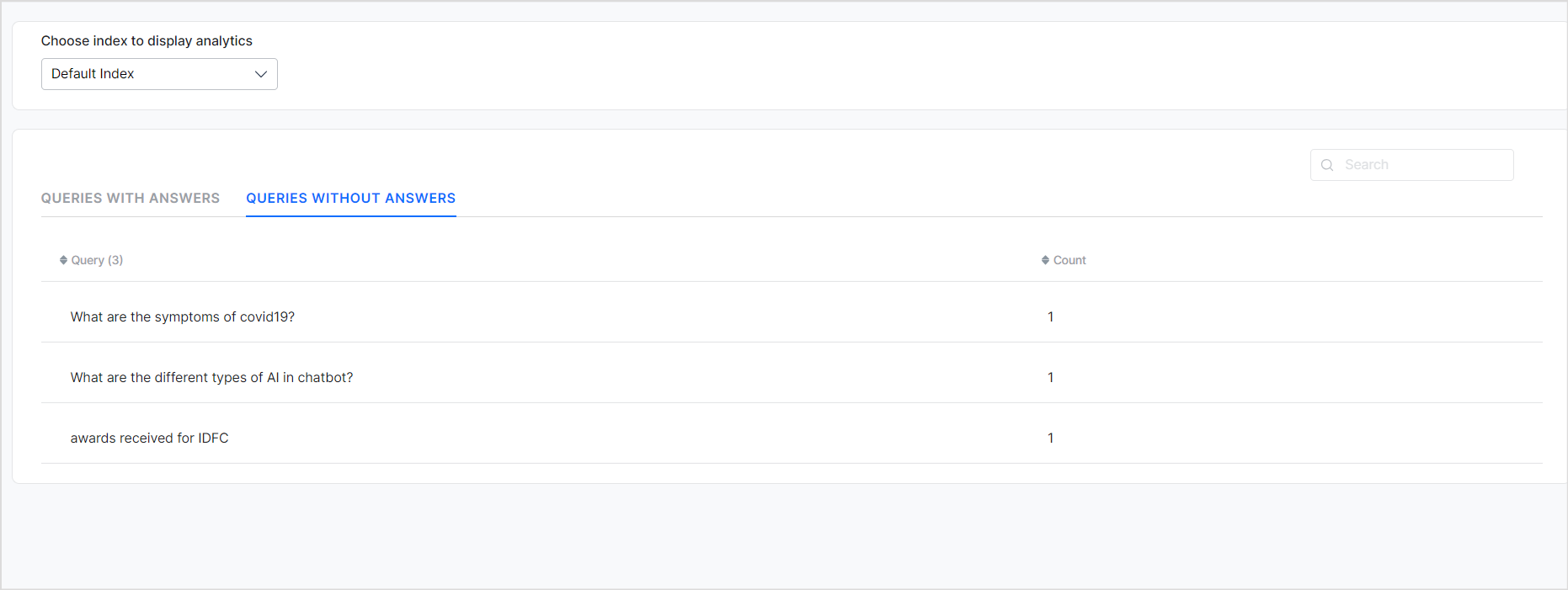Answer insights provide valuable information about the use of the Answer feature by the users. It provides you with a comprehensive view of the user’s interaction with the application. You can see both the successful or unsuccessful answers presented to the users, along with any unanswered queries by the application. You can use this information to understand user behavior and queries, perform response analysis, identify gaps, and accordingly optimize the application response.
Accessing Answer Insights
You can view the user queries and answers generated by the application on the Answer Insights page under the Analytics tab. 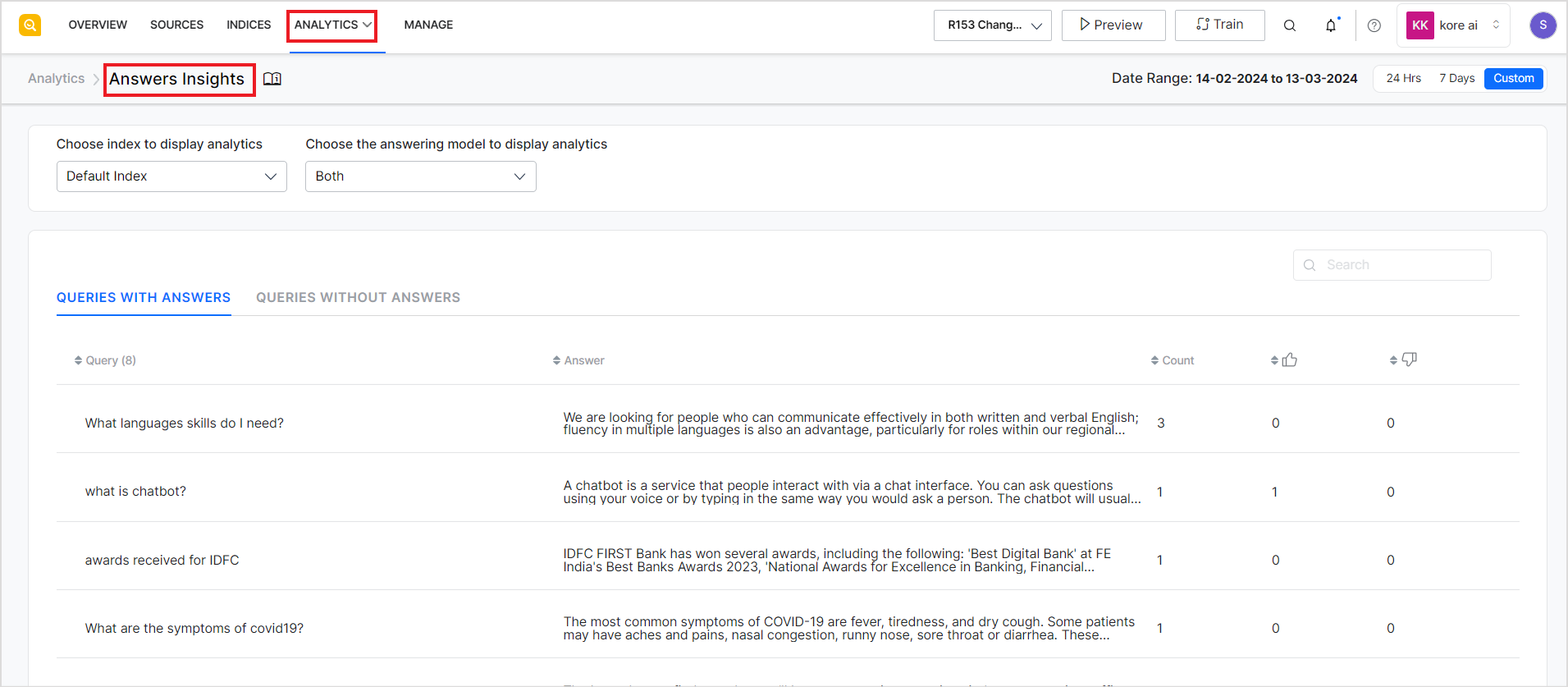
Filtering Options
You can filter the analytics data based on the following parameters:
- Index Configuration: You can choose the index configuration corresponding to which you want to view the data.
- Type of Answer Model: You can choose to see the analytics corresponding to Extractive or Generative Models of Answer Generation. You can also select ‘Both’ to view all the answers at once.
- Date Range: You can choose to view the data from the last 24 hrs, or the last 7 days or also provide a custom date range for the data to be displayed. However, note that you can only view the data for a maximum of 30 days at a time.
Answer Analytics
Based on the filters set for the data, the application displays the following data in two different tabs:
- Queries with Answers: This section lists all the queries directed to the application for which the application was able to find and display answers. If the same query is posted more than once, it is displayed only once in this list but the count is increased accordingly.
-
- Query – User query posted to the application
- Answer – The corresponding answer provided to the user by the application
- Count – The number of times the given query was posted and the corresponding answer was provided as a response during the selected period.
- Thumbs up – Count of the number of times the answer was acknowledged positively.
- Thumbs down – Count of the number of times the answer was acknowledged negatively.
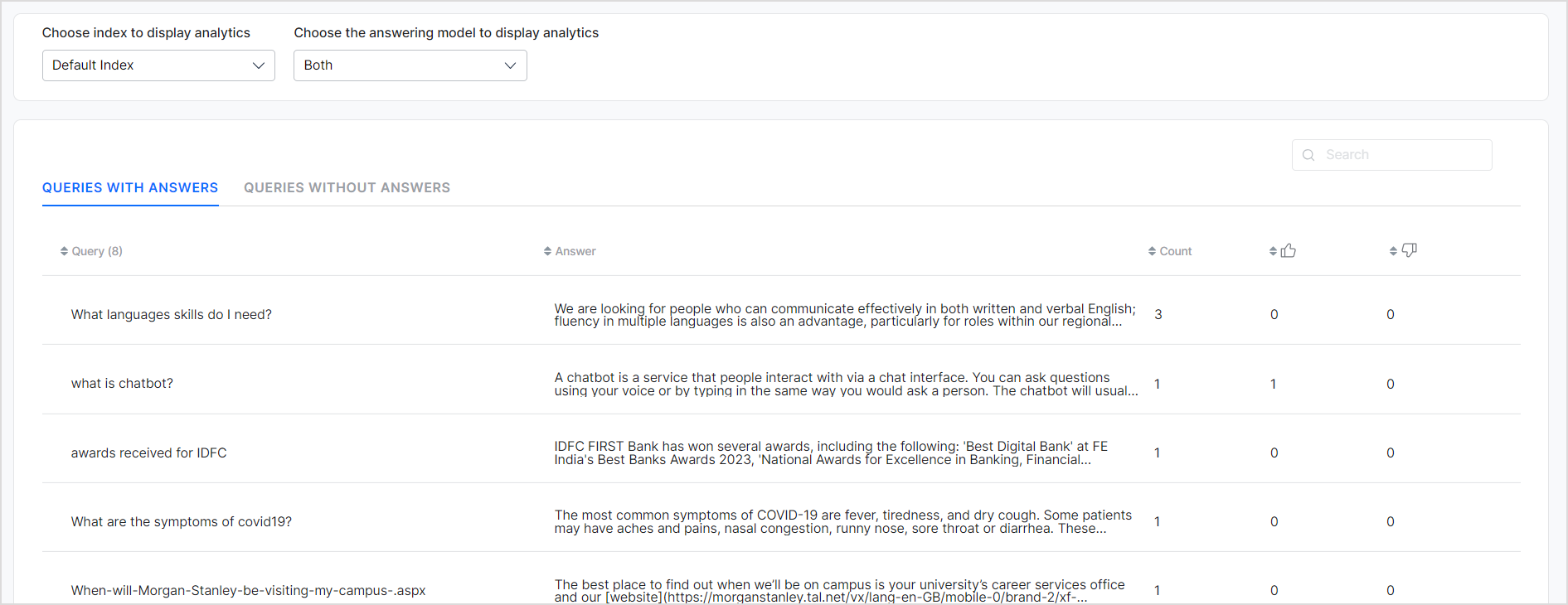
- 2. Queries without Answers: This section lists all the queries directed to the application for which the application was unable to find any answers.