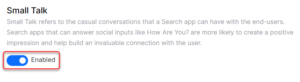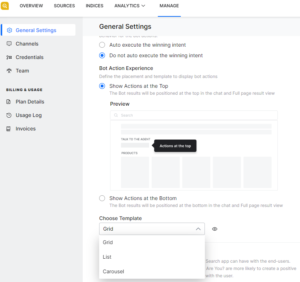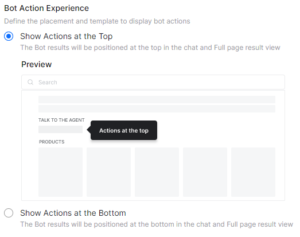Introduction
This section summarizes the activities centered around your SearchAssist app, from creation to app maintenance. The Manage tab allows you to configure general settings, and manage the team.
Generate credentials and deploy the SearchAssist app in your preferred channel. You can monitor usage, and billing matters, and select a plan.
General Settings
Configure or manage SearchAssist app settings. For more information, see General Settings.
Managing Channels
Set destination for your SearchAssist app. For more information, see Managing Channels.
Managing Credentials
Configure Credentials to enable channels and API Scopes for your SearchAssist app. For more information, see Managing SearchAssist Credentials.
Team
Manage members who collaborate on building and maintaining the SearchAssist app. For more information, see Collaborating with your Team.
Billing and Usage
Plan Details
Click Manage > Plan Details to see your current plan and available options. You can also see usage details.
Usage Log
Click Manage > Usage Log to see app usage details. You can also see pricing options designed to meet a variety of business needs. See Plans, Billing, and Usage.
Invoices
If you have any subscription plans, view the invoices here.
General Settings
The General Settings involve configuring or managing the settings pertaining to the virtual action results. SearchAssist gives you the flexibility to configure the results from the actions of a linked Virtual Assistant.
Actions
As a business user, you can choose how the action’s execution behavior will be experienced by the end-user.
The actions pertaining to the winning intent can either be
- executed automatically or
- listed like action prompts alongside other informative search results like FAQs and pages to select from. For example “Pay bill”(action prompt) along with the FAQ, “How to Pay bills”
SearchAssist allows you to configure the position where and how Virtual Assistant action results are displayed. The Actions option allows you to display Virtual Assistant action results either at the top or at the bottom in the search results, prompting the end-user to select the desired action for further execution.
Furthermore, as a business user, you can pre-configure how the virtual assistant action results are displayed. By default, they are listed in Grid mode which you can change by applying other templates from Choose Template.
Note: These options are available only if your SearchAssist App is already linked to a Virtual Assistant as described in Linking your Virtual Assistant.
Refer: Linking Your Virtual Assistant
Follow these steps to configure Virtual Assistant actions in a search result:
- Click the Manage menu tab. The General Settings page displays.
- Under the Actions page heading, when you choose the “Do not auto-execute the winning intent.” option you can configure the user experience further by selecting either
- Show Actions at the Top, or
- Show the Actions at the Bottom
In either case, you can choose the template to display the results from the Choose Template
Small Talk
Small Talk refers to the casual conversations that your SearchAssist App can have with the end-users. SearchAssist Apps that can cordially respond to social queries like “How Are You?”, “How was your day?”, etc. are more likely to create a positive impression with human touch and help build a priceless rapport with the user, encouraging the adoption of SearchAssist Apps in your business.
As per your business requirements, using the toggle key you can choose to either enable or disable Small Talk in your SearchAssist Apps.