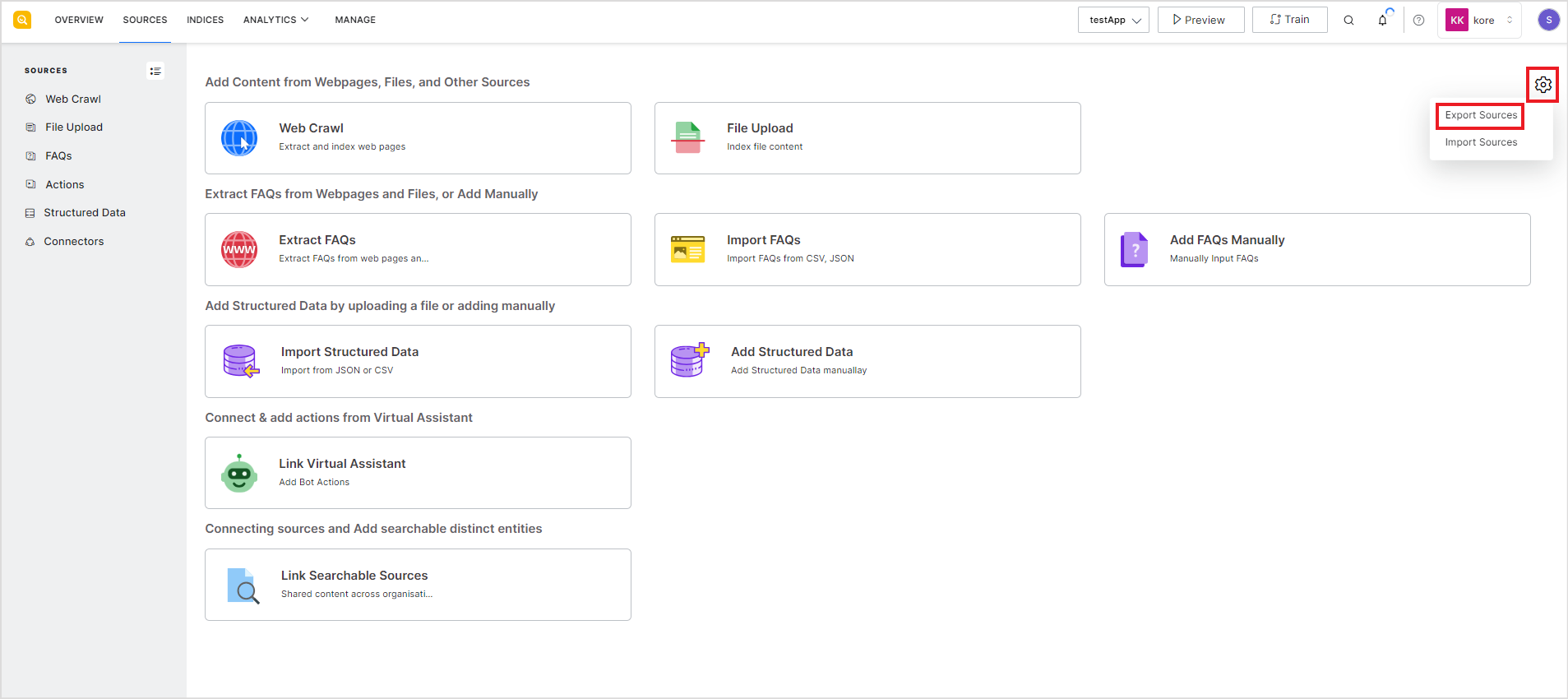SearchAssist allows you to import and export source configuration to and from an application. This allows you to easily copy data from one application to another. This functionality proves especially valuable in scenarios where one application serves as a testing environment and another as a production environment. It enables you to seamlessly replicate source configurations between the two applications, eliminating the need for manual source copying.
Currently, SearchAssist supports the import and export of source configuration for web pages, files, FAQs, and connectors.
Exporting Source Configuration
Exporting source configuration provides the configuration parameters for all the supported source types in JSON format. The following table lists the details of exported configurations for different types of sources.
| Web Pages | Exports all the configuration parameters like URL, description, crawl info, etc. |
| Files | Exports all the configuration parameters like title, path, etc. |
| FAQ | Currently, only FAQs fetched from a web page are exported. If there are any manually created FAQs, those are not exported. |
| Connectors | Exports configurations for all the configured connectors, except any credentials information in the configuration. |
To export the configuration from a SearchAssist application, go to the Sources tab, click on the list icon, and go to the Sources home page. 
Click on the settings icon on the right and select the Export Sources option.
Click the Download button. This will export the source configuration in JSON format and download it to the local machine. 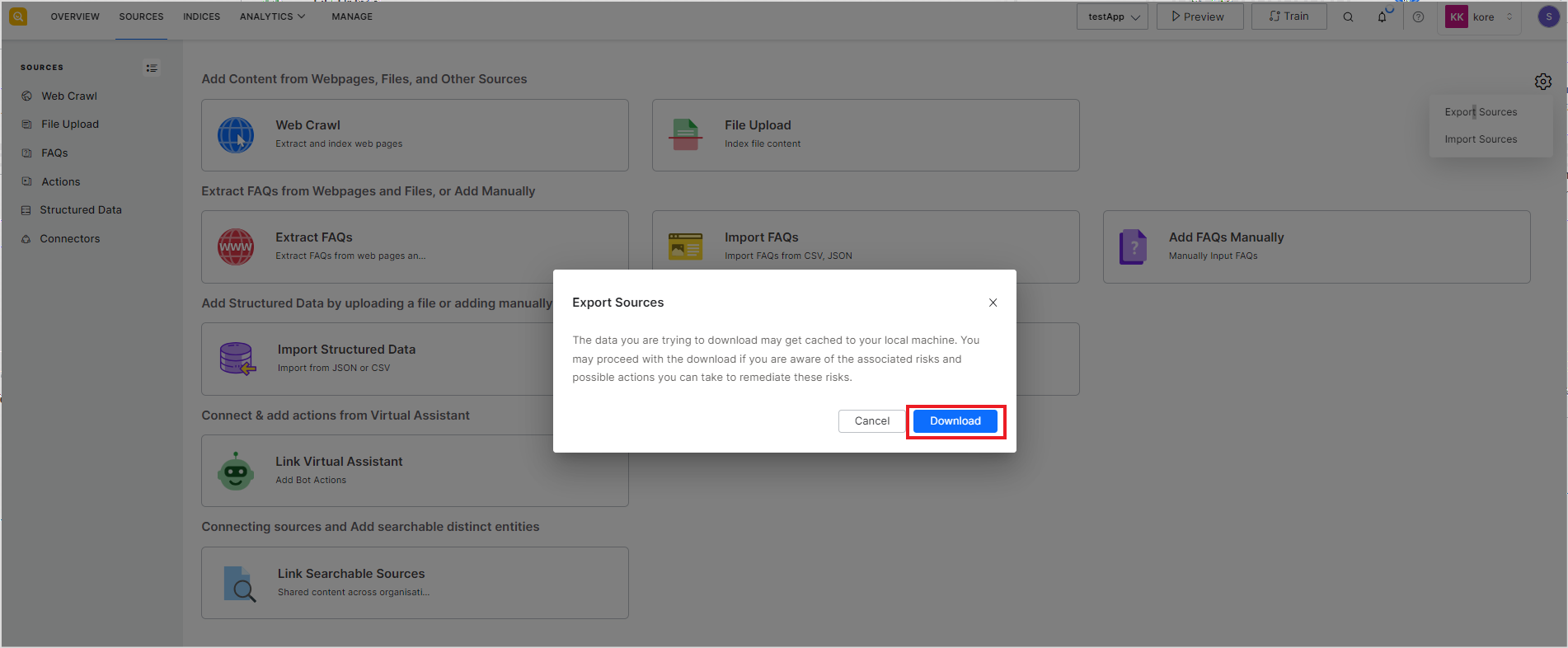
Importing Source Configuration
Importing configuration from a source allows you to fetch the configuration details from the JSON file and apply them to the application. This only copies the config details. To index the data, you need to take appropriate actions manually.
Note that for web pages, you need to manually recrawl the pages. Also, for the connectors, you need to manually enter the credentials after importing the configuration.
To import a source configuration, click the Import Sources link under Settings on the Sources home page. 
Browse the JSON file from which the source configuration is to be imported and click Import. 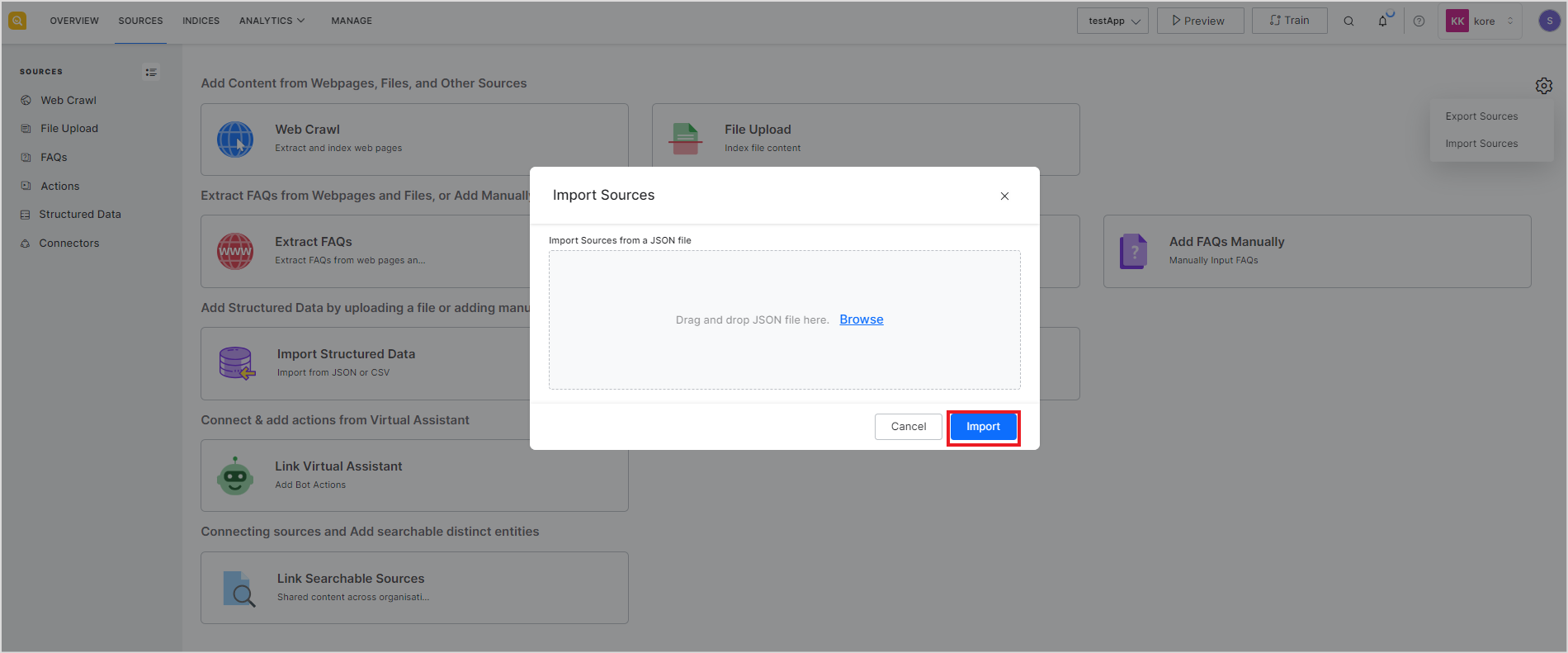
This will import the configuration for different source types.