SearchAssist features a prebuilt testing functionality that enables you to evaluate the rules and configurations that you set while building your SearchAssist app, without the need for deploying the app after every change made to the application. It helps you assess the results as seen by the end users. You can use it to test the quality of search results or answers provided by the application, test the user experience and make changes, if required.
To test the application at any time, use the Preview button at the top of the page.

The preview option displays the search widget as configured in the search experience settings, either as a search bar or as a virtual assistant.
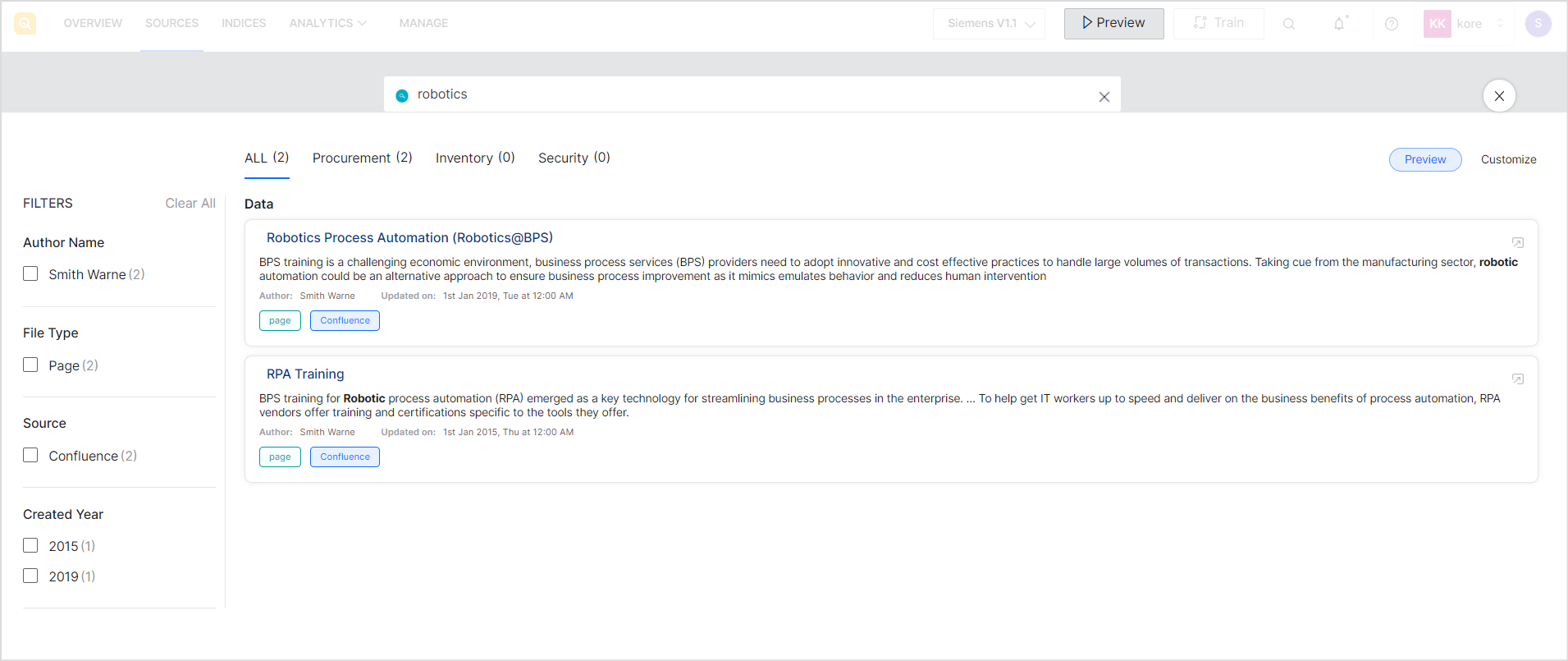
Type in a sample query to verify the results. When the results are displayed, there are two modes:
- Preview mode in which the results are displayed as it is on the basis of the configurations so far.
- Customize mode in which the results can be customized further.
Preview Mode
This is the default mode that shows the results or answers based on data from all existing content sources as they appear to the users in response to the search queries. The result set and their rankings are as per the current configuration of the SearchAssist application. You can also validate the search configuration and experience customization using the Preview mode. 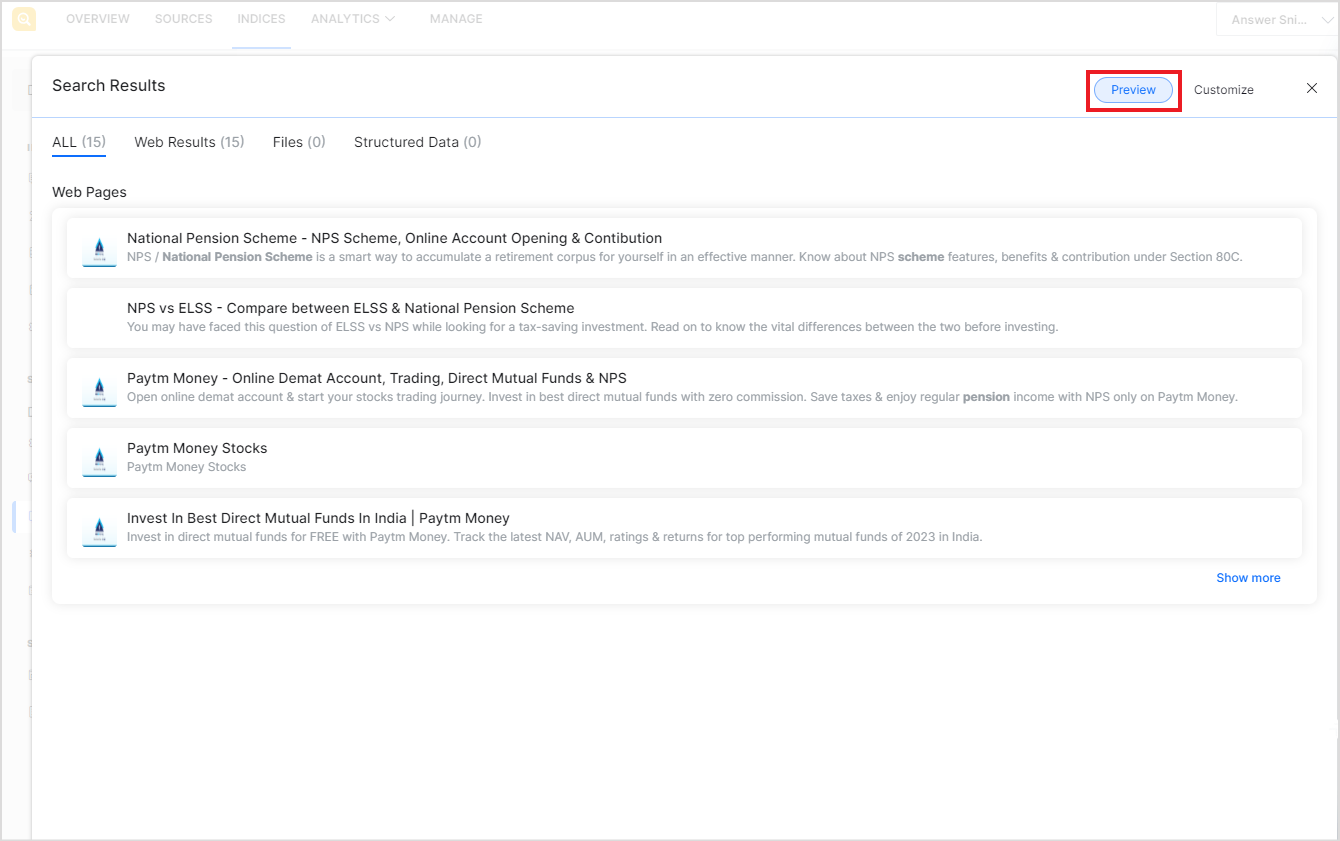
Customize Mode
This mode can be used to see the result-level analytics for a given query. It can also be used to modify the ranking of the search results. 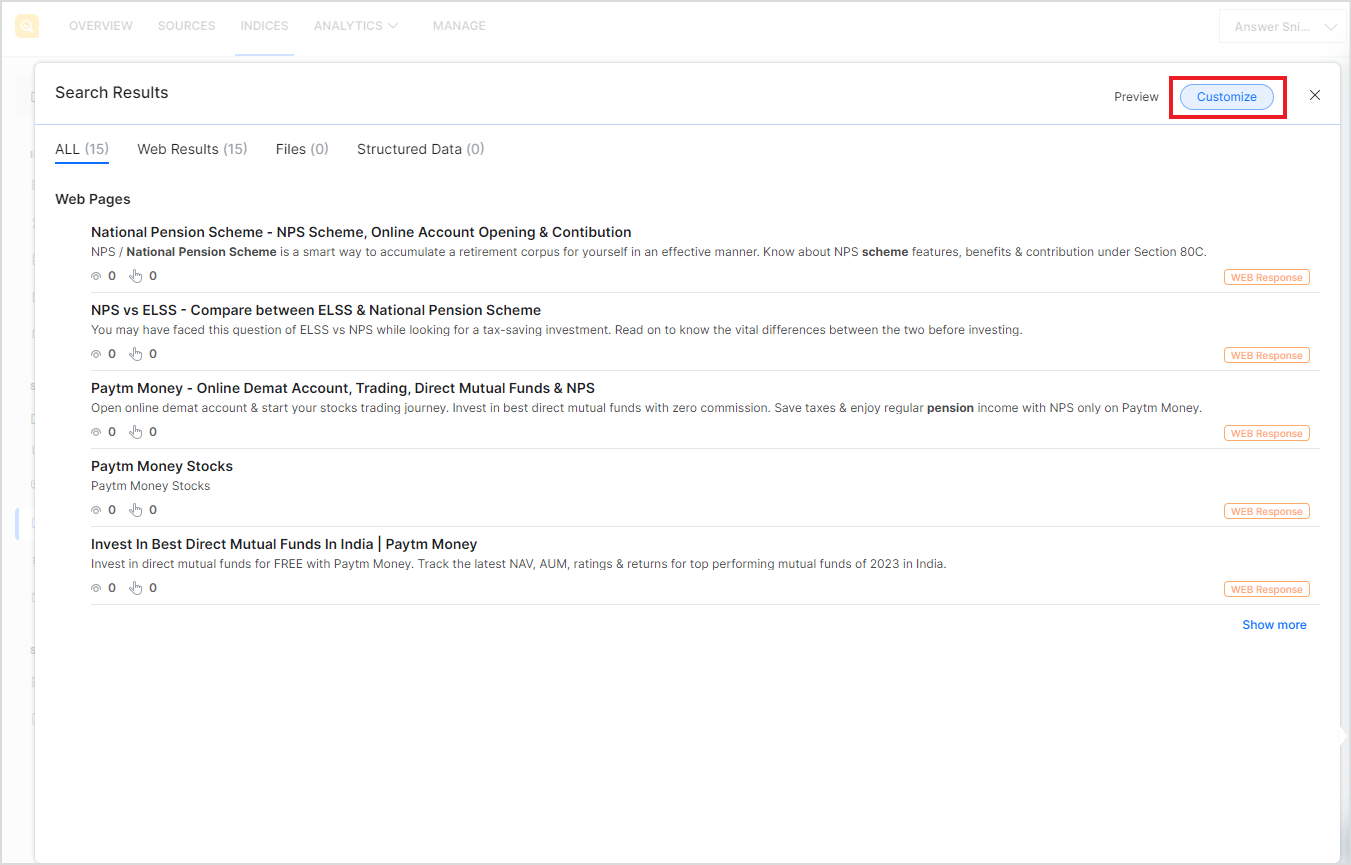
For more details on how to customize search results, refer to Result Ranking.