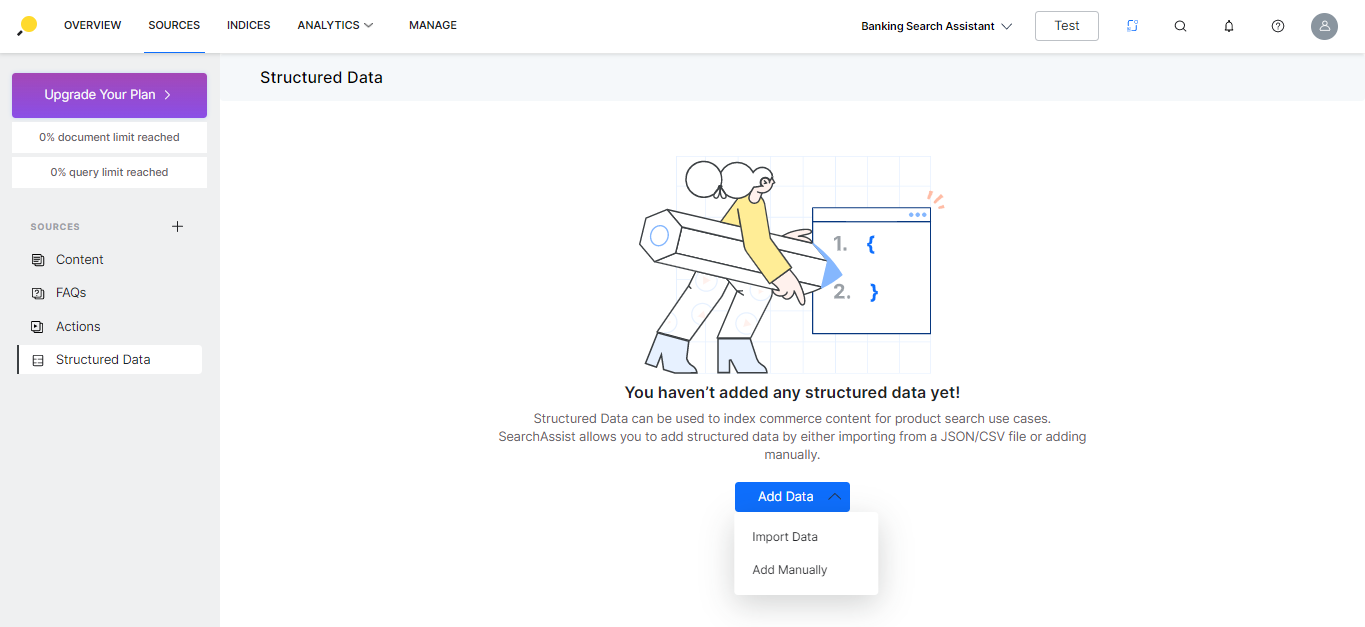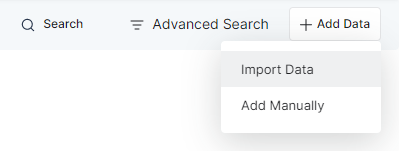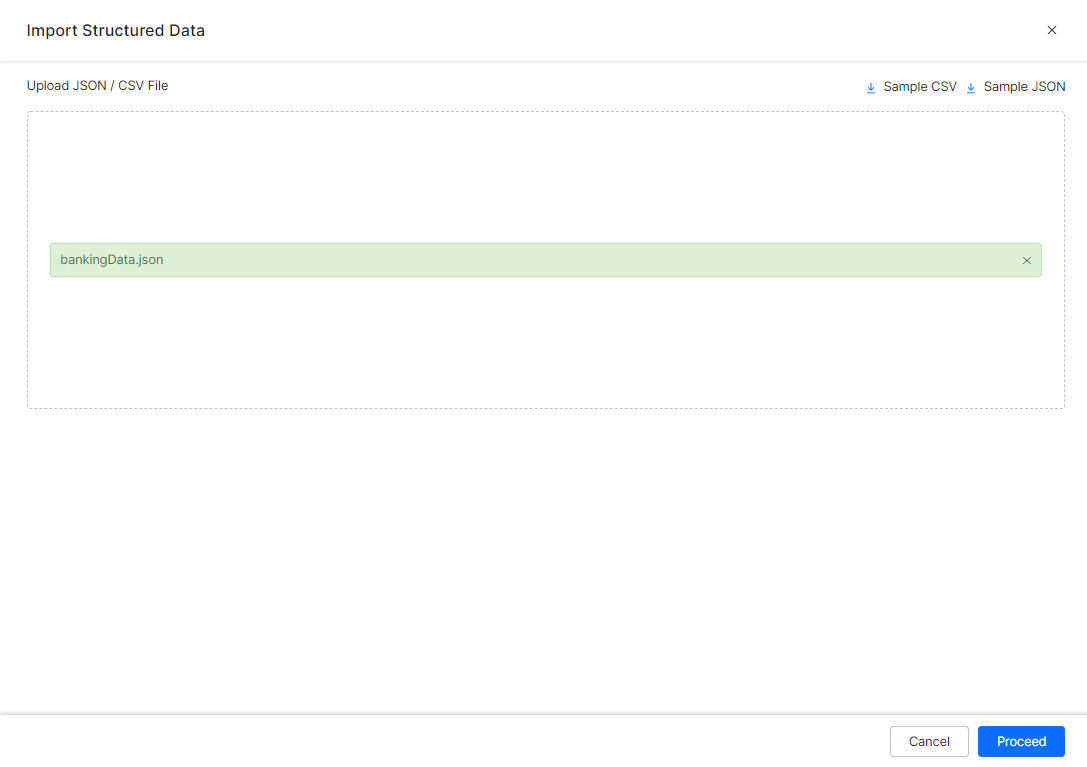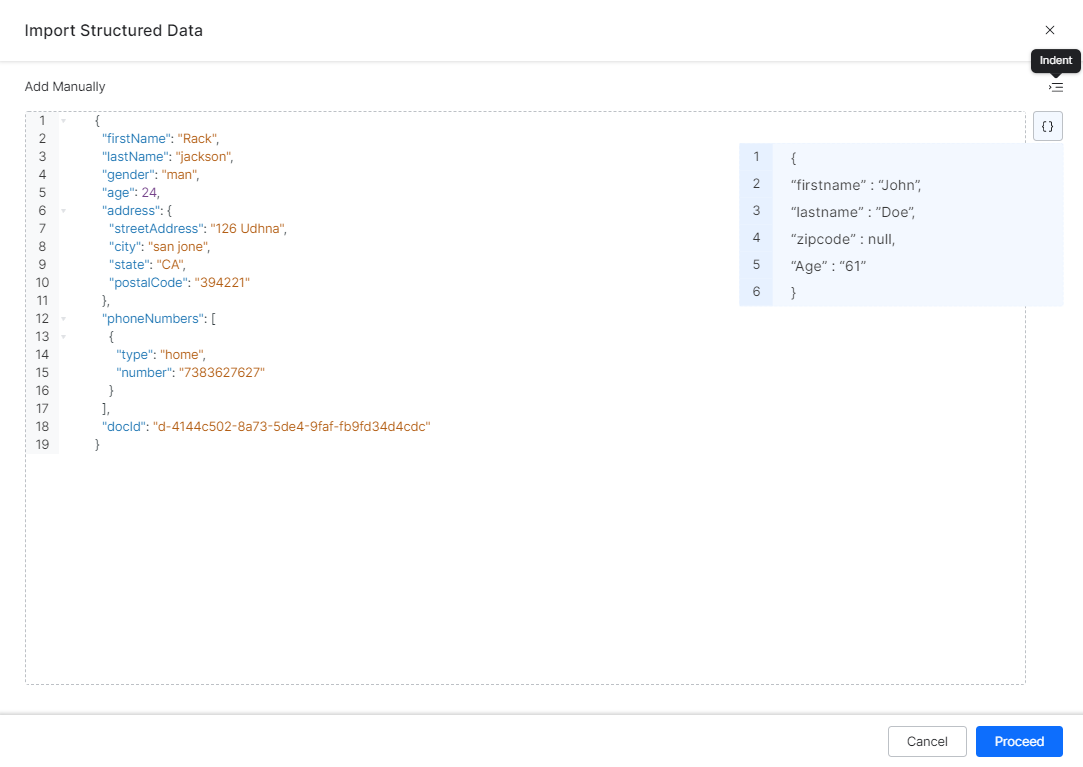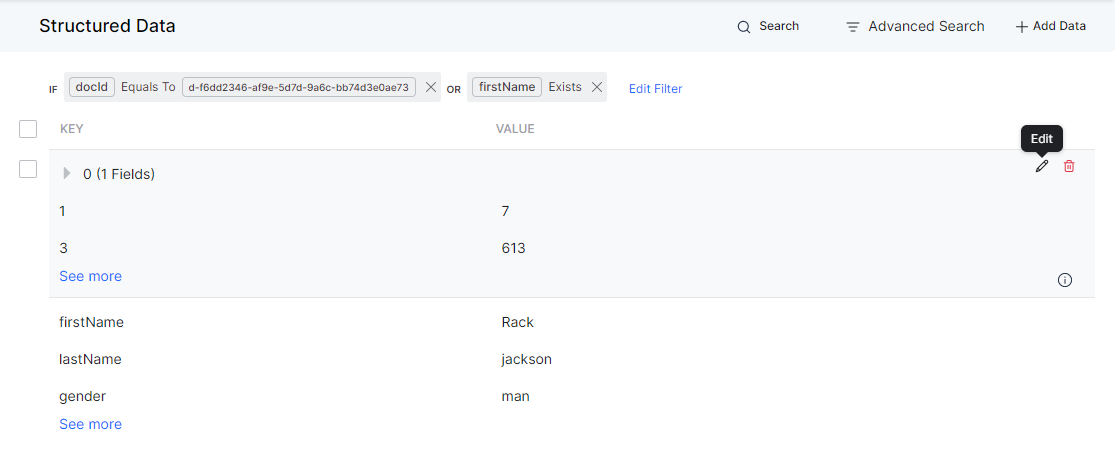Structured data is a method to organize information, and classify the content for general usage.
For example, e-commerce applications have their data in the form of a product catalog. The product details such as product name, price, color, description, etc, are stored in the form of structured data.
SearchAssist allows the usage of structured data as a data source.
Note: For structured data, result templates are not defined by the system, you must define the result templates.
Import Data
The import option is recommended if you have the data in a JSON/CSV file in a specific format. To import Structured Data, follow the below steps:
- On the Structured Data page, click + Add Data and select Import Data from the drop-down list.
- On the Import Structured Data dialog box, upload a JSON or CSV file. Click Browse to locate the file or drag and drop the file. Also, there is an option to download the sample CSV or JSON file on the top right. See below for details.
- Click Proceed.
- A corresponding dialog box with the validation status is displayed.
- Click OK.
Add Manually
Add Manually option is recommended if the user wants to add one or more items to an imported catalog. To add Structured Data manually, follow the below steps:
- On the Structured Data page, click + Add Data and select Add Manually from the drop-down list.
- On the Add Manually dialog box, enter the code. For sample JSON code, click the {} icon on top-right. See below for details.
- You can use the Indent option to let the application indent the code for you.
- Click Proceed.
Actions
After you add or import the structured data you can perform the following actions:
- Search for a data record with a specific value.
- Filter the list using the Advanced Search where you can include multiple rules joined by AND or OR connectors.
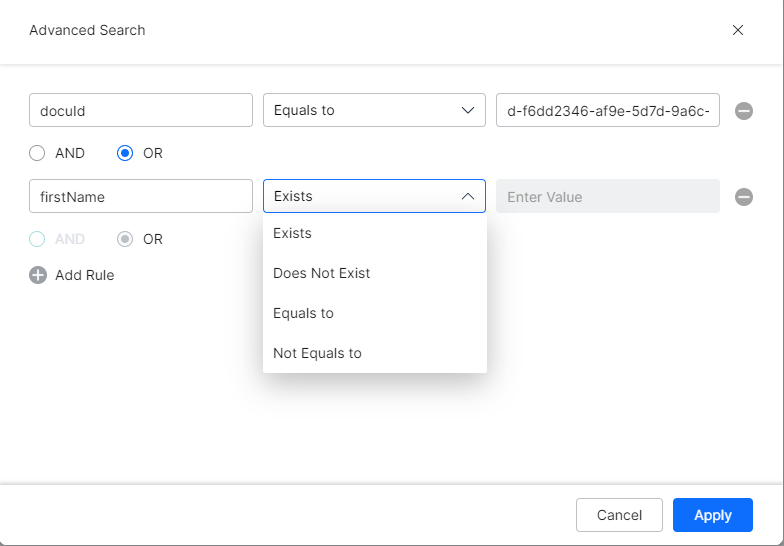
- Edit a specific data record.
- Delete a specific data record. You can select multiple data records and delete them in bulk.
- View the last updated timestamp and user details.
Sample Files
JSON
{
"firstName": "Rack",
"lastName": "jackson",
"gender": "man",
"age": 24,
"address": {
"streetAddress": "126 Udhna",
"city": "san jone",
"state": "CA",
"postalCode": "394221"
},
"phoneNumbers": [
{ "type": "home", "number": "7383627627" }
]
}
CSV
1,"Eldon Base for stackable storage shelf, platinum",Muhammed MacIntyre,3,-213.25,38.94,35,Nunavut,Storage & Organization,0.8 2,"1.7 Cubic Foot Compact ""Cube"" Office Refrigerators",Barry French,293,457.81,208.16,68.02,Nunavut,Appliances,0.58 3,"Cardinal Slant-D Ring Binder, Heavy Gauge Vinyl",Barry French,293,46.71,8.69,2.99,Nunavut,Binders and Binder Accessories,0.39 4,R380,Clay Rozendal,483,1198.97,195.99,3.99,Nunavut,Telephones and Communication,0.58 5,Holmes HEPA Air Purifier,Carlos Soltero,515,30.94,21.78,5.94,Nunavut,Appliances,0.5 6,G.E. Longer-Life Indoor Recessed Floodlight Bulbs,Carlos Soltero,515,4.43,6.64,4.95,Nunavut,Office Furnishings,0.37 7,"Angle-D Binders with Locking Rings, Label Holders",Carl Jackson,613,-54.04,7.3,7.72,Nunavut,Binders and Binder Accessories,0.38 8,"SAFCO Mobile Desk Side File, Wire Frame",Carl Jackson,613,127.70,42.76,6.22,Nunavut,Storage & Organization, 9,"SAFCO Commercial Wire Shelving, Black",Monica Federle,643,-695.26,138.14,35,Nunavut,Storage & Organization, 10,Xerox 198,Dorothy Badders,678,-226.36,4.98,8.33,Nunavut,Paper,0.38