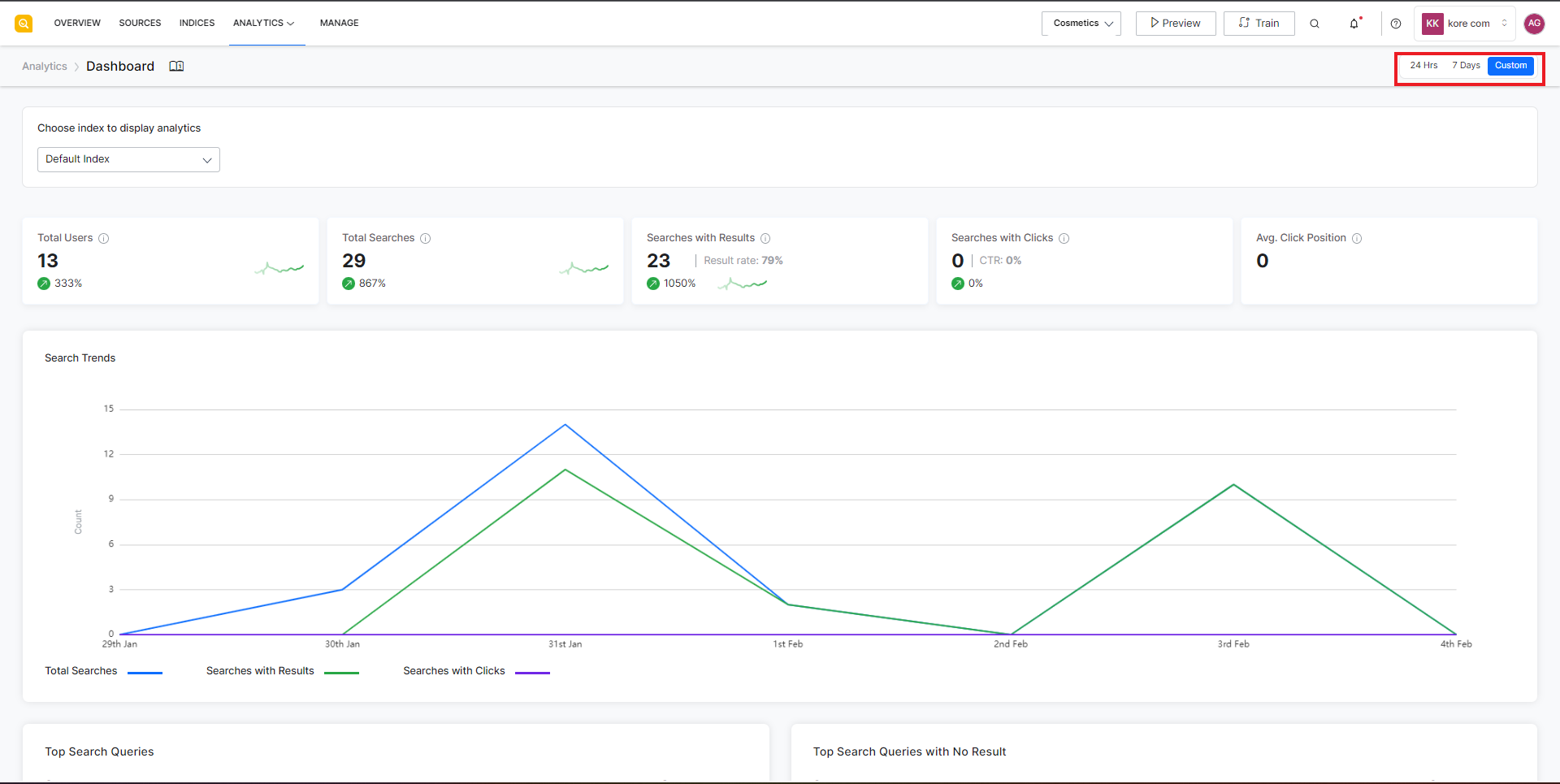SearchAssist offers analytics that helps you collect, process, and analyze data to extract useful information and make data-driven decisions. You can use different metrics provided by SearchAssist to understand your user search patterns, app utilization, and performance. Based on the insights drawn from the analytics, business users can make informed decisions. For example, suppose a search query is run many times but does not return relevant results. In that case, you can either add related content if it is missing or modify the index and search configurations to find the relevant content, thereby offering an improved search experience to your users.
SearchAssist provides different types of metrics under different sections. The following table gives an overview of the different types of metrics generated by SearchAssist.
| Dashboard | Dashboard provides an overview of the SearchAssist application for a specific index configuration like the total number of users, total searches, result rate, search trends, etc. For more details, refer to the Dashboard page. |
| User Engagement | User engagement section displays user engagement metrics like the total number of users, new users, repeat users, busy hours, etc. For a detailed list of metrics provided by SearchAssist related to User engagement, refer to the User Engagement page. |
| Search Insights | This section provides insights on the user search queries like the number of queries with results, queries without results, the clicks associated with the results, feedback on the results provided, etc. Find details of the metrics in this section under Search Insights. |
| Result Insights | Result Insights provide metrics related to the search results provided by SearchAssist like appearances, result positions, etc. Find more details on Result Insights page. |
To view any of these metrics, go to the Analytics tab and select the corresponding type of report to be viewed.
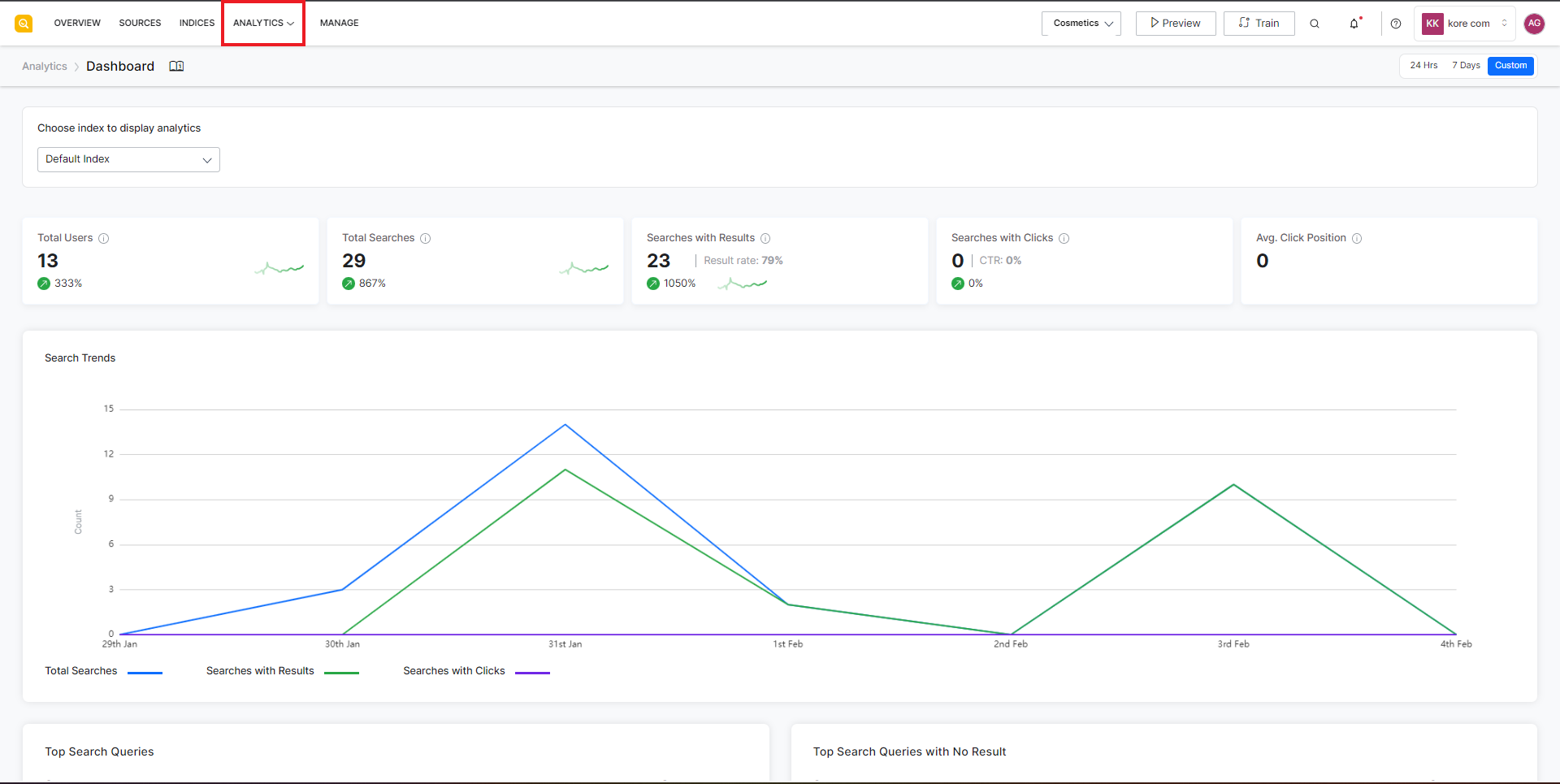
For all the metrics displayed by SearchAssist under different reports, you can filter and view the data for a given time duration. You can choose to view data for the last 24 hours, the last 7 days or you can choose a custom time period for the data displayed in the reports.