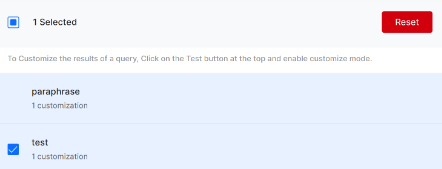As a business user, you might need to promote certain products based on context or a mandate. Perhaps you prefer to position results in a particular order. SearchAssist allows you to fine-tune the search results based on your business priorities. You can hide/unhide, boost or lower the position of certain results.
For example, in an e-commerce scenario, you can push marketing offers like combo deals, quantity discounts, or time-bound offers. SearchAssist allows you to prioritize and position required results relative to others in order to focus customer attention. You can also choose to hide/unhide a product page depending on availability.
In an enterprise scenario where users search for knowledge, specific notifications can be placed at the top of the results page to ensure proper visibility for specific queries. One example might be a new government COVID protocol for public places.
Results Ranking is an interactive and visual way to customize ranking order on the search results page. SearchAssist allows you to fine-tune results using the test-as-you-build feature without the need to deploy the SearchAssist app and visualize results. You can both preview and customize the search results as you build. Click the Test button in the top-right corner of the page.
Add a result from the repository if it is missed by the search. See all the customizations performed on search queries on the results ranking page.
Follow these steps to access Results Ranking:
- Click the Indices menu tab.
- In the left pane, click Results Ranking.
- On the Results Ranking page, click Test in the top-right corner.
- Enter a query and hit Enter. A list of matched pages appears in the search window.
- Click Customize.
- Click Query Analytics to see the number of views and clicks for the matched page.
Adding Personalizations
Hover over the right side of a matched page and perform any of the following actions:
- Hide/Unhide the particular search result
- Pin certain results in the top/desired position
- Boost the relevance score
- Lower the relevance score
Adding Missing Results
If a search result is missing from the display, you can add an item using the +Add from repository link at the bottom. This allows you to choose a result based on the type of source.
- Go to the bottom of the results page.
- Click Add from repository.
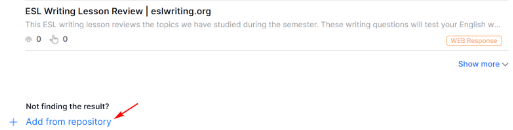
- In the new panel, click the field and select a result type.
- Enter a search term.
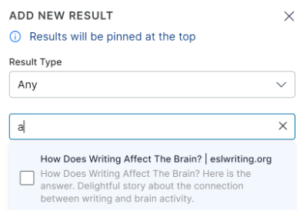
- Check the box for each item to add.
- Click the Pin Results button.
SearchAssist adds the result to the top of the results page.
After you perform any of the preceding actions on the respective search results, close the search window. The changes are saved automatically.
On the Results Ranking page, a list of search customizations displays in the left column. Click customization and the search result, along with the number of customizations, displays in the right column. To remove a search result customization, hover over the search result and click Remove.
From the top-right corner of the search result window, you can
- click the play icon to launch the search in customize mode
- check the logs
- reset the customization
Reset Customization
To undo customizations and revert to default settings: