You can add many types of content, such as website URLs, PDFs, FAQ files from URLs or files, and structured data. You can map content or ingest content from different sources. You can also add virtual assistant actions.
To build and test your first SearchAssist app, add content from any source like content from a website crawl. To add content from other sources, see Managing Content.
- Fill in the fields on the Create app window.
- Click Create.

- Click through the dashboard tour. (optional but recommended)
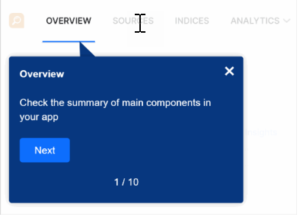
- On the Your Quick Start Guide, click the button next to Start by Adding data.
- Click the Add Data button. A new page displays.
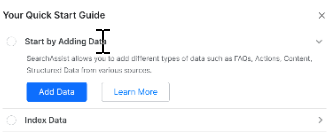
- Click Crawl Web Domain on the Sources page. Note: To exit the platform and return to the Sources page, click 1) Sources on the top menu, 2) Content on the left menu, and 3) the grid icon.

- On the next page, fill in the required fields (Source title, Description, Source URL).
- Customize settings. (optional but not recommended for the first app)
- Click Proceed.
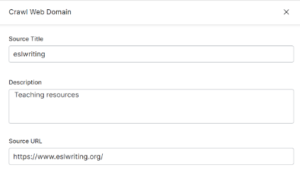
- If the URL validation test passes, click Crawl.
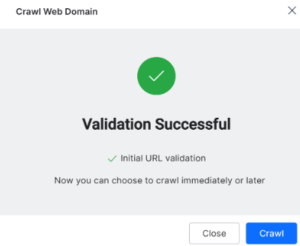 Note: If the validation pass fails, check the structure of the URL.
Note: If the validation pass fails, check the structure of the URL.