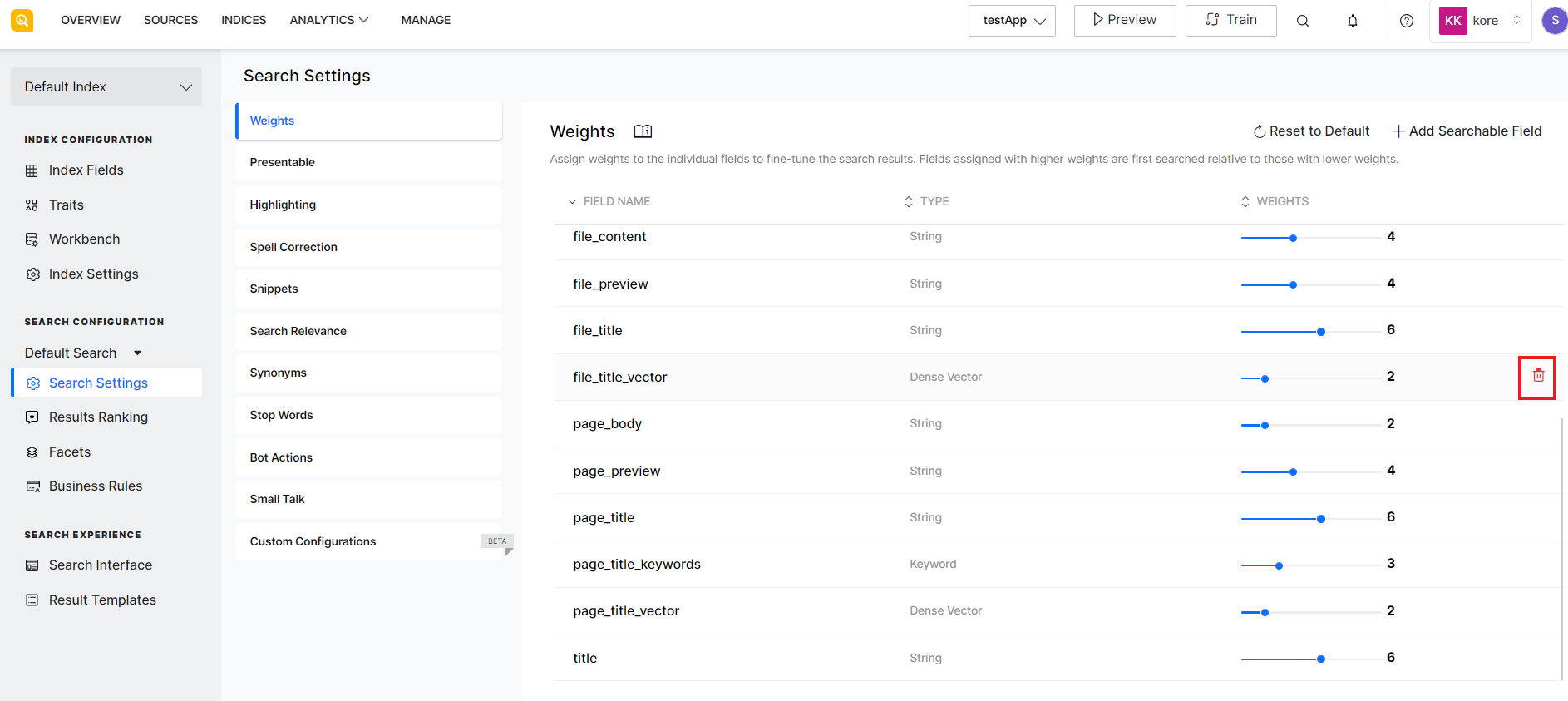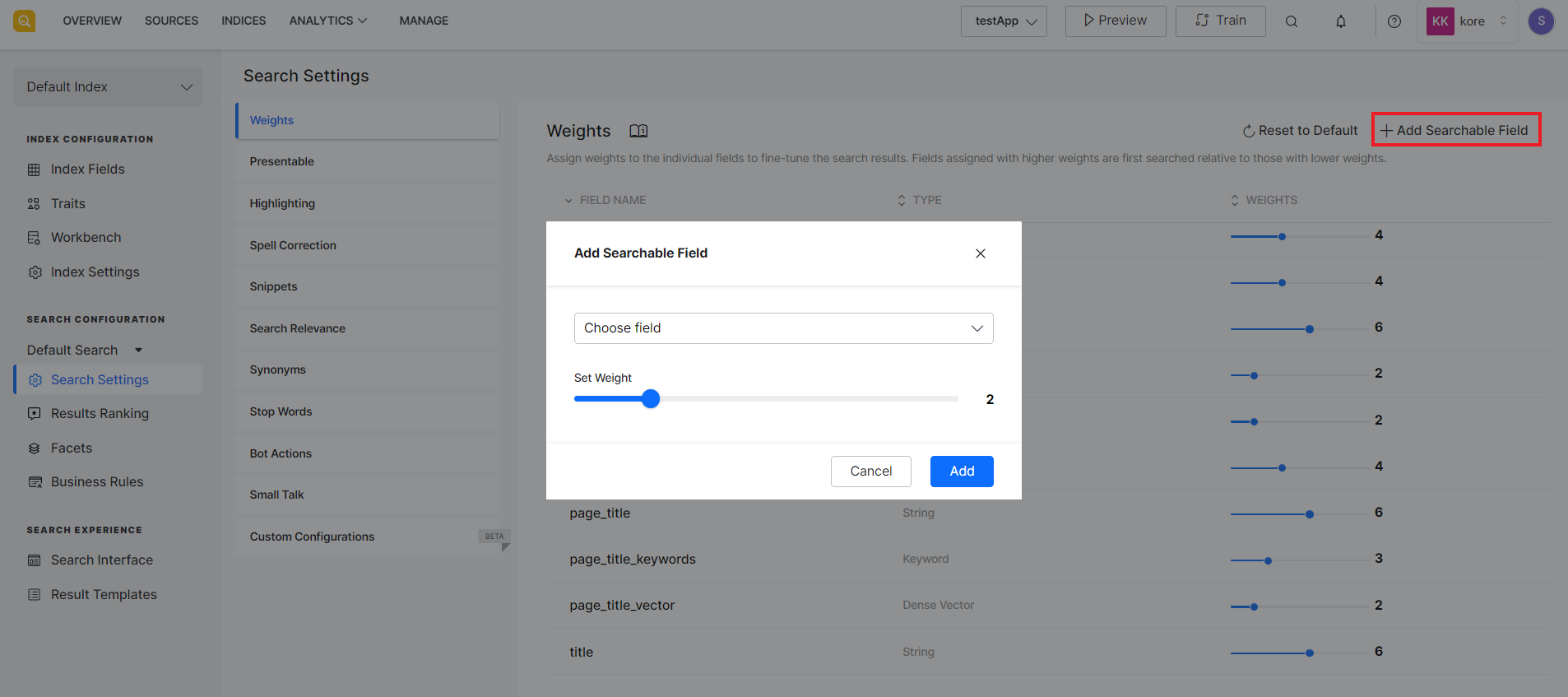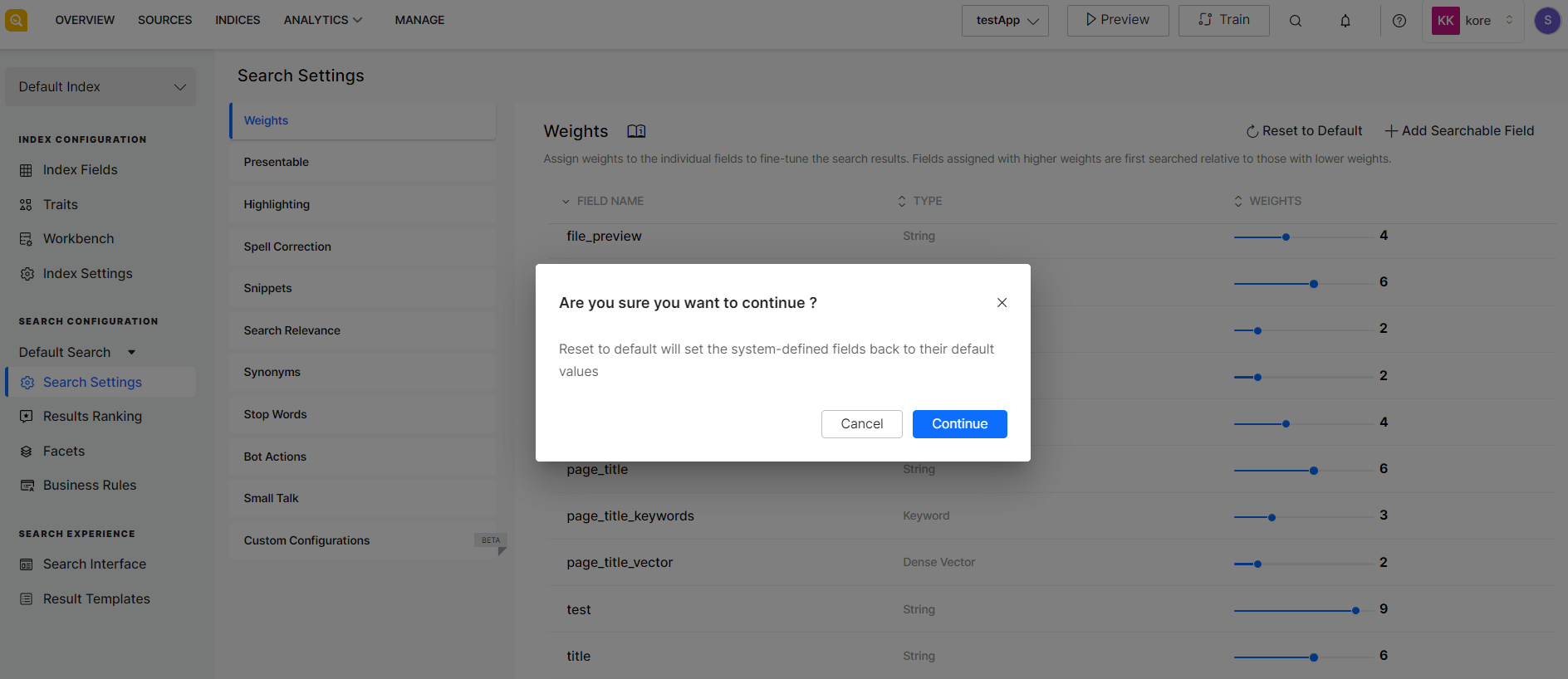Weights are used to boost the search relevance of a field. Assign weightage to your fields as per your business rules and requirements and fine-tune the search results accordingly.
For example, if a user queries for information and SearchAssist finds related information on both a web page and an FAQ page, the weightage assigned to fields related to FAQs and web pages will decide what content will the user see on the top. Let’s say the faq_content field is assigned a weight of 6 and page_content is assigned a weightage of 4, then the FAQ results will appear higher in the search results list before the web results.
Each field is assigned a weight value between 0 and 10. Increasing the field’s weight increases its relevance. By default, weights are defined only for the pre-defined fields. When you add a new index field, mark it as Searchable and assign a weight to it.
Weights assigned to the fields are relative to each other. A field with a weightage of 7 will be considered more relevant than a field with a weightage of 5.
Note: Weight along with other parameters like results ranking, business rules, etc. affect the results and the order in which they are shown to the users.
To view, add or edit the weightage assigned to various fields, go to the Search Settings under the Indices tab and click on Weights. By default, it shows the list of system-defined fields and their weightage.
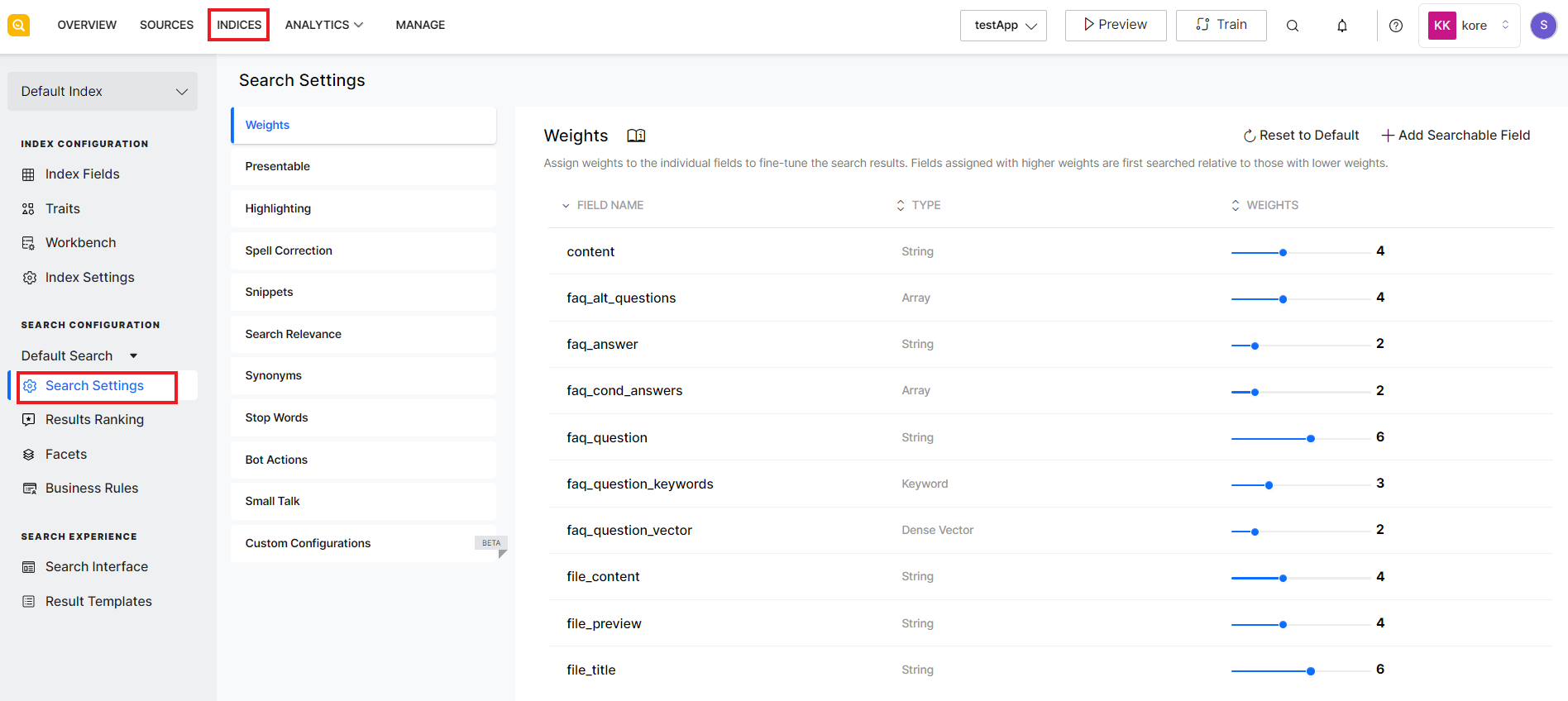
If you modify the weightage of any of the existing fields, it is automatically updated. You can use the delete icon in each row to delete the respective field.
To add a new field and assign it a weightage, click the Add searchable field link on the top right corner. Note that a weightage can be assigned only to the searchable fields. Select the field, assign a weight to it and click Add. If the field is not defined yet, go to the Index Fields and add a new searchable field before assigning the weight.
SearchAssist also gives the option to reset the weights assigned to the system-defined fields. This can be specifically useful to go back to the initial state when testing with weights to fine-tune results. To do so, click the Reset to Default link on the top of the page and click Continue.