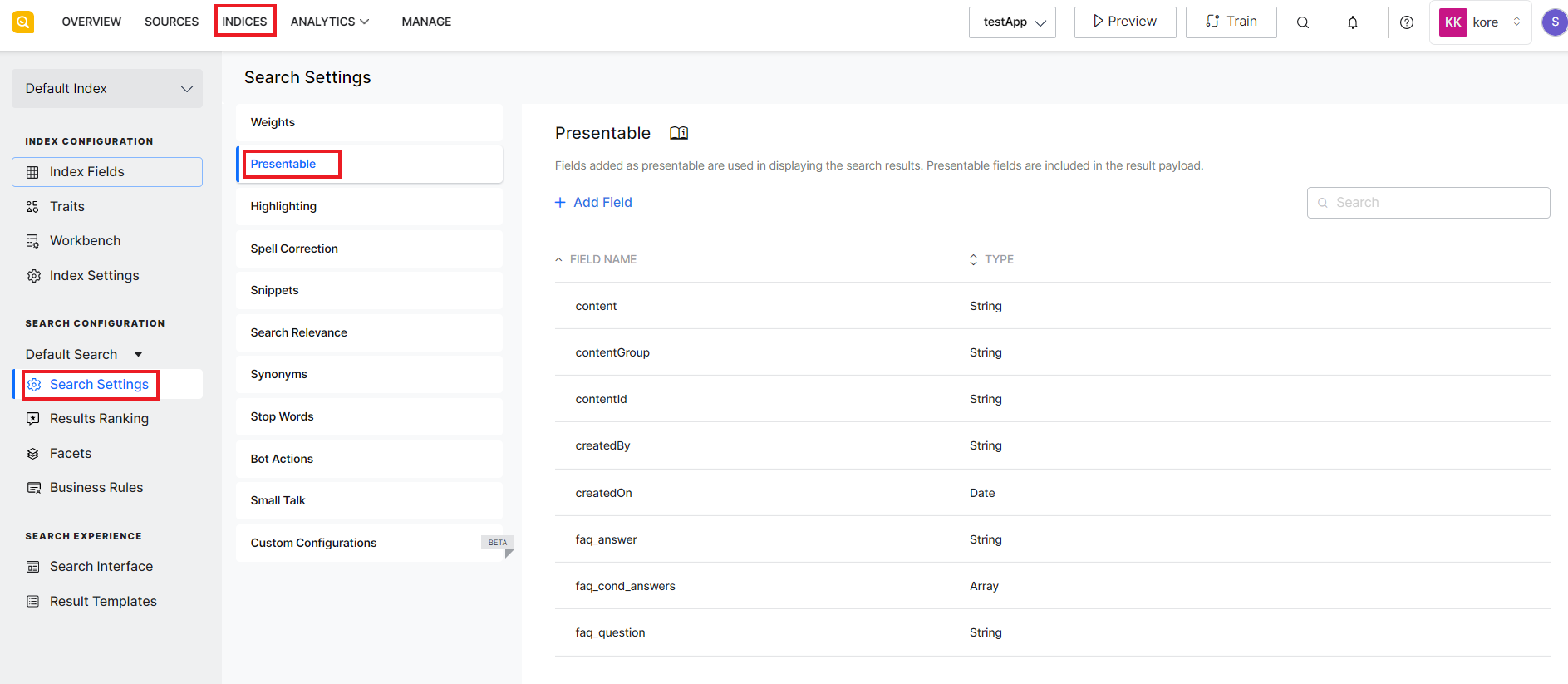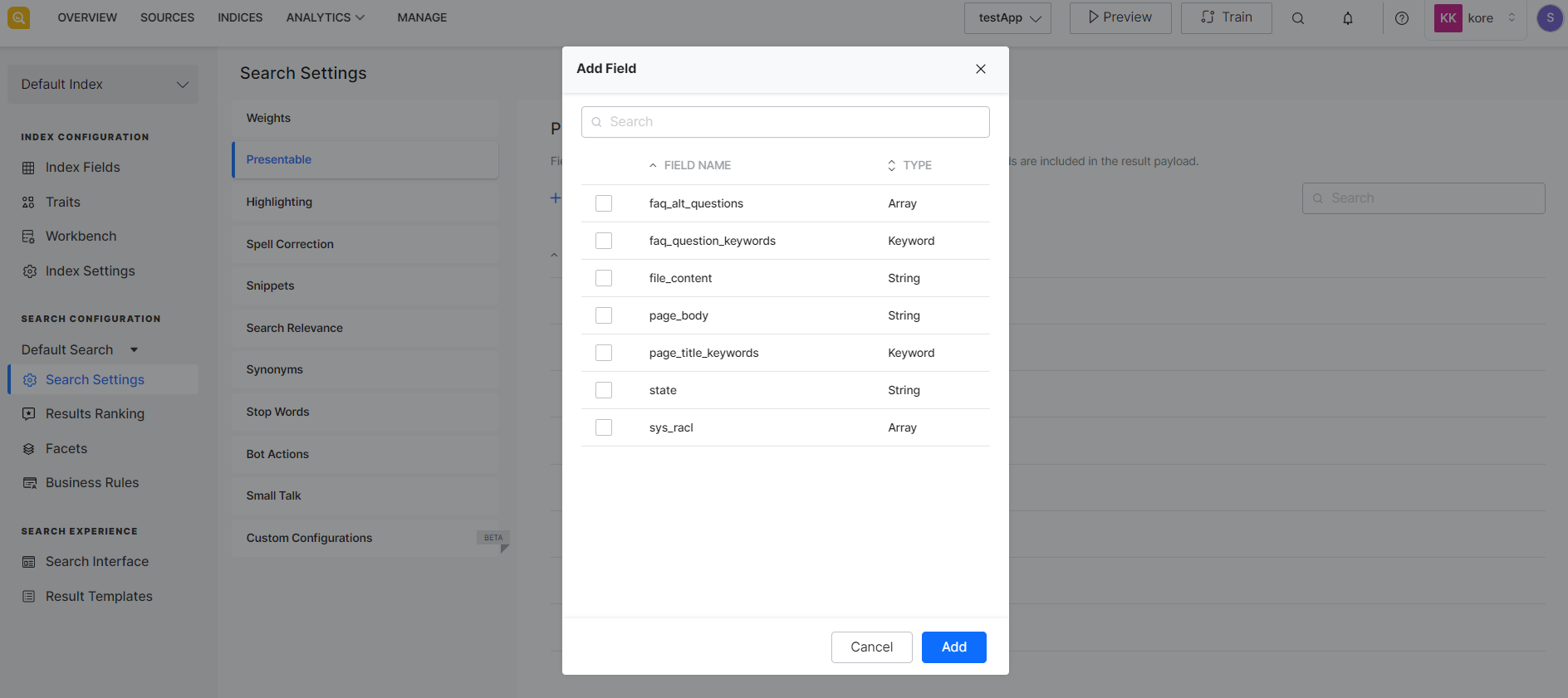This section is used to configure fields that are used in displaying the search results. The fields added as Presentable are included in the search results.
Some of the standard pre-defined fields are added as presentable fields by default. Fields that can be used as search results should be added as Presentable fields like page_title, faq_answer, etc. Fields that may not be relevant for the users or contain the metadata of the content like page_title_keywords, faq_question_vector, etc should not be included in the Presentable list.
To add a new field as presentable or to view or delete an existing one, go to the Search settings under Indices and click Presentable.
To add a new field as presentable, click Add Field link. It shows the list of existing fields that are not already marked as presentable. Choose the field and click Add.
Note:
- Only a Presentable field can be used in configuring the result templates.
- Only a Presentable field can be selected for highlighting. If it is not a Presentable field, it will automatically be added as Presentable when selected for highlighting.