To access SearchAssist, business users must sign up for an account or if you are an existing business user, log in to the application with valid credentials.
Sign Up
To sign up for an account, follow the below steps:
- Use the link https://app.searchassist.ai/ to access SearchAssist.
- On the SearchAssist by Kore.ai page, enter the email address and click Continue.
- On the corresponding page, enter the details in the First Name, Last Name, Company/Account Name, Password, and Confirm Password fields.
- Click Sign Up.
- On the corresponding page, it displays Almost done! Please verify your email. Check if you have received the verification email, else click Resend to resend the verification email.
- After verification, it lands you on the application.
Log In
To log in to SearchAssist, follow the below steps:
- Use the link https://app.searchassist.ai/ to access SearchAssist.
- Log in to the application with valid credentials.
- After you log in, on the Welcome to SearchAssist page, click Let’s Get Started.
- On the landing page, click + Add Application on the top-right.
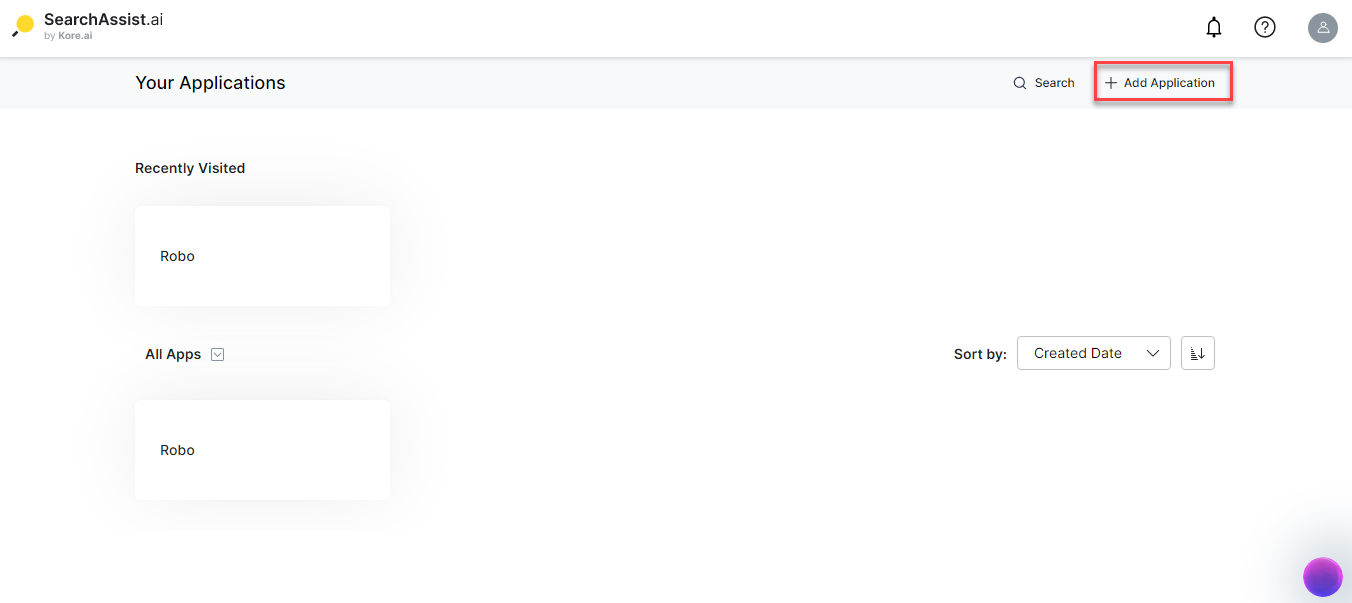
- On the Create App dialog box, enter the app name and description in the Name Your App and Description fields respectively.
- Select the language from the Language drop-down list.
- Click Create.
