Answer snippets are generated based on the models enabled and the priority assigned to the models. For example, if only the extractive model is enabled for an application, it will display the extractive snippets generated from the source data.
You can enable one or both models to display answer snippets. When both models are enabled, the model with the highest priority is first used to generate snippets. If it does not provide any snippet, the model, next in priority, is used to generate answer snippets. The priority is determined by the position of the models on the left. The model at the top of the list is the model with the highest priority. For example, in the case shown below, the Extractive model is set to a higher priority. 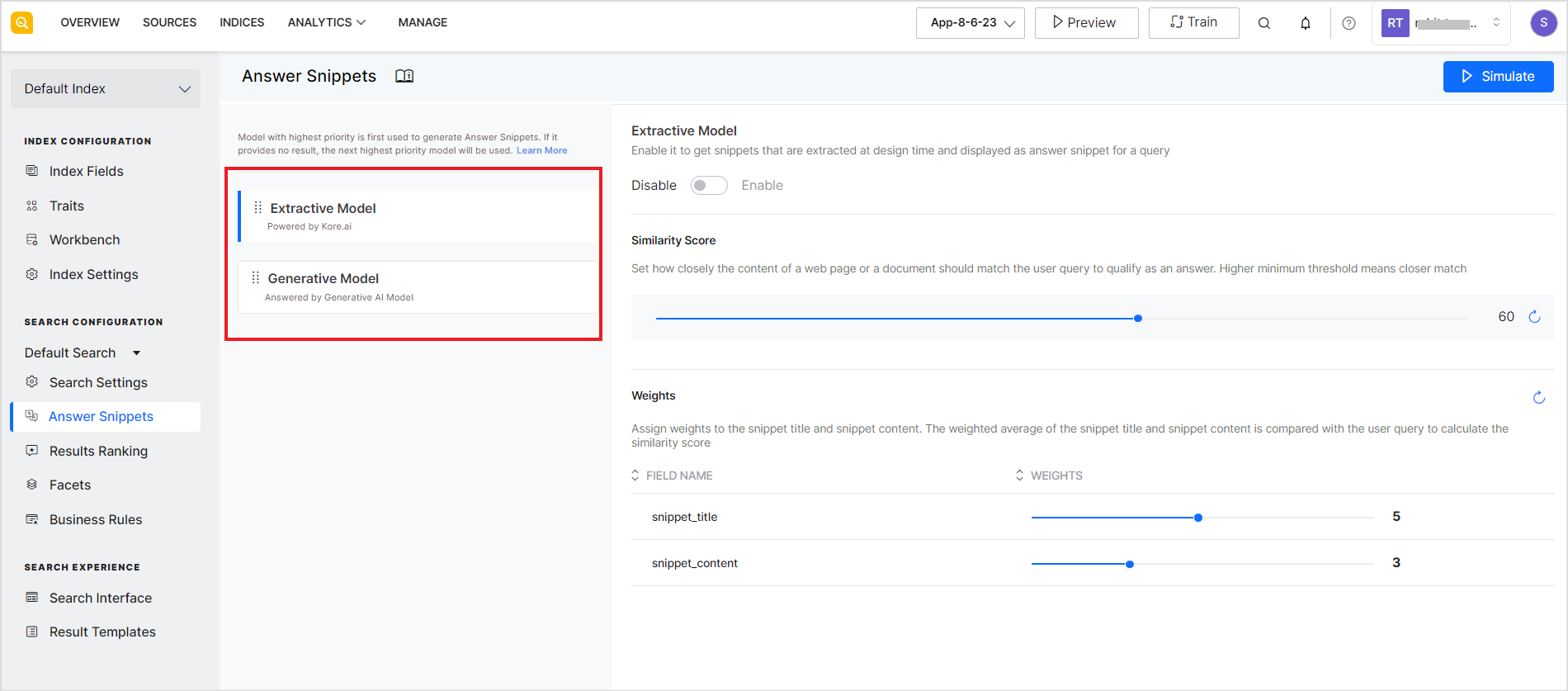
To change the priority of the models, use the drag dots icon and place the models as required. 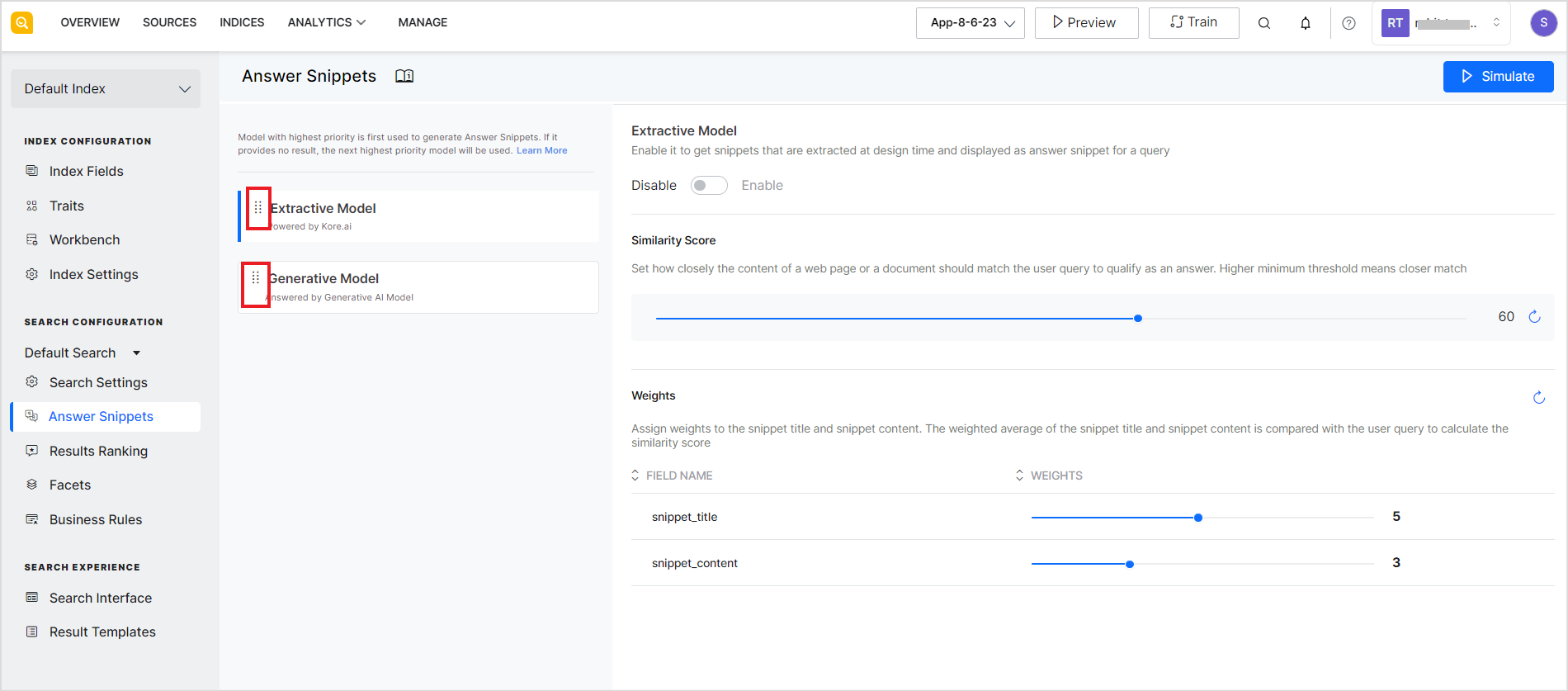
Points to remember
- When both models are enabled, the answer from the model with higher priority is displayed on the top.
- It is recommended to enable both models only while testing your application.
- Different models use different chunking strategies, hence the result may vary depending on the source content.