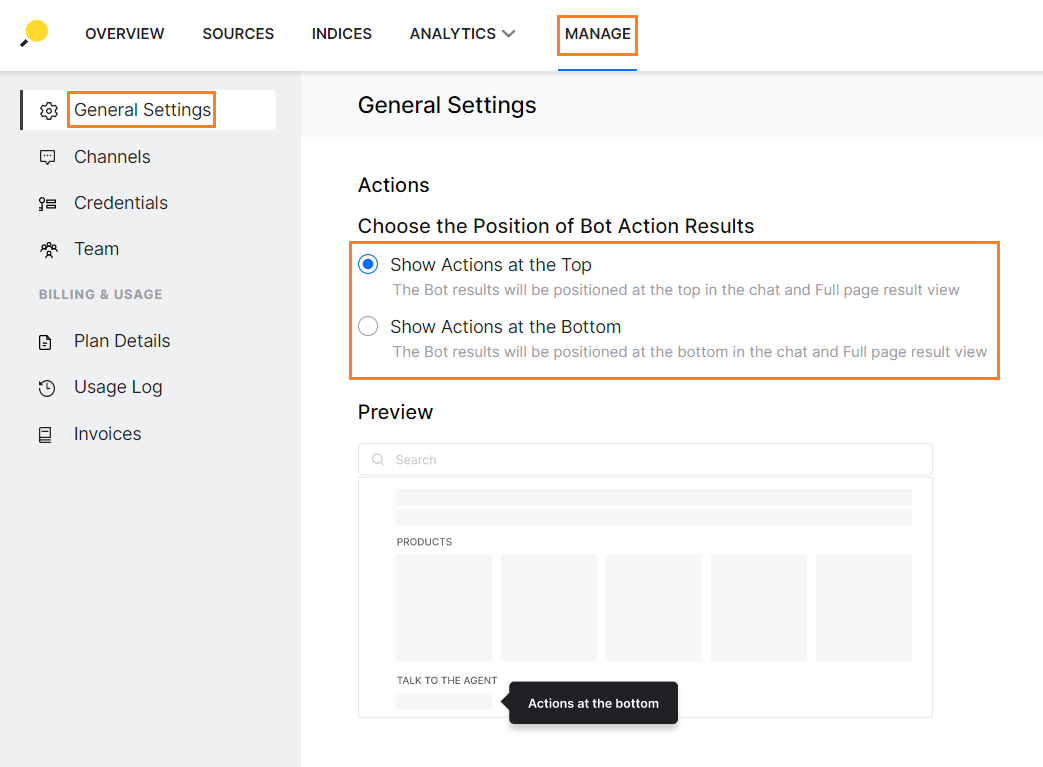General Settings involve configuring or managing settings at the application level.
Actions
As we have seen in search result configuration the results from bot actions cannot be configured. The bot actions are listed in a default tile with header format. SearchAssist allows you to configure where the bot action results can be displayed.
The Actions option allows you to display the bot actions at the top or at the bottom in the search result.
This option is available only if you have linked a bot under the Bot Action source, else you will be presented with an option to link a bot.
To configure bot actions in a search result, follow the below steps:
- Click the Manage tab on the top.
- By default, the General Settings page is displayed.
- Under the Actions section, choose the position of the bot action results:
- Show Actions at the Top;
- Show Actions at the Bottom.